How To Use Bancor Network: A Step-By-Step Guide
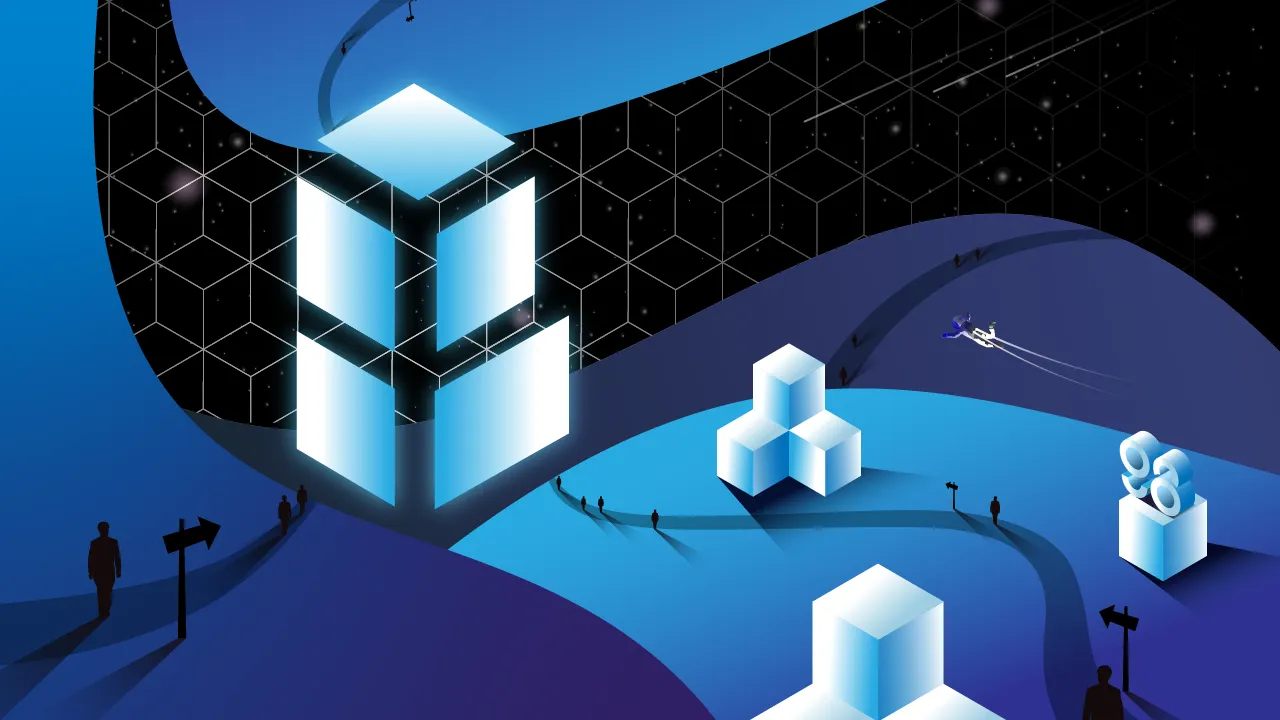
Bancor Network Overview
Bancor Network is one of the first DEXs built on the Ethereum blockchain for trading tokens without any intermediary. In 2017, Bancor Network was a phenomenon when it raised $153 million with an IDO.
Since the limits of the Ethereum blockchain, Bancor Network has been through multiple platform upgrades. The latest is Bancor Network 2.1, which has solutions for Liquidity Providers’ problems. They are Single-sided Token Exposure and Impermanent Loss Insurance. As a result, Bancor Network is a decentralized platform providing user-orientated DeFi services.

Preparation for trading on Bancor Network
What are the prerequisites for trading on Bancor Network?
First, users need to download and create an account (optional) on Coin98 Wallet.
The Coin98 Mobile Wallet version X is available for download at: Download!
Read the detailed instruction about how to use Coin98 Wallet or watch the tutorial video below to install the Coin98 Mobile Wallet:
Coin98 Extension Wallet: Follow these steps to install the Coin98 Extension Wallet on Chrome:
Step 1: Find and select the Coin98 Extension Wallet on Chrome Web Store;
Step 2: Click Add to Chrome;
Step 3: A pop-up notification will be displayed on the screen, please read it carefully. To approve, click Add extension.
Step 4: To use the extension, click the extension icon to the right of the address bar. This dropdown will show you the Coin98 Extension Wallet is installed and enabled in Chrome

Create an Ethereum Wallet on Coin98 Wallet
Users can create an ERC-20 wallet or import an existing wallet from another platform into the Coin98 Wallet.
Since Bancor Network is built on the Ethereum blockchain, users need to create or import an Ethereum Wallet to use Bancor Network’s services.
If users are currently using Coin98 Wallet, they can re-import their multichain wallet to automatically update their own Ethereum (ERC-20) wallet as well as other new wallets available in the latest version!
Remember to transfer all assets to the ERC20 wallet before trading.
In case users accidentally transfer money to the TRC20, ERC20, or SPL wallets, Coin98 Wallet’s Cross-chain Bridge function will support converting tokens to ERC20 directly in the app instead of transferring them back to Binance and then withdrawing ERC20 tokens to their wallet.
This is one of Coin98 Wallet's technological improvements to make it easier to trade on Bancor Network.
Preparing ETH for the gas fee
Bancor Network uses ETH for gas fees. Therefore, in order to trade on Bancor Network, users must have ETH in their wallets.
Basically, Bancor Network charges no additional fee except for the fees of trading on the Ethereum blockchain.
Buy BNT tokens on Coin98 Exchange
You can use Coin98 Exchange to swap other tokens for BNT following these simple steps on exchange.coin98.com
Step 1: Connect Coin98 Extension Wallet.
Step 2: Select Uniswap.
Step 3: Choose coins/tokens for trading:
- Search BNT.
- If the result does not come up, you can paste the contract of BNT into the search box: 0x1f573d6fb3f13d689ff844b4ce37794d79a7ff1c;
Step 4: Adjust the amount you want to swap.
Step 5: Adjust the gas fee, then click Approve.

How to use Bancor Network with the Metamask
Install Metamask & import Coin98 Wallet to Metamask
First, you need to install Metamask Wallet on Google Chrome follow this instruction.
How to import Coin98 Wallet to Metamask with passphrase
Step 1: Click the Metamask Extension on Google Chrome.
Step 2: Click the profile picture of the wallet on the top right of the screen.

Step 3: Click Import Account and Select Type to choose Private Key or JSON, then enter your passphrase (private key).
You've successfully imported your passphrase to Metamask.
Connect the Metamask Wallet to Bancor Network
Below is the Bancor Network exchange's modern user interface, so it is pretty easy to get your hands on.

Step 1: Go to Bancor Network: app.bancor.network/eth/data
Step 2: Click Connect wallet at the top right corner of the screen to unlock the wallet.

Choose Metamask and enter the login password, select the account, then click Next to Connect to the Metamask.

How to Trade on Bancor Network
Step 1: Click Swap to enter Bancor’s trading interface.

Step 2: Choose a trading pair, for example, ETH/BNT, and enter the trading amount.

Step 3: Double-check the information and click Swap to conduct the transaction.

Note: You can use the Limit Order when trading on Bancor Network. Enter the preferred slippage (+1%, +3%, +5%, etc.) and Expires then click Swap to conduct the transaction.
Step 4: Click Confirm on the pop-up window of Metamask to approve the transaction.
How to Add Liquidity to Bancor Network
When adding tokens to liquidity pools (LP), users will receive BNT tokens representing their contributed liquidity. Users can retrieve their assets at any time by canceling the added liquidity.
To start adding liquidity, follow these steps:
Step 1: On Data session, click the blue + (plus icon) of the pair of tokens you want to add liquidity.

Step 2: Choose a token to add liquidity and enter the amount. Remember this is a Single-Sided Liquidity, so you only need to provide one token into the pool.

Step 3: Click add liquidity, then Approve on the pop-up window of Metamask to approve the transaction.
You can check your provided liquidity here: app.bancor.network/eth/portfolio
How to vote in Bancor Network
Users receive vBNT when providing their BNT tokens in the whitelisted pools. vBNT tokens represent the proportional share of the pool and the voting power of the holders.
To start voting, follow these steps:
Step 1: At the main screen of Bancor Network, click Vote, then Stake Tokens to stake vBNT.

Step 2: Enter your staking amount.

Step 3: Go to Vote Bancor: vote.bancor.network/#/
Then click Join to verify your Metamask signature and select any active proposal to vote.

Step 4: Here’re the details of the proposal. Read it thoroughly.

Step 5: At the bottom of the proposal, select FOR or AGAINST button, then click Vote to confirm your decision.

Step 6: After clicking Vote, a confirmation box will appear summarizing your vote. If you agree, click Vote. Then Sign on Metamask; no extra fees are required. Your vote will be displayed in the voting list.
FAQ about Bancor Network
How much do users pay when swapping on Bancor Network?
In fact, traders are charged with no additional fee except for the gas fee of the Etherum blockchain. And the transactions are often successfully executed within 2-3 minutes.
How much is the ETH gas fee on Bancor Network?
Bancor Network is an AMM built on the Ethereum blockchain, so every transaction incurs gas fees. You can track the current gas fee at ETH Gas Station, and it is statistically estimated that the gas fee is usually lower at the weekend.
What is Impermanent Loss?
Impermanent loss is the difference between underlying tokens in a liquidity pool and keeping them in your wallet. It usually happens when the price of tokens inside an AMM diverges in any direction. The more divergence, the greater the impermanent loss.
However, Bancor Network v2.1 offers users Impermanent Loss Protection. That means if you stake 10 ETH, even if the ETH price triples, you will receive the value of 10 ETH back with additional rewards.
Where is the official documentation of Bancor Network?
All related documents can be found here: Docs - Bancor Network
Where to buy BNT tokens?
Users can buy BNT tokens directly on Coin98 Exchange or on Bancor Network. Besides those exchanges, BNT can be purchased on other exchanges, such as:
- CEXs: Binance, Coinbase, OKEx, FTX, etc.
- DEXs: Uniswap, etc.
Conclusion
Awesome! You’re now ready to use Bancor Network with Metamask. I hope you’ve gained helpful information regarding this topic.