How to use Uniswap: A step-by-step guide for beginners
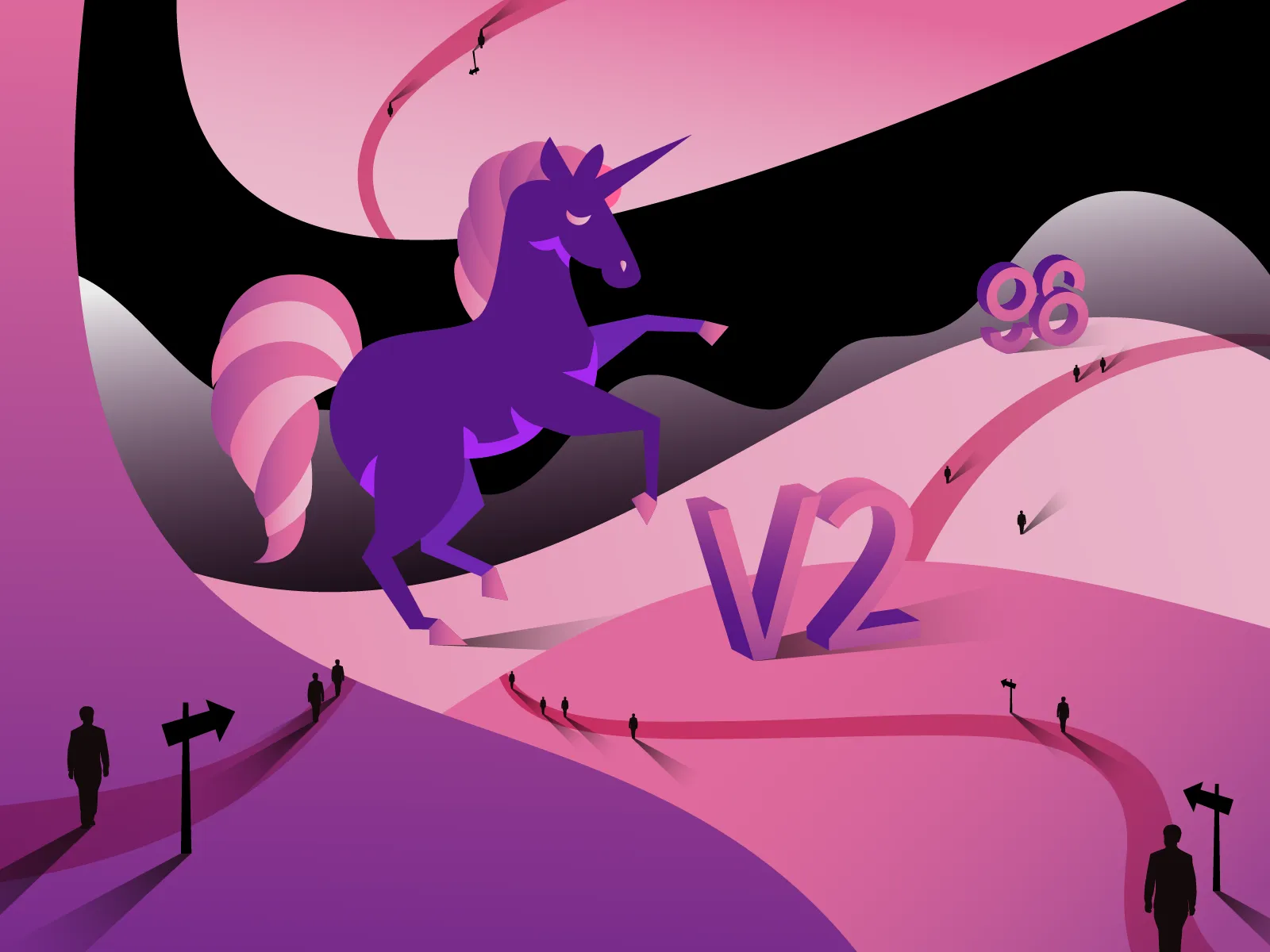
Uniswap Overview
Uniswap is one of the most popular DEXs designed on top of the Ethereum blockchain for trading tokens with an excellent user-supported interface.
Currently, Uniswap has upgraded its platform to version 3, Uniswap V3 in short. Uniswap V3 has two main layers, the first one is on the Ethereum mainnet, and the other is launched on Optimism to optimize the major gas fee problem. Those features make Uniswap become a boogie man in the world of DeFi.
From being launched, Uniswap has been focusing mainly on developing a Decentralized Financial marketplace that is available for everyone.

Preparation for trading on Uniswap
What are the prerequisites for trading on Uniswap?
First, users need to download and create an account (optional) on Coin98 Super.
Coin98 Super Wallet version X is available for download at: coin98.com/wallet
Read the detailed instructions about how to use Coin98 Wallet or watch the tutorial video below to install the Coin98 Super App:
Coin98 Extension Wallet: Follow these steps to install the Coin98 Extension Wallet on Chrome:
Step 1: Find and select the Coin98 Extension Wallet on Chrome Web Store;
Step 2: Click Add to Chrome.
Step 3: A pop-up notification will be displayed on the screen, please read it carefully. To approve, click Add extension.
Step 4: To use the extension, click the extension icon to the right of the address bar. This dropdown will show you the Coin98 Extension Wallet is installed and enabled in Chrome

Create an Ethereum Wallet on Coin98 Super Wallet
Users can create an ERC-20 wallet or import an existing wallet from another platform into Coin98 Super Wallet.
Since Uniswap is built on the Ethereum blockchain, users need to create or import Ethereum Wallet to use Uniswap’s services.
If users are currently using Coin98 Super Wallet, they can re-import their multichain wallet to automatically update their own Ethereum (ERC-20) wallet as well as other new wallets available in the latest version!
Remember to transfer all assets to the ERC-20 wallet before trading
In case users accidentally transfer money to the TRC20, BEP20, or SPL wallets, Coin98 Super Wallet's Cross-chain Bridge function will support converting tokens to ERC20 directly in the app instead of transferring them back to Binance and then withdrawing ERC20 tokens to their wallet.
This is one of Coin98 Super Wallet's technological improvements to make it easier to trade on Uniswap.
Preparing ETH for the gas fee
Uniswap uses ETH for gas fee. Therefore, in order to trade on Uniswap, users must have ETH in their wallets.
How to trade on Uniswap with Coin98 Super App
Step 1: Open Coin98 Super App and click Swap on the home screen.
Step 2: Select Uniswap.
Step 3: Click the settings icon at the top right corner of the screen and choose between 2 interface options: the Basic UI (1) and the Pro UI (2).

Users must fill in the following information to complete the transaction:
- Choose the trading pair from the list: For example, USDT & UNI. Users can choose other tokens as preferred.
- For those tokens that haven’t been listed on Coin98 Super App, users can still trade using their contract addresses.

Step 4: Slide the bar to reach the desired trading amount. Click Approve, then Swap to complete.
Wait for the transaction to complete and click OK.

Note:
- The default gas fee has been automatically set for the highest speed with the most reasonable cost.
- Users can also adjust the gas fee and slippage by clicking the settings icon at the top right corner of the trading interface.
- Slippage is one of the reasons that lead to failed transactions. Users can trade with the default slippage of 1%, or set to a higher rate for a better chance of success.
- Users need to have an ERC-20 wallet and a proper balance of ETH in this wallet to pay the gas fee before trading.
- The Approval step only displays in the very first trade. In the following trades, users only need to click Swap to complete the transactions.
- The arrow in the middle of the trading interface is used to switch between the buying and selling positions. Users need to check the tokens’ positions carefully before making any transaction.
- In addition to the network fee and the fee for LP, Coin98 Native Swap will charge a fee of 0.8% on the token swap for each transaction. This fee will be used for buying back C98 and supporting the continuous development of making Coin98 better in the future.
After swapping successfully, users can access the Trade History from the swapping interface to view their transactions or go back to the home screen to check the traded tokens if needed.
How to use Uniswap with Coin98 Extension Wallet
Connecting the Coin98 Extension Wallet to Uniswap
This is the Uniswap exchange's excellent interface, which looks similar to PancakeSwap and SushiSwap. Therefore, it would be easier to get your hands on if you had experience with others.
Step 1: Go to app.uniswap.org/#/swap

Step 2: Click Connect to a wallet at the top right corner of the screen to unlock the wallet.

Choose Injected then enter the password to log in to the Coin98 Extension Wallet.

Click Connect to confirm and start trading.

Trade on Uniswap
Step 1: Choose the token to Swap and enter the trading amount.

Step 2: Now you’re swapping on Uniswap V3. If you want a better rate, click Get a better price to trade on Uniswap V2.

Step 3: Double-check the information and click Swap to conduct the transaction.
Step 4: Click Confirm on the pop-up window of the Coin98 Extension Wallet to approve the transaction.
Add liquidity to Uniswap
Uniswap V3 allows Liquidity Providers to add their crypto tokens to multiple Liquidity Pools.

When adding tokens to liquidity pools (LP), users will receive UNI tokens representing the liquidity they contributed. Users can retrieve their assets at any time by canceling the added liquidity.
To start adding liquidity, follow these steps:
Step 1: Go to https://app.uniswap.org
Step 2: Click Pool and then click + New Position to add liquidity.

Step 3: You need to fill in 4 types of information:
- Choose a pair of tokens to add liquidity.
- Select Fee Tier: There are usually 3 Fee Tiers for users but Uniswap V3 offers you the best option.
- Set Price Range: You can set the price range in which the price of tokens volatiles.
- Deposit Amounts: The amount you would like to add to the liquidity pool.

Note: Users must provide a proper amount of tokens with the same value in USD. For example, $10 in ETH with $10 in USDT.
Step 5: Click Approve on the pop-up window of the Coin98 Extension Wallet to approve the transaction.
Migrate Liquidity from Uniswap V2 to V3
Step 1: At the main screen of Uniswap, click Pool and then More and choose Migrate.

Step 2: if you have provided liquidity to any pools on Uniswap, the interface will display as follows. And click Manage to continue transferring liquidity.

Step 3: Select a fee tier as shown below that fits you the most:

Step 4: Set Price Range to optimize the liquidity by adjusting -0.1%, +0.1%.
Step 5: Click Allow and then Migrate.
Step 6: Click Approve on the pop-up window of the Coin98 Extension Wallet to approve the transaction.
Why should you use UniSwap directly on Coin98 Wallet?
For both newbies and DeFi experts, using UniSwap on Coin98 Wallet brings undeniable benefits, such as:
Simple, easy to access
The DApp Browser is integrated into the Coin98 Mobile Wallet for both iOS and Android users. Just by clicking Browser on the home screen, you’ll be seamlessly taken to the marvelous DApp world to freely explore the best of DeFi.
You can also swap C98 tokens on the Coin98 Mobile Wallet or Coin98 Exchange easily and conveniently.
Minimized risks of scams
Coin98 Super Wallet constantly strives to find the most trustworthy AMMs with great use cases while prioritizing users’ security and privacy.
Coin98 Super Wallet directly integrates the exact addresses of all AMMs on the app, which prevents the cases of searching and accessing fake AMMs that steal users’ Private Keys/Passphrases, or swapping scam tokens.
The Cross-Chain Bridge
Considered one of the most innovative features of Coin98 Super Wallet, the Cross-Chain Bridge allows users to interact with Uniswap easily and convert BEP20, TRC20, SPL tokens to ERC20 tokens directly on the Mobile App without using third parties.
Numerous DApps
If you are inclined towards staking on Uniswap after reading this article, why miss out on the great experience of trying other multi-chain DApps on the Coin98 Super Wallet DApp Browser?
Stay tuned for the upcoming planets that are about to be integrated into the Coin98 Super Wallet Universe!