What is Cloud Sync? How to use Cloud Sync (2023)
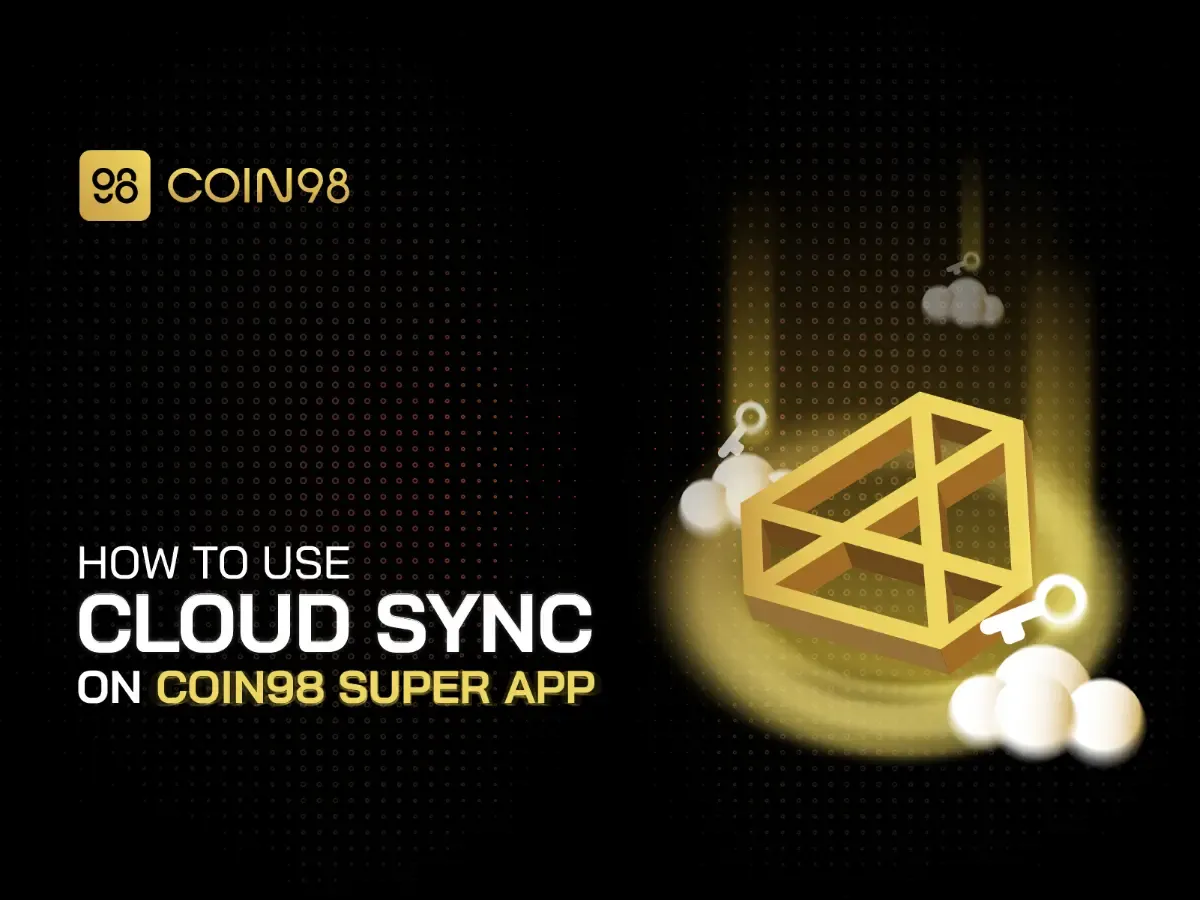
So what is Cloud Sync? This article will guide you on how to use Cloud Sync to backup and restore on the Coin98 Super App.
What is Cloud Sync?
Cloud Sync is a new solution for security on the Coin98 Super App. The asset data in the wallet will be synchronized to the cloud data corresponding with the user's iCloud or Drive account. This is considered a new backup solution. Cloud Sync can be used when a user needs to access the wallet on another device but it is inconvenient to enter the passphrase or private key because of strangers. Cloud Sync was born to solve all your problems.
With outstanding advantages such as quick operation without revealing any confidential information, this is one of the features you should consider choosing to use on your wallet to keep your assets in the safest place.
Specialities of Cloud Sync on Coin98 Super App
- One more choice for backup option: If you are worried about forgetting Passphrase and Private Key to restore your wallet, Cloud Sync is the most reasonable backup.
- Two Cloud: Cloud Sync provides two options Drive Sync and iCloud Sync. If you can’t use iCloud, don’t worry, we have Drive to replace it.
- Quick operation: All actions to backup wallets with Cloud Sync take less than a minute.
- Safe and convenient: The wallet's data will always be saved on the account that you have backed up. With Cloud Sync, you can restore your wallet at any time without having to enter its passphrase again.
Why should we use Cloud Sync on the Coin98 Super App?
In comparison with Passphrase, Private Key is the main key clustering, then Cloud Sync will serve as a backup key. In certain situations, if you cannot use Passphrase or Private Key to restore your wallet, the "backup key" feature will do this in a moment. Simultaneously, it helps to reduce the risks of being stolen if anyone knows your Passphrase or Private Key string.
However, remembering the Passphrase or Private Key is extremely difficult. Thus, you often take screenshots, store them by text messages on Zalo, Messenger, etc. These ways are not advisable, because it is very easy to mistakenly delete or be tracked and stolen by third-party service providers. Writing down on paper will also face many cases when you leave it somewhere or being stolen.
So as I mentioned above, you can use Cloud Sync - a backup key that is both safe and convenient. With Cloud Sync, you can access your wallet from any device and anywhere.
How to use Cloud Sync on the Coin98 Super App
How to use Cloud Sync to sync your wallet
Please follow the instructions below to be able to sync your wallet with Cloud Sync.
Step 1: Sign up or Sign in with your Coin98 account. Then on the homepage of the Coin98 Super App, click More → Cloud Sync. You can also access this feature on the Wallet interface by clicking Wallet, select Manage → Cloud Sync.
Step 2: Select your wallet and click Backup. In this step, you have two options:
- Drive Sync to sync with Google Drive account.
- iCloud Sync to sync with the iCloud account.
Step 3: In this article, I will choose Drive Sync as an example. After selecting the type of account you want to sync, Coin98 will ask for login approval. Click Continue to agree.
Step 4: Choose the email account you want to sync. Google Drive system will ask you to confirm access approval. Please read the Privacy Policy and Term of Service carefully and click Allow to agree.
Step 5: Users must fill in the following information to backup the wallet:
- File name: Insert your backup file name.
- Password: Insert your data file password. Passwords must have at least 6 characters and contain both letters and numbers.
- Confirm Password: Enter your password again to confirm it.
- Password Hint: This is a special password that only you know. The Password Hint can be set in any way that you like and is easy to remember. When recovering data, Password Hint will prompt you to remember the real password, so you need to set it wisely.
Tick the confirm box “I understand that Coin98 cannot recover this password for me” and select Backup.
The data file will be uploaded to the corresponding Google Drive or iCloud.
Note: Password is extremely important when using Cloud Sync for backup. Forgetting your password means you will lose access to your wallet.
How to use Cloud Sync to restore your wallet
After syncing your wallet, you can restore wallet data on any device by following the instructions below.
Step 1: On the homepage of the Coin98 Super App, click More → Cloud Sync. You can also access this feature in the Wallet interface by clicking Wallet, selecting Manage → Cloud Sync.
Step 2: Choose Restore and click the corresponding cloud icon you have synced. In this article, I will choose Drive Sync as an example. If you have not changed to the corresponding Google Drive or iCloud account, click Change.
Step 3: After selecting the type of account you want to restore data from, Coin98 will ask for login approval. Click Continue to agree.
Step 4: Choose the email account.
The system will access the synced wallet data file on the corresponding account, select the wallet you want to restore and click Restore.
Step 5: Insert the wallet password and select Restore to complete.
Note: Coin98 does not store any of your data, therefore, we can not recover your account if you lose access to it.
How to revoke access permissions on the Cloud
After agreed access permission, in case of unfortunate events as well as to protect assets safely. In this article, I will take Google Drive as an example to remove access on the Cloud.
Step 1: Access the gmail account which has synced your wallet on Google Drive. Click the avatar in the right corner of the main interface and select Manage your Google Account → Security.
Step 2: Select your recent access activity on Coin98. Then select No, secure account → Next to remove access permission.
FAQs about Cloud Sync on Coin98 Super App
How many wallets a Cloud account can sync?
A Cloud account can sync as many wallets as possible. However, you should note the passwords of each wallet to avoid confusion.
Can the wallet be synced across multiple Cloud accounts?
Yes of course, you can sync on two types of Cloud storage with unlimited accounts.
What should I do if I lose my Cloud account?
You need to take care of your Cloud accounts carefully and avoid malware. In the unfortunate event of being stolen, you need to transfer the assets to another wallet immediately.
Does Cloud Sync charge? Do I have to have a constant Internet connection to use Cloud Sync?
Cloud Sync is a free feature on the Coin98 Super App. When using Cloud Sync, you need the Internet for the synchronization process. After the synced, you do not need to maintain an Internet connection.
Can I change the password after encrypting the Passphrases and Private Key?
You can not change the password after encrypting process. Therefore, you need to be careful while setting up passwords and password hints.
How are the passphrases encrypted and pushed to Cloud storage?
Please carefully check this link to learn more about the encrypted process.
Even after encryption, is it possible to decode? That is my biggest concern
You can not decrypt the Passphrase and Private Key after being encrypted
Summary
Hopefully, this article can effectively support users in using Cloud Sync as a backup option. If you have any problems or questions during the implementation process, please leave a comment below or access Live chat, the Coin98 team will support you right away!