What is Keplr Wallet? The gateway to the Cosmos universe
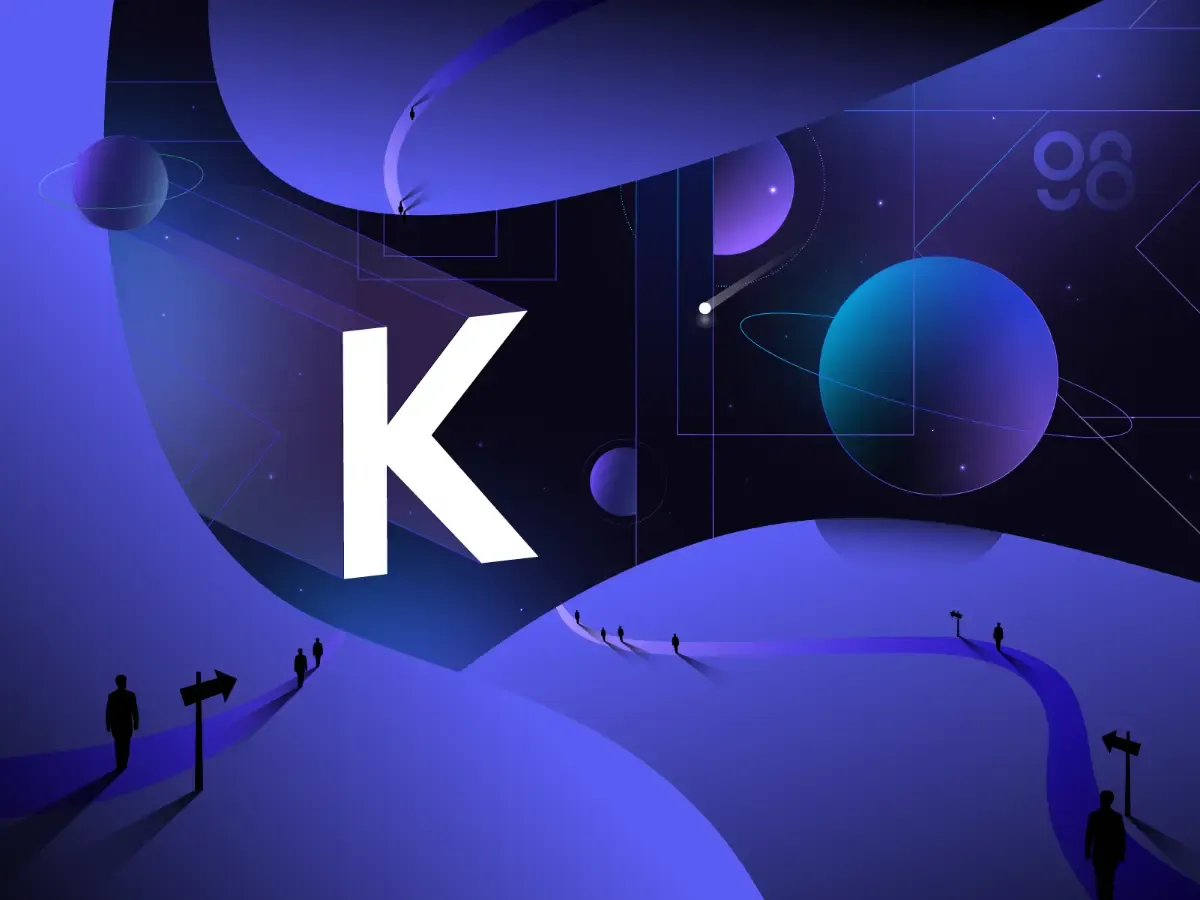
What is Keplr Wallet?
Keplr is a wallet for the IBC (Inter-Blockchain Communication) ecosystem. Currently, Keplr Wallet is a non-custodial wallet (decentralized wallet) designed for mobile and desktop, exclusively for the Cosmos ecosystem.
Specialities of Keplr Wallet
Compatible with Cosmos products: Keplr allows users to interact with DApps in the Cosmos ecosystem. Most of the new products in this universe have a built-in Keplr Wallet by default.
Integration on 20 blockchains: Currently, the Keplr wallet has integrated more than 20 blockchains based on the Cosmos SDK.
A large number of users: Keplr wallet has just reached the milestone of half a million users since its official launch, a desirable proportion in the crypto world.
Direct Staking: Keplr Wallet allows users to stake assets on the respective chain.
How to setup Keplr Wallet
Currently, the Keplr wallet can be installed and used on mobile and computer versions. To be able to install the Keplr wallet, please follow the instructions below.
Note: Some features and blockchain, are yet to be added and optimized for the mobile version. Therefore, to fully experience Keplr Wallet, you should use the desktop version.
How to install the mobile version
You can install the Keplr wallet on your mobile device depending on the operating system of the device.
Step 1: Go to the App Store or Ch Play. Then type Keplr in the search bar.
Step 2: Click Download after selecting the Keplr icon.
How to install the extension version
Step 1: Open the Chrome Web Store. Then, in the search bar, type Keplr.
Step 2: Select the Keplr icon, then click Add to Chrome.
Step 3: After successful installation, click the extension icon on the toolbar. Then click the Pin icon next to Keplr wallet for easy access.
How to use Keplr Wallet
The Keplr wallet setup and creation processes are simple. I will show you how to install it on your iOS (mobile) devices. For browsers as well as other systems, please do the same process.
Create the Keplr Wallet
Step 1: At the main interface, click Create a new wallet.
Step 2: Select Create a new mnemonic.
The mnemonic is similar to the passphrase of a Coin98 wallet, consisting of a cluster of 12 or 24 very important keywords arranged in a fixed order. If you log out or forget your password, you can use Mnemonic to restore your wallet.
If you lose this mnemonic phrase, it means that you will lose your wallet as well as all the assets inside. For that reason, you must store your mnemonic with extreme caution.
In the extension version, you can choose the Mnemonic of 12 or 24 keywords as you like. The default is 12 words for the mobile version.
Step 3: Enter a minimum of 8 characters for the wallet name and password. Then confirm the password and select Next.
Step 4: The system will display 4 – 5 keywords to choose from. You need to complete the mnemonic phrase in the correct order to confirm it. Then, select Next to proceed.
Step 5: Congratulations, you have completed the Keplr wallet creation process. After that, click Done.
Note: At Step 5, you can turn on or off the biometric feature as you like. A biometric is a biometric technology that allows you to open your wallet using mobile device features such as Face ID or fingerprint.
Once completed, you will receive different wallet addresses corresponding to the blockchains that Keplr supports. In the mobile version, currently only 10 blockchains are supported.
Login or import your wallet into Keplr Wallet
Step 1: At the interface, choose Import existing wallet.
Step 2: After that, pick one of the following options:
- Import from Keplr Extension: To restore wallets from the desktop version of Keplr,
- Import existing wallet: To import an existing wallet with 12 keyword phrases.
Step 3: Insert your phrase of the wallet you want to import into the Mnemonic seed box.
Step 4: Insert the wallet name and password with a minimum of 8 characters. Then, confirm the password and select Next.
Step 5: Click Done.
Receive token
Step 1: Select the wallet you want to send the coin/token to by clicking the arrow icon. Then, select the network corresponding to the coin or token you want to deposit.
Step 2: To be able to receive tokens from outside Keplr, click the address under the name of the wallet as shown in the picture to copy. Then, insert the copied address to make the transaction.
Send token
Step 1: Similar to receiving tokens, you need to choose the wallet corresponding to the coin or token you want to send. Then, choose Send next to that coin or token icon
Step 2: Enter the information, including your wallet address and balance. In addition, you can adjust the transaction fee corresponding to the processing speed of Low, Average, and High. For example, if Low is selected, the transaction time will be longer.
Step 3: Enter the message (if any) and click Send to initiate the transaction. The system will display the transaction information. Check it carefully before choosing Approve.
How to Stake directly on the Keplr Wallet.
To stake on the Keplr wallet, you need to transfer assets to the corresponding wallet. For example, ATOM will transfer to the Cosmos Hub, SCRT will transfer to the Secret Network wallet, etc.
Step 1: Select the corresponding wallet with the coin or token that you want to stake. Then choose Stake.
Step 2: The system will display the list of stake pools for that property as well as the amount staked for each pool.
Step 3: Decide which pool you want to join. Each pool's information will be displayed. The most important is the commission fee, which will be deducted directly from the staking reward received from that pool. Choose Stake.
Step 4: Enter the amount you want to stake and choose the fee. Choose Stake.
Note:
- Assets added to the pool will be locked for 21 days.
- When unstaking, you will need to wait another 21 days for the asset to be added back to the wallet.
- To be able to see the APY of each pool, you need to use the Staking Reward tool. You can check the APY of that pool by searching for its name.
Special features in each version
Add tokens into Keplr Wallet
Add Token is the feature only available on the desktop version. To add your tokens, follow these steps.
Step 1: Select the blockchain with the coin or token you want to add. In this article, I will use Secret Network as an example.
Step 2: Click on the multi-task icon → select Add Token.
Step 3: Enter the contract address of the coin or token to be added. The system will automatically recognize and display the remaining information. To finish, click Submit.
Swap on the Keplr Wallet
With the mobile version, you can trade right on the application through dApps such as Osmosis or Stargaze.
For example, I will take Osmosis - the first AMM Hub and also the largest platform, playing an important role in the Cosmos ecosystem.
Step 1: Select the globe icon on the Keplr wallet.
Step 2: Select the dApp. The system will transfer you to the DApp's interface. With Osmosis, you can swap or farm to increase your profits.
How to import your Keplr wallet into Coin98.
Why should you import your Keplr wallet into Coin98?
User-friendliness: For more convenience in experiencing different blockchains beyond the Cosmos universe, Coin98 is a nice choice.
Integrating multiple IBC blockchains: Coin98 has integrated many IBC blockchains such as Cosmos, Secret Network, Kava...
dApp Browser: Users can connect to many dApps through the dApp Browser.
All-in-One: When importing wallets into Coin98, users can use all the features and support tools for providing information and transactions.
Import to Coin98
Step 1: On the Keplr Wallet main screen, select the Settings icon → View mnemonic seed. Insert your password and click Approve.
Step 2: Tap Copy to Clipboard to copy the Mnemonic Seed.
Step 3: Open the Coin98 Super App, select the Wallet icon → Manage → Add Wallet.
Step 4: Select the wallet’s blockchain. In this article, I will take Secret Network as an example. Select Restore from the menu.
Step 5: Insert your wallet name and enter the Mnemonic Seed phrase in the Passphrase box. Choose Connect to import.
Summary
Hopefully, this article has guided you well in experiencing Keplr Wallet. Take advantage of this opportunity and get yourself the best profit. If you have any questions or problems, leave a comment below to get assisted!
Learn more: What is Theta Wallet? How to use Theta Wallet