How To Use MDEX Exchange: A Step-by-step Guide
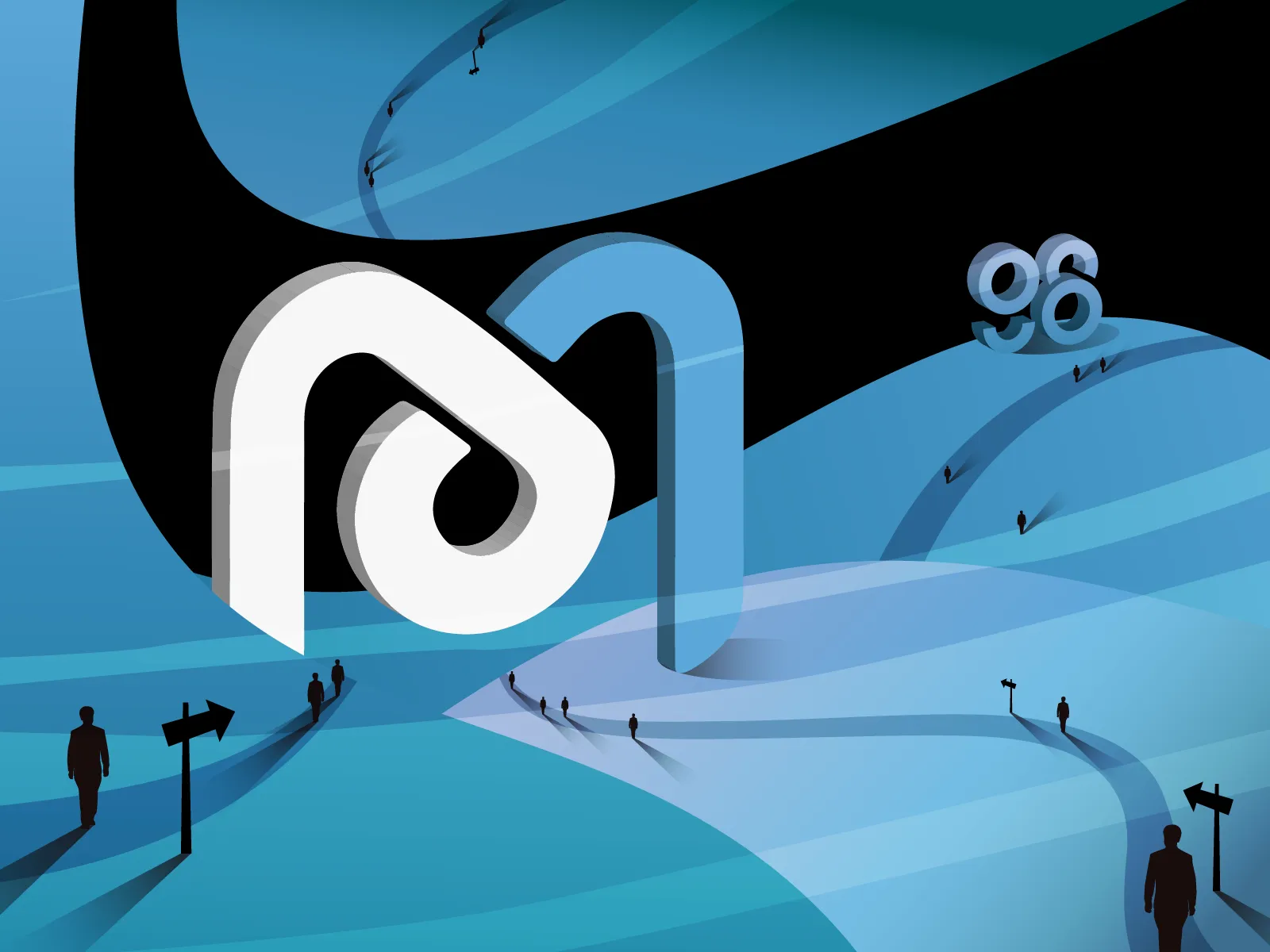
MDEX launched mining on January 19th. The MDEX total liquidity pool (LP) pledge amount exceeded $1 billion during the first 8 days, and the 24-hour transaction volume exceeded $1.4 billion, surpassing the market’s most popular DEX duo, UniSwap, and SushiSwap.
So, what is MDEX? How to use MDEX? How to trade with MDEX natively on the Coin98 Mobile Wallet and the Coin98 Extension Wallet?
Follow this article below for a better trading experience with the MDEX Exchange.
MDEX Overview
MDEX (MDX) is AMM DEX built on the Huobi Eco-chain (HECO), Binance Smart Chain. MDEX is committed to being the best option for eco-token transactions and the largest DeFi ecosystem integrating DEX, IMO, and DAO.
It also enables a dual/mixed mining mechanism of a guaranteed liquidity procedure and secured transactions for users. Furthermore, MDEX aims to promote cross-chain compatibility between chains to create a high-performance compound DEX ecosystem.
Preparation for trading on MDEX
What are the prerequisites for trading on MDEX?
First, users need to download and create an account (optional) on the Coin98 Wallet.
Coin98 Super App is available for download at: https://coin98.com/wallet
Read the detailed instruction on how to use Coin98 Wallet or watch the tutorial video below to install the Coin98 Mobile Wallet:
Coin98 Extension: Follow these steps to install the Coin98 Extension Wallet on Chrome:
Step 1: Find and select Coin98 Extension Wallet on Chrome Web Store;
Step 2: Click Add to Chrome;
Step 3: A pop-up notification will be displayed on the screen, please read it carefully. To approve, click Add extension.
Step 4: To use the extension, click the extension icon to the right of the address bar. If the Coin98 Extension Wallet shows up in the drop-down menu, it has been installed and enabled successfully.

Create HECO Chain (HT, HRC20) and Binance Smart Chain (BNB, BEP20) wallets
Before using MDEX, users may create a HECO Chain wallet (HRC20) or Binance Smart Chain wallet (BEP20), you also can import an existing wallet from another platform into Coin98 Wallet.
If users are currently using Coin98 Wallet, they can re-import their multichain wallet to automatically update their own HECO Chain wallet (HRC20) as well as other new wallets available in the latest version!
Remember to transfer all assets to the HRC20 wallet before trading.
Preparing HT, BNB as gas fee
MDEX uses HT or BNB for gas fees. Therefore, in order to trade on the MDEX exchange, users must have HT or BNB in their wallets.
In addition to the network fee and the fee for LP, Coin98 Native Swap will charge a fee of 0.8% on the token swap for each transaction. This fee will be used for buying back C98 and supporting the continuous development of making Coin98 better in the future.
Users can buy HT, BNB on a centralized exchange such as Binance, FTX, Kucoin and send it to the HECO Chain wallet address on Coin98 Wallet.
How to swap MDEX natively on Coin98 Wallet
Mobile Wallet
How to swap MDEX on HECO Chain natively on Coin98 Wallet
Coin98 Mobile Wallet has integrated MDEX, the leading DEX of the HECO Chain Ecosystem. Users can trade with MDEX natively since Coin98 Mobile version 8.3.1 onwards.
Step 1: Open the Coin98 Mobile Wallet and click Swap on the home screen.
Step 2: Select MDEX.
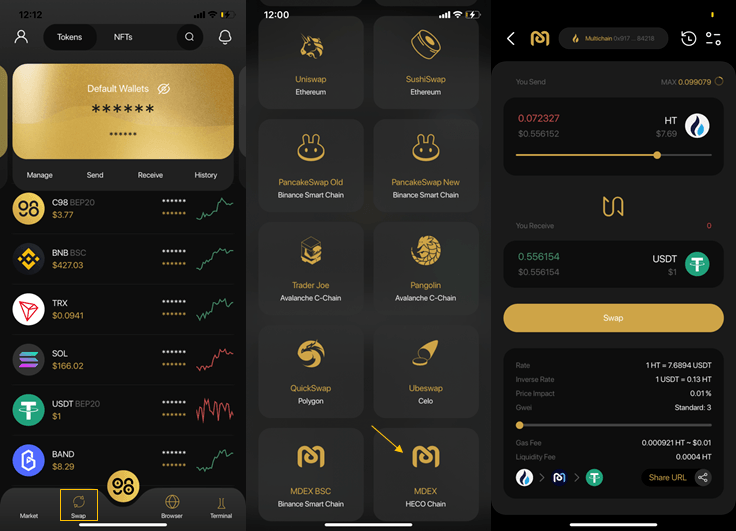
Step 3: Click the settings icon at the top right corner of the screen and choose between 2 interface options offered in Version X: the Basic UI (1) and the Pro UI (2).
Choose your trading pair from the list. We’ll take HT & MDX as an example in this guide, but you can choose other tokens as needed.
For those tokens that haven’t been listed on Coin98 Wallet, you can still trade using their contract addresses.
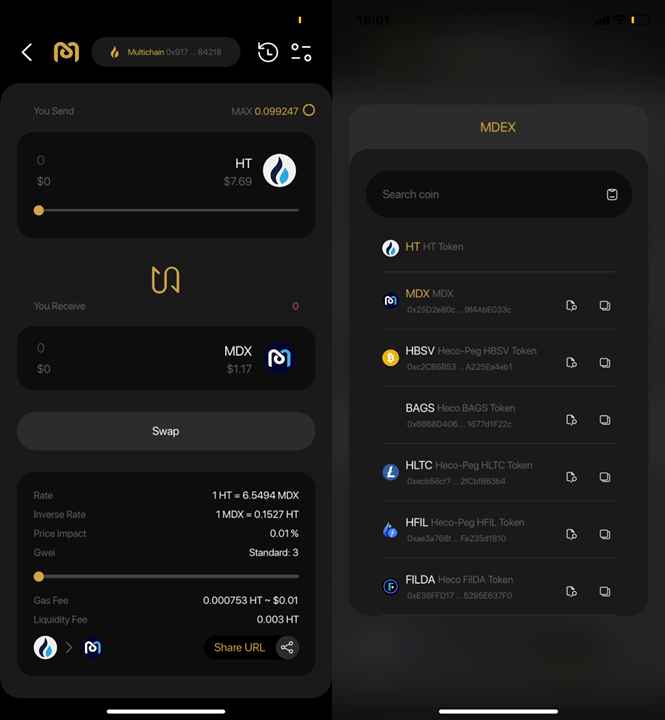
Step 4:
Read the transaction information carefully:
- Rate & Inverse rate: Price ratio of 2 tokens
- Price impact: Estimated % difference in price when swapping compared to the displayed price
- Liquidity Provider Fee: the amount of HT that will be used to pay fees for liquidity providers.
- Gwei bar: a feature that allows users to adjust the amount of Gas (transaction fees) according to their needs.
- Share URL: Share trading pair via URL.
Slide the bar to reach the desired trading amount. Click Approve, then Swap to complete.
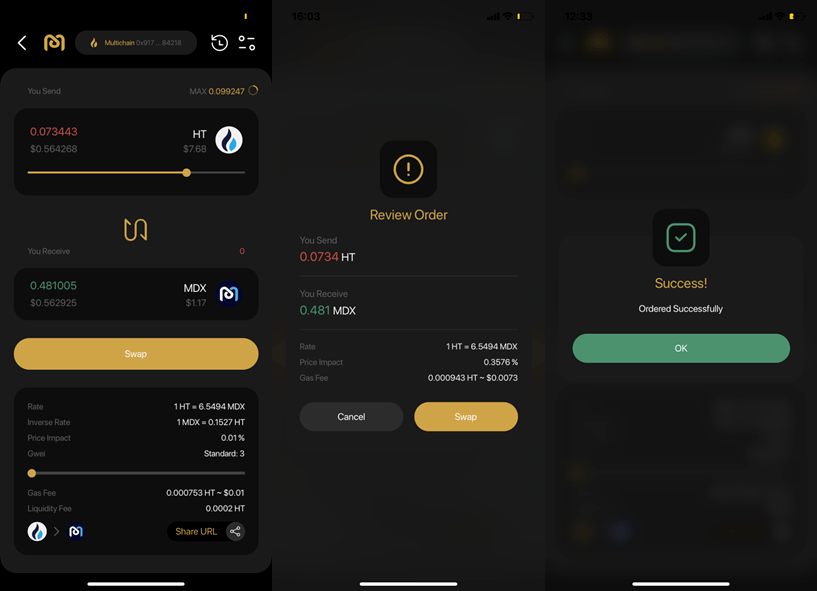
Note:
- The default gas fee on Coin98 Wallet has been set for the highest speed with the most reasonable cost.
- You can also adjust the gas fee and slippage by clicking the settings icon at the top right corner of the trading interface.
- Slippage is one of the reasons that lead to failed transactions. You can trade with the default slippage of 1%, or set to a higher rate for a better chance of success.
- The Approval step only displays in the very first trade. In the following trades, you only need to click Swap to complete the transactions.
- Transaction Deadline: the maximum time for a transaction to be processed, avoiding the case of waiting too long but the transaction is still not executed.
- Unlimited Approval: a feature that allows the smart contract to fully access the amount of a token in the user's wallet with a maximum limit. You can deselect this feature.
- Default Pair: default token for each trading pair.
The arrow in the middle of the trading interface is used to switch between the buying and selling positions. You need to check the tokens’ positions carefully before making any transaction.
You can go back to the main screen or the Trade History tab at the top right corner of the trading interface to check the traded tokens if needed.
How to swap MDEX on Binance Smart Chain natively on Coin98 Wallet
Coin98 Wallet supported MDEX on BSC natively from version 10.3
First, users need to create a BEP20 Wallet and deposit BNB and other BEP20 assets they want to swap on MDEX into the wallet.
Note: Ensure all of the assets you deposit into the BEP20 Wallet on Coin98 Mobile Wallet are BEP20 tokens.
Step 1: Open the Coin98 Mobile Wallet and click Swap on the home screen.
Step 2: Select MDEX (Binance Smart Chain).
Step 3: Click the settings icon at the top right corner of the screen and choose between 2 interface options offered in Version X: the Basic UI (1) and the Pro UI (2).
Choose your trading pair from the list. We’ll take BNB & MDX as example in this guide, but you can choose other tokens as needed.
For those tokens that haven’t been listed on Coin98 Wallet, you can still trade using their contract addresses.
Step 4:
Read the transaction information carefully:
- Rate & Inverse rate: Price ratio of 2 tokens
- Price impact: Estimated % difference in price when swapping compared to the displayed price
- Liquidity Provider Fee: the amount of HT that will be used to pay fees for liquidity providers.
- Gwei bar: a feature that allows users to adjust the amount of Gas (transaction fees) according to their needs.
- Share URL: Share trading pair via URL.
Slide the bar to reach the desired trading amount. Click Approve, then Swap to complete.
Note:
- The default gas fee on Coin98 Wallet has been set for the highest speed with the most reasonable cost.
- You can also adjust the gas fee and slippage by clicking the settings icon at the top right corner of the trading interface.
- Slippage is one of the reasons that lead to failed transactions. You can trade with the default slippage of 2%, or set to a higher rate for a better chance of success.
- The Approval step only displays in the very first trade. In the following trades, you only need to click Swap to complete the transactions.
- Transaction Deadline: the maximum time for a transaction to be processed, avoiding the case of waiting too long but the transaction is still not executed.
- Unlimited Approval: a feature that allows the smart contract to fully access the amount of a token in the user's wallet with a maximum limit. You can deselect this feature.
- Default Pair: default token for each trading pair.
You can go back to the main screen or the Trade History tab at the top right corner of the trading interface to check the traded tokens if needed.
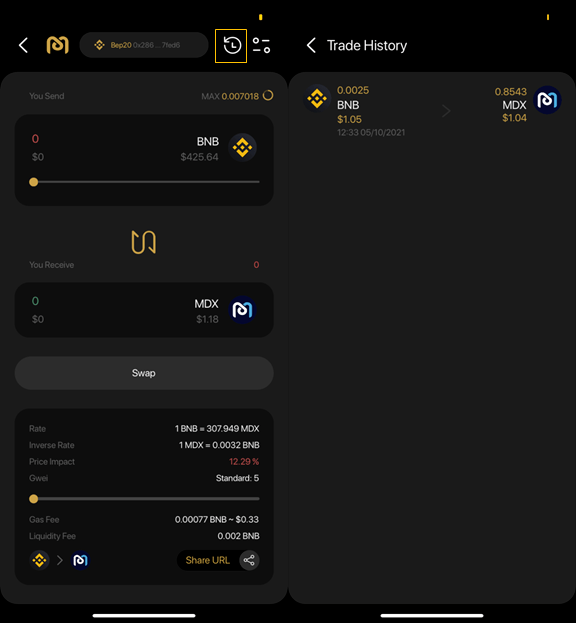
Extension Wallet
From the Coin98 Extension Wallet version 5.6, users can trade natively on Coin98 Extension Wallet.
Step 1: At the main screen of Coin98 Extension Wallet, select Swap.
Step 2: Select MDEX (HECO & BSC).

Step 3: Next, fill in some information:
Select the wallet containing the token/coin you want to trade.
Choose the Trading token from the list, this example will demonstrate with the BNB/USDT trading pair. You can choose other tokens as preferred. For new tokens that are not supported on Coin98 Extension Wallet yet, you can paste the Contract and trade as usual.
Step 4:
Slide the bar to reach the desired trading amount or you can fill the amount of tokens.
Slide the bar of Gwei as you want

Then click Swap.
You can also adjust slippage tolerance, transaction deadline and other factors in the advanced setting.
Step 5: Review the order again and make sure that you agree to swap, then click Confirm to finish.

Note:
- The default gas fee on Coin98 Extension Wallet has been set for the highest speed with the most reasonable cost.
- The arrow in the middle of the trading interface is used to switch between the buying and selling positions. You need to check the tokens’ positions carefully before making any transaction.
- You need to have the corresponding blockchain wallet and a proper balance of father tokens in this wallet to pay the fee before trading.
- The Approval step only displays in the very first trade. In the following trades, you only need to click Swap to complete the transactions.
After swapping successfully, you can go to the main screen or the Trade History tab at the top right corner of the trading interface to check the traded tokens if needed.
How to use MDEX with Coin98 Extension Wallet
Connecting the Coin98 Extension Wallet to MDEX
This is the MDEX exchange's interface.

Step 1: Go to MDEX Exchange: https://ht.mdex.com/#/swap
Step 2: Click Unlock Wallet or Connect at the top right corner of the screen to unlock the wallet.
Enter the password to log in to the Coin98 Extension Wallet then click Confirm Password to confirm and start trading.

Trade
On the main screen, click Swap.

Step 1: Choose the token to Swap and enter the trading amount.

Step 2: Carefully check the information and click Swap to continue.

Step 3: Double-check the information and click Confirm Swap.

Step 4: Click Confirm Swap on the pop-up window.

Step 5: Click Confirm to complete the transaction.
Add liquidity
The Pools feature on the MDEX exchange allows users to provide liquidity by adding tokens to different liquidity pools (LPs).

When adding tokens to liquidity pools (LP), users will receive Pool tokens.
For instance, if users deposit $HT and $USDT into a liquidity pool, they will receive HT - USDT Pool tokens.
The amount of Pool tokens users receive represents their share in the HT - USDT liquidity pool. Users can retrieve their assets at any time by canceling the added liquidity.
To start adding liquidity, follow these steps:
Step 1: Go to https://ht.mdex.com/#/pool
Step 2: Click Create a pair.

Step 3: Choose tokens to stake. And then choose Approve USDT.

For example, HT and USDT.
Note: Users must provide a proper amount of tokens with the same value in USD. For example, $10 in HT with $10 in USDT.

Step 4: Carefully check the information and click Supply.

Step 5: Click Confirm on the pop-up window.

Step 6: Click Confirm Supply.
Step 7: Click Confirm to complete the transaction.
FAQs about MDEX
Why can't my wallet be connected and the liquidity added cannot be confirmed?
If your wallet cannot be successfully connected, you are advised to check whether you have switched your wallet address to the main network of the blockchain.
In case the liquidity added cannot be confirmed, users should try to increase the gas fee as MDEX is listed on BSC where transaction volume and token price fluctuate sharply.
Why did my swap fail?
There are two main reasons why your swap failed. The first one can be the node is delayed, causing the error in the acquisition price.
And the second one came from the significant price fluctuation, causing an error between the current market price and the price when the swap application is submitted. When these two are not matched, your swap fails.
For the same LP, why do the LPs of the Boardroom and of the mining pool have different rates of return?
The rewards of these two features come from different sources. While the liquidity mining pool rewards users by blocks, the Boardroom LP gives transaction fee rewards.
Apart from the HT Token, can I use the other tokens for the gas fee?
Yes. MDEX uses HT, and BNB for gas fees.
If you do not have HT Token in your wallets, you can choose MDEX (BSC version) and use BNB as gas fee.