What is Coin98 Super Wallet? Cutting-edge Crypto Wallet leveraging AI into Web3
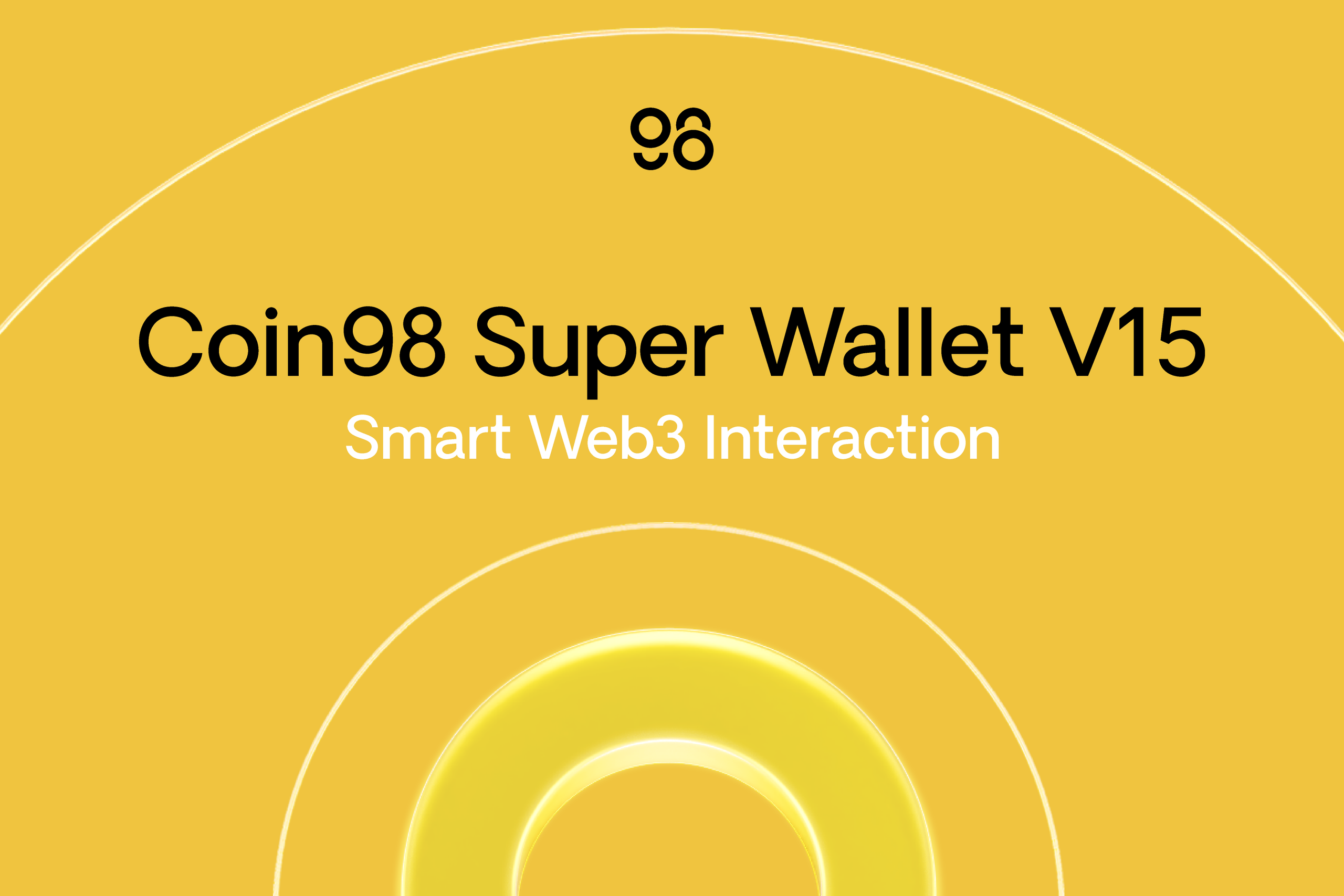
What is Coin98 Super Wallet?
Coin98 Super Wallet is an open, decentralized, and secure crypto wallet that enables users to store, trade, and manage a wide range of tokens and NFTs across 120+ networks. Beyond being a mere Web3 asset management tool, Coin98 Super Wallet is the gateway to the Open Internet for everyone to thrive.
On September 13, 2024, Coin98 Super Wallet underwent a significant transformation with the launch of version V15.
Version V15 of Coin98 Super Wallet introduces several notable enhancements, including:
- The AI Assistant - Cypheus
- In-app on-chain chat: Coin98 Messenger
- A simplified user interface
- Simple Binance withdrawals to Coin98
- Zen Card - Zen Profile Management
- An integrated native NFT Marketplace
Coin98 Super Wallet is available on both mobile and browser extension. To download and install the wallet, simply visit the following links:
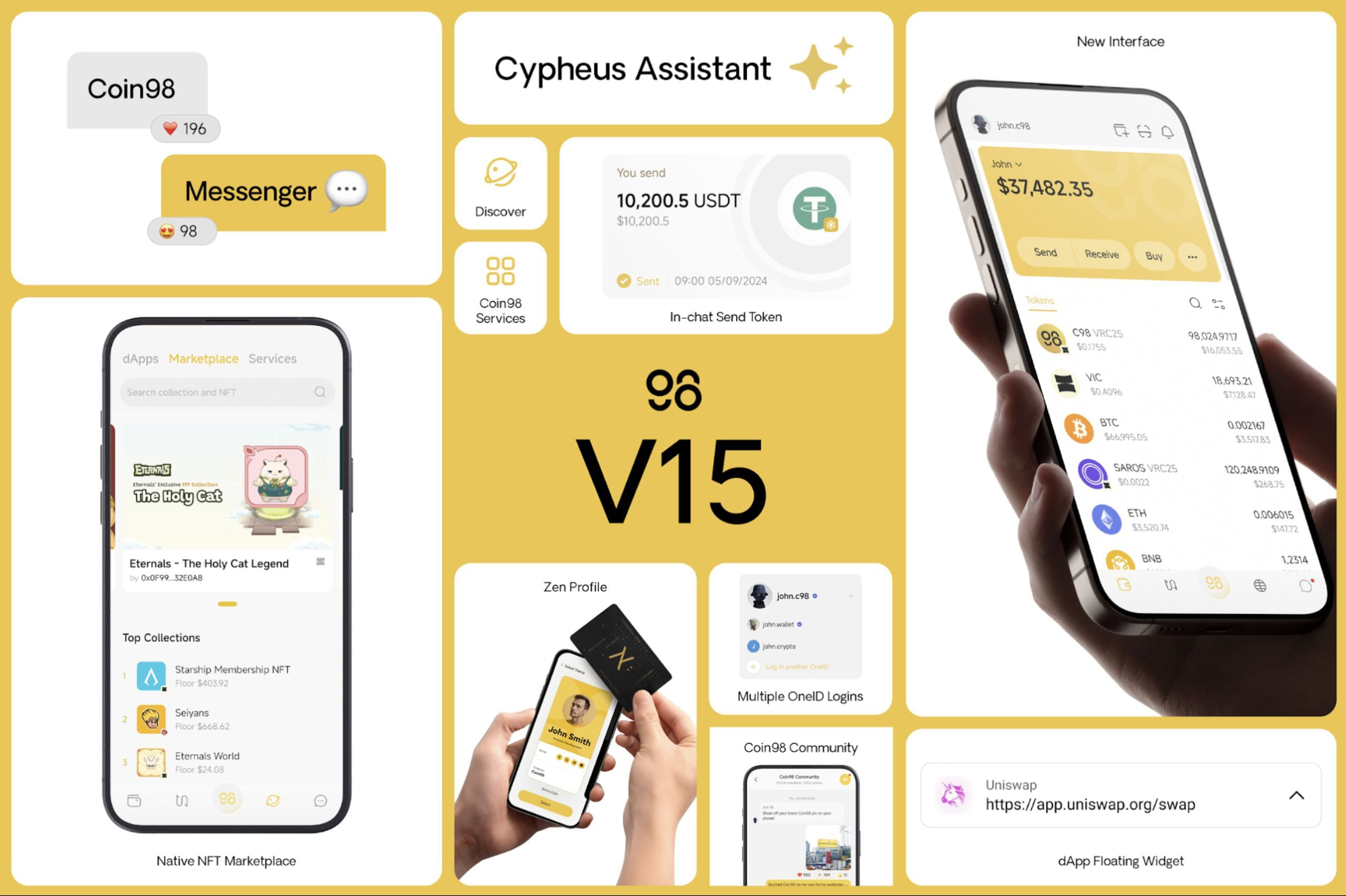
The Coin98 Super Wallet: A user-centric approach
While Coin98 Super Wallet was praised for its comprehensive features and convenience, it was often perceived for its complex interface and suboptimal performance. Version V14 successfully addressed performance issues and received positive feedback from users. However, the wallet's interface remained relatively unchanged and continued to present challenges for some users.
With version V15, Coin98 Super Wallet marks a substantial redesign prioritizing user-centricity and ease of navigation. This commitment to enhancing the Web3 experience is evident in the redesigned interface, which streamlines interactions, making it more intuitive and accessible for users across all skill levels.
Beyond a mere crypto wallet, Coin98 Super Wallet serves as your gateway to the Decentralized, Secure and Open Internet. Our secure infrastructure empowers individuals to actively participate in the vast opportunities available online, shaping their digital future.
Let's explore the new features and UI of Coin98 Super Wallet V15:
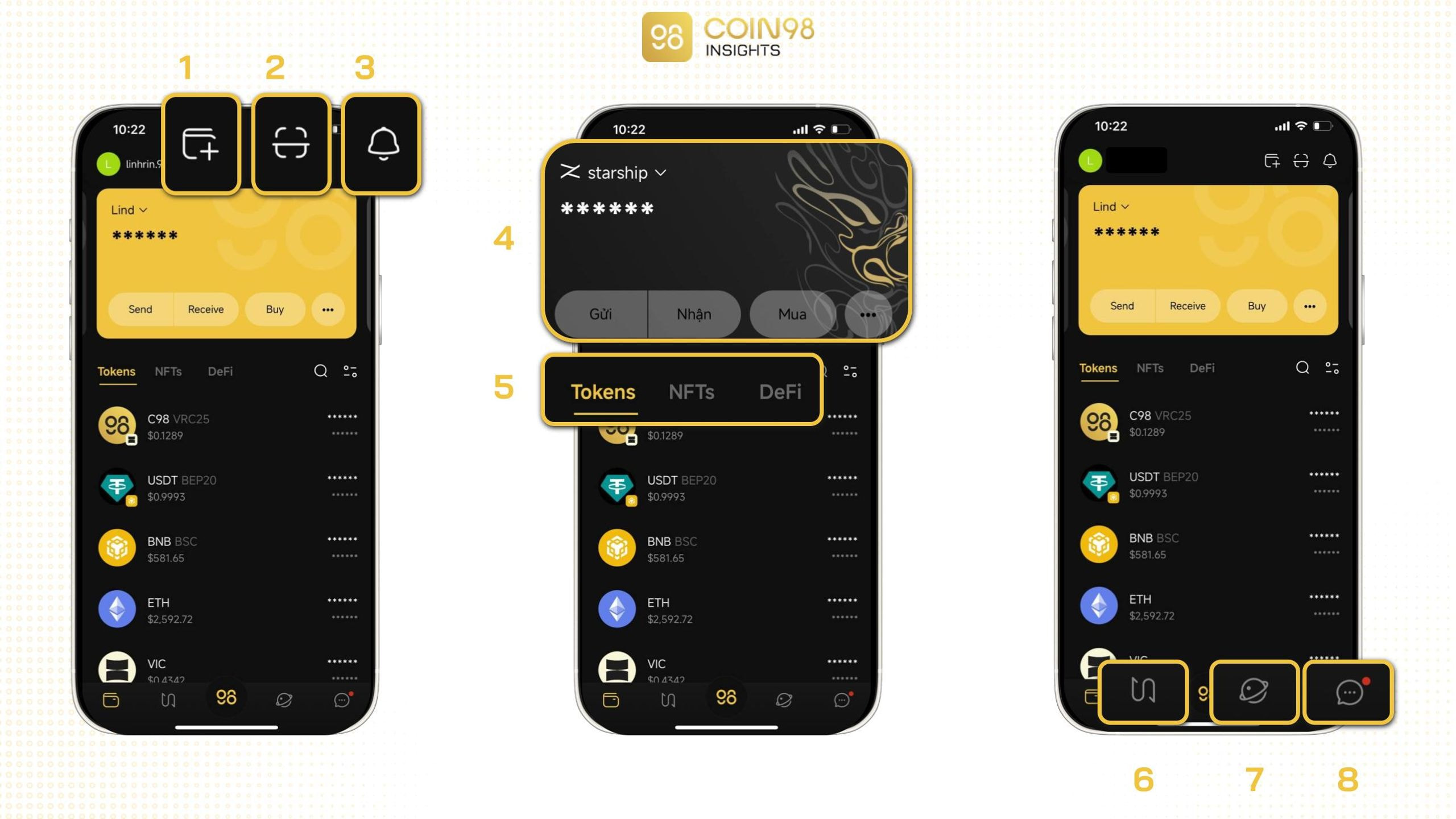
- The wallet offers users the flexibility to create new wallets or import existing ones using a seed phrase or passphrase. Coin98 Super Wallet supports the integration of hot wallets, cold wallets, social login wallets, and Zen Cards. Moreover, users can leverage this feature to track addresses of VCs or whales.
- The wallet's QR code scanning feature (Super Connect) facilitates seamless connections to a wide range of DEXs and asset transfers.
- The robust notification feature provides real-time updates on wallet activities, including balance changes, transaction confirmations, etc.
- This section serves as a hub to manage crypto portfolio. Additionally, users can send, receive, and purchase cryptocurrencies within this section.
- New sidebar for profile management: Users' asset portfolio encompasses a wide range of digital assets, including tokens, NFTs, and those utilized within DeFi protocols.
- This feature offers swap and bridge functionalities, allowing users to swap assets and transfer them across various networks.
- The Gateway access to Web3: Seamlessly navigate the Web3 landscape with Coin98's intuitive interface. The Discover menu, accessible with a simple swipe, provides instant access to a comprehensive suite of tools. Discover a vast ecosystem of dApps, NFT marketplaces, and more through our curated platform.
- With on-chain messaging features, users can easily send, receive, or request money directly in the chat. Moreover, users can explore the key highlights within features such as manage multiple accounts effortlessly, get 24/7 instant help from the Coin98 support team, chat with Cypheus Assistant, etc.
Coin98 Super Wallet user guide
Step-by-step guide to setting up your Coin98 Super Wallet
Upon downloading Coin98 Super Wallet, users can personalize their experience by:
- Selecting a preferred theme
- Choosing their primary language
- Setting up a password along with Face ID
Once completed, users can log in to their crypto wallet using Social Login or their seed phrase/passphrase.
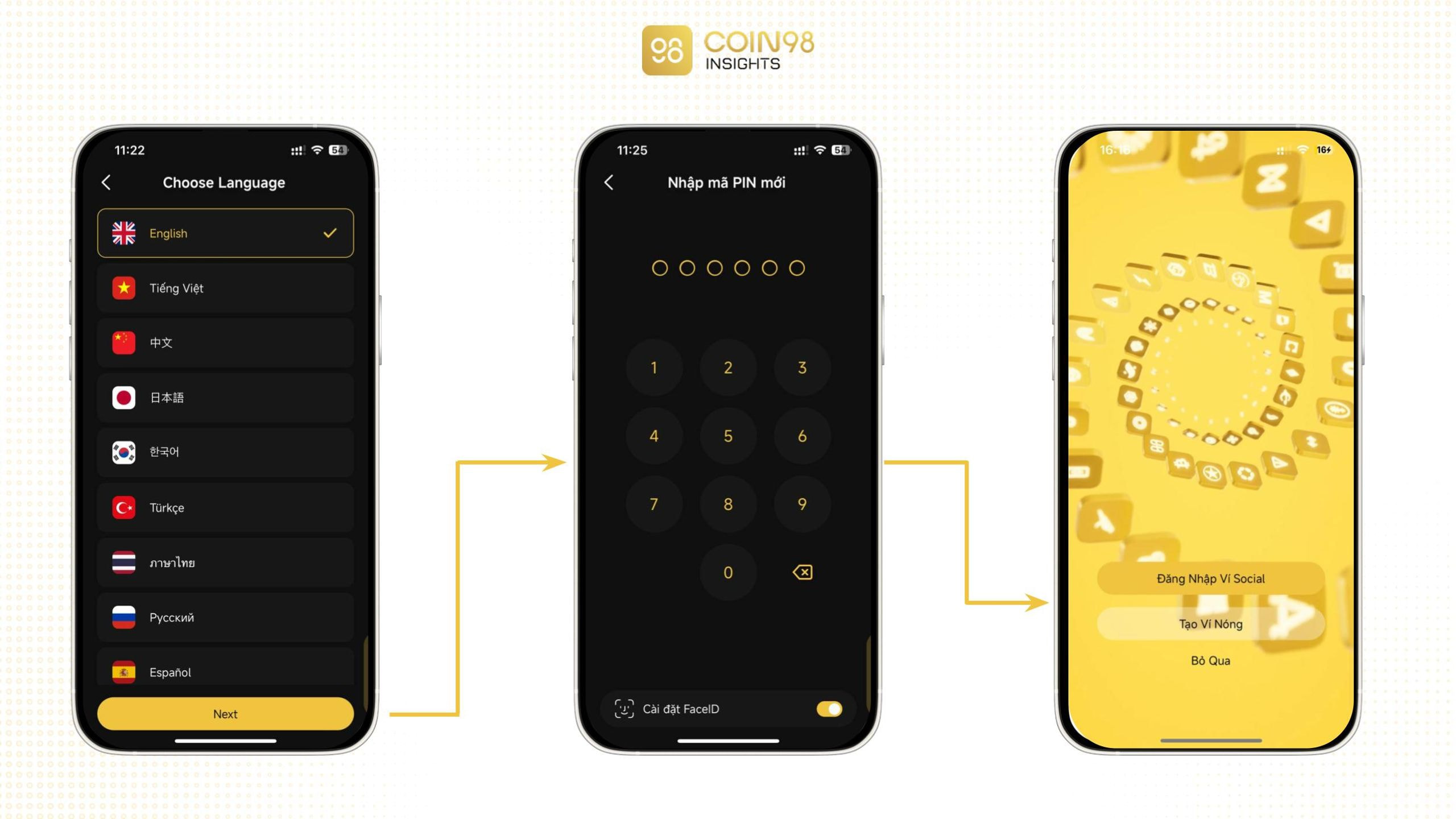
Alternatively, users can skip the initial setup and create/import a wallet later by tapping the Add wallet icon on the main screen. Coin98 Super Wallet supports four primary wallet creation methods:
- Hot wallets using seed phrases/passphrases.
- Cold wallets via hardware devices like Trezor or Ledger, etc, provided their device is connected to the wallet via Bluetooth.
- Social logins using platforms like Facebook or email.
- Users can create or import wallets using the Zen Card.
Beginners should consider creating a hot wallet or using a social login for a quick and easy setup.
This article will guide you through the hot wallet login process. Once logged in, you can choose from over 130 supported networks to interact with your desired blockchain. For comprehensive access, select Multichain.
To create a new wallet, simply tap Create. For existing users, select Restore and input your Seed Phrase.
Then creating a new wallet, Coin98 Super Wallet will display your Seed Phrase/passphrase.
It is highly recommended to write down and securely store your Seed Phrase in a safe place. Under no circumstances should you share your Seed phrase/passphrase with others.
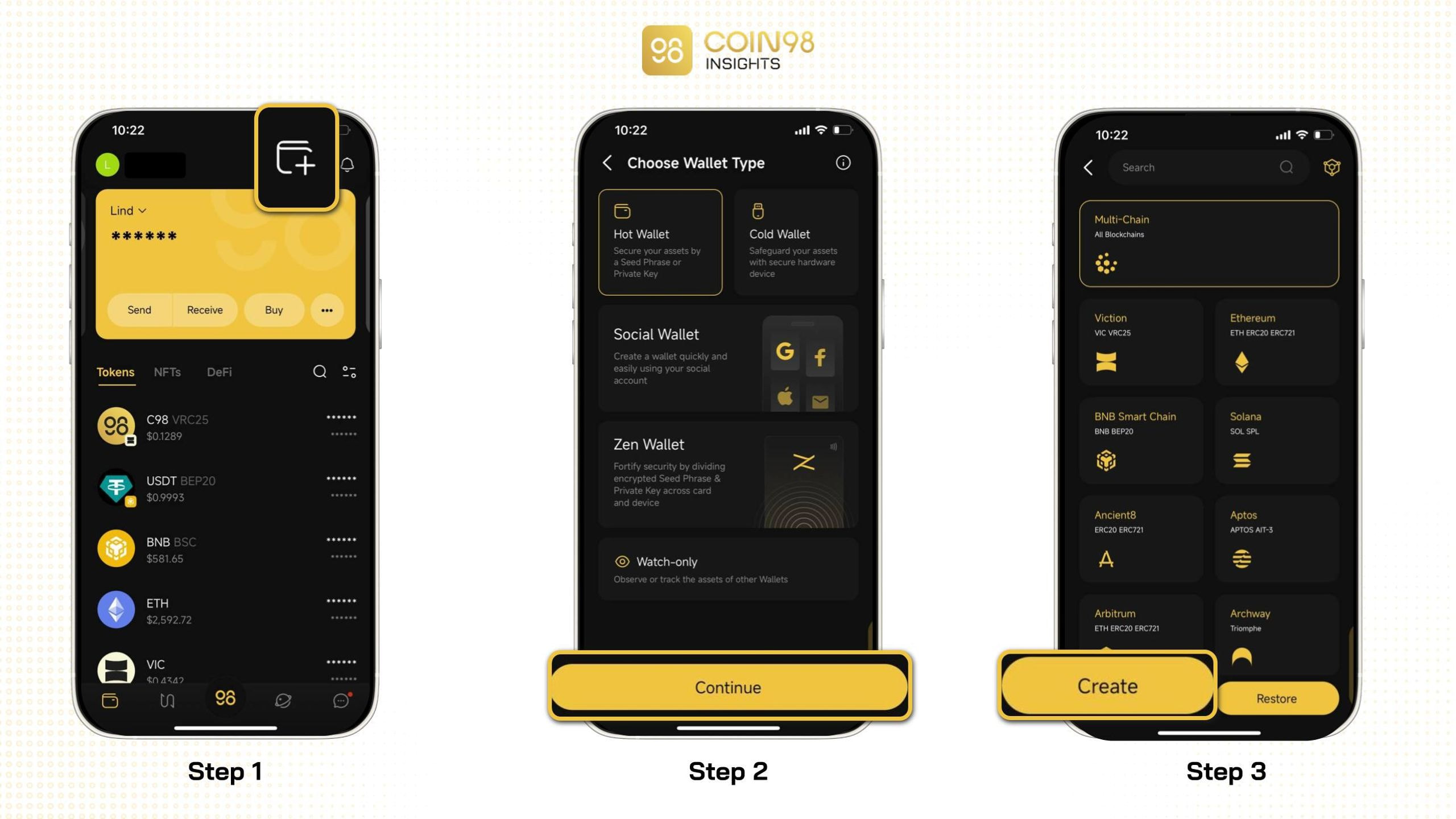
How to Send and Receive Assets on Coin98 Super Wallet
How to send assets
Here’s how to send tokens on Coin98 Super Wallet:
Step 1: Tap Send and select the token you wish to transfer. If your desired token is not listed, you can manually add it by pasting the token contract address into the Search bar.
Step 2: Input the desired amount of tokens and the recipient's wallet address or OneID. Additionally, you can include an on-chain message for the recipient, similar to a bank transfer reference.
Finally, tap Continue, verify and confirm the transaction.
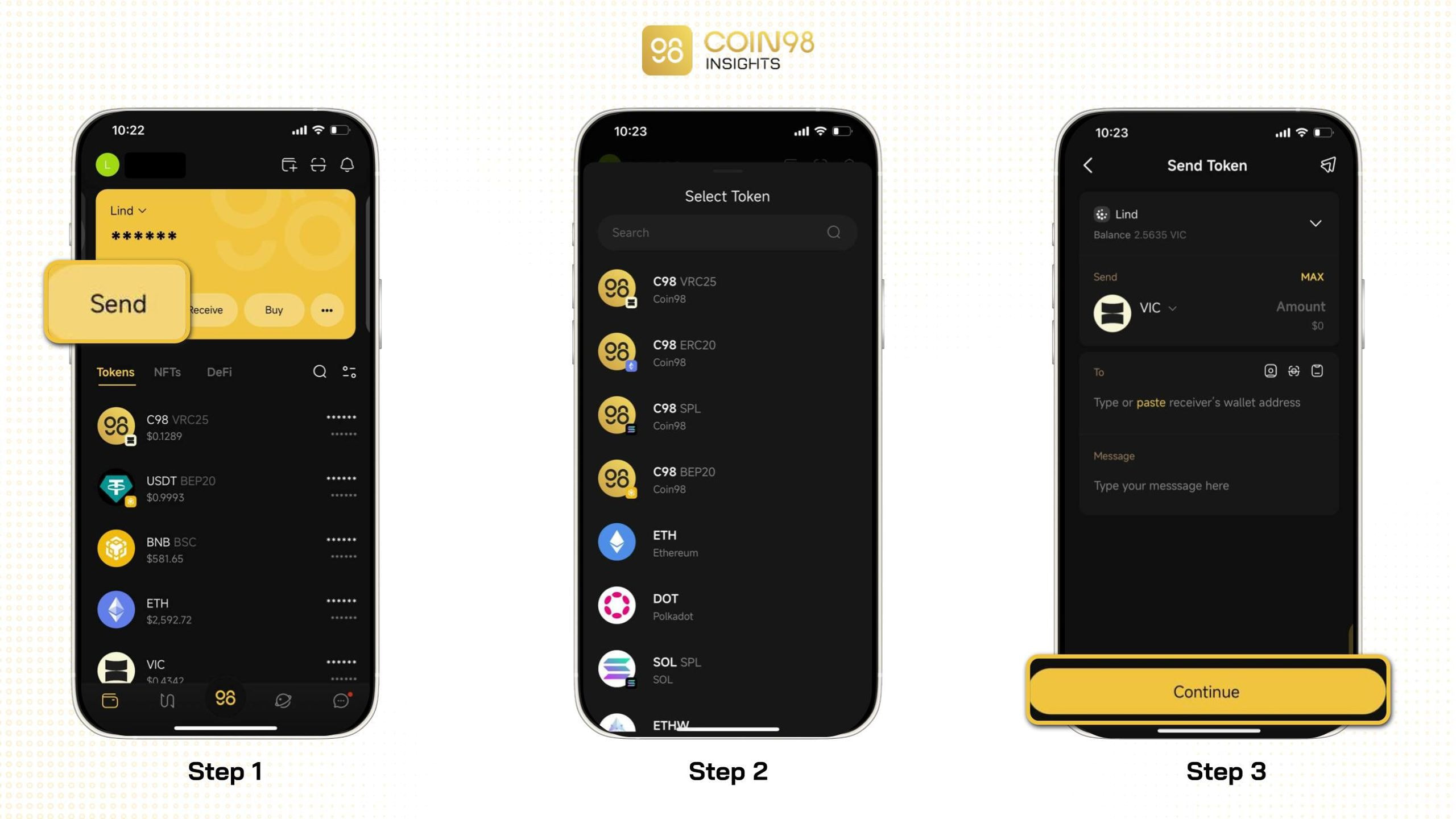
Receiving Tokens
Step 1: Select Receive and choose the desired token and network.
Step 2: Copy your wallet address and provide it to the sender.
Important: Please ensure you send tokens to the correct network. While EVM-compatible networks often have similar address formats, sending tokens to the wrong network can result in permanent loss of funds.
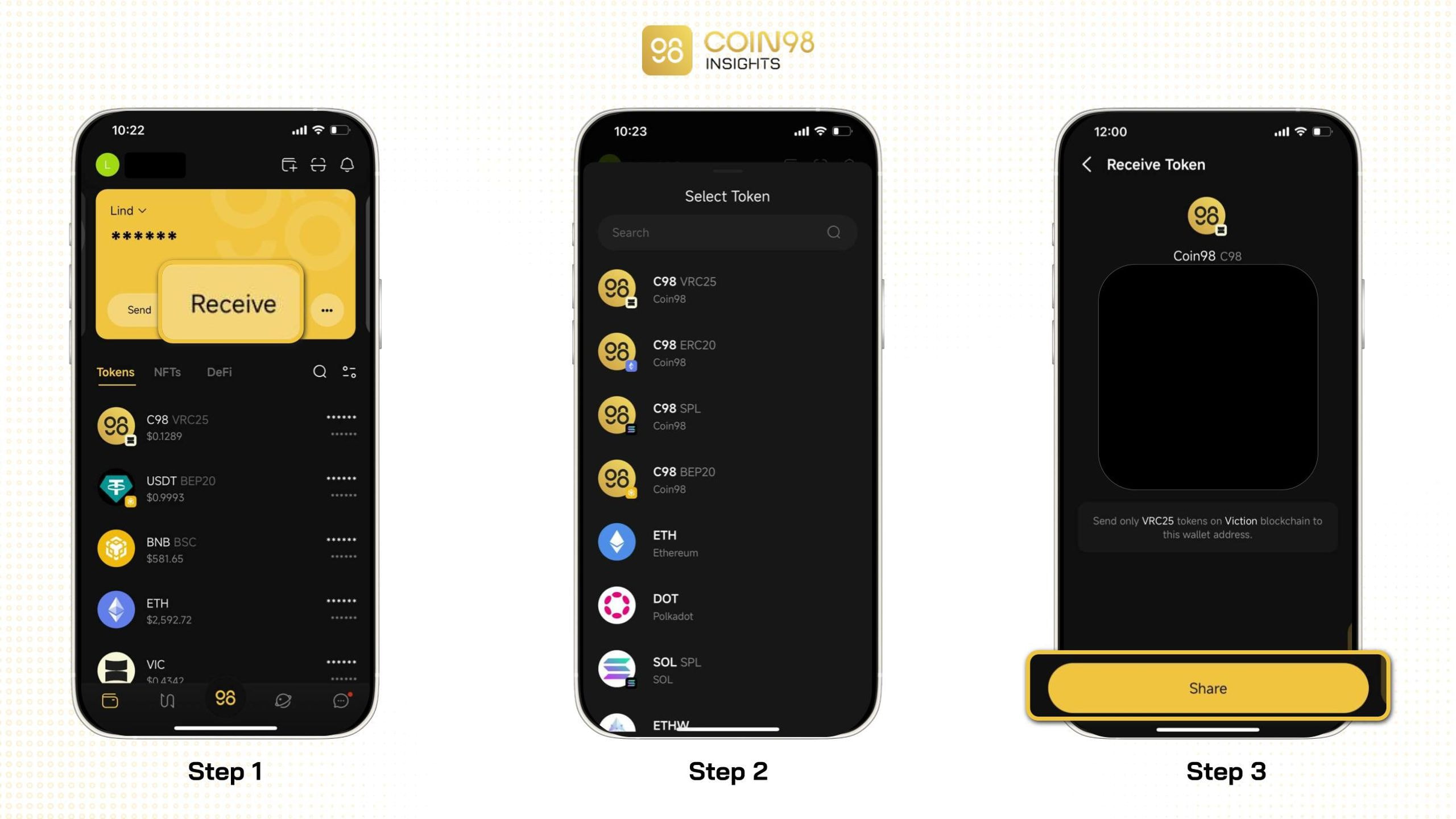
Sending NFT
Step 1: Navigate to the NFT tab and select the specific NFT you wish to send.
Step 2: Tap Send, input the recipient's wallet address, and confirm the transaction.
Receiving NFT follows a similar process as receiving tokens, involving sharing your wallet address or QR code with the sender.
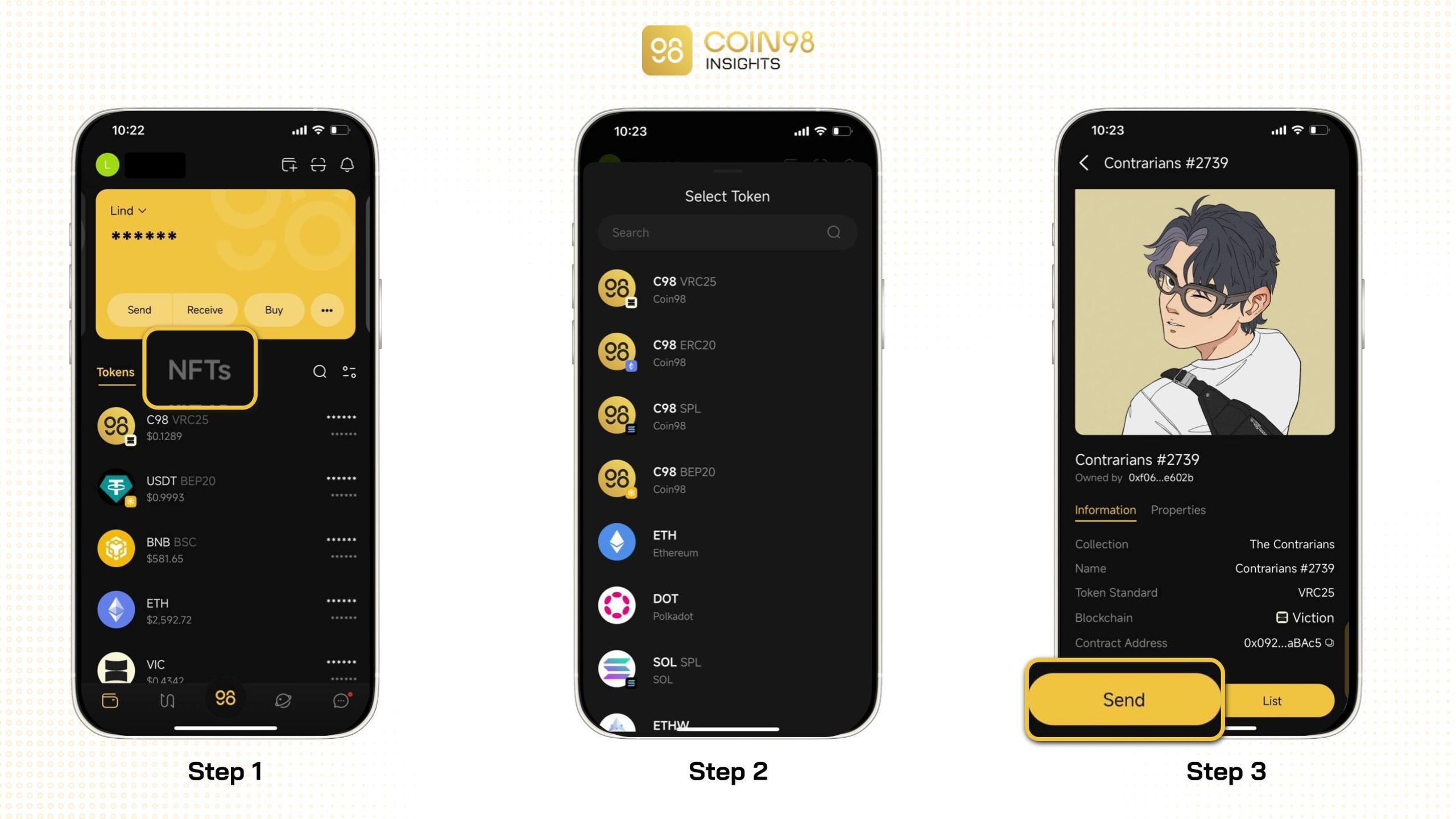
Your Gateway to DeFi: Coin98 Super Wallet V15
Coin98 Super Wallet V15 introduces a simplified Discover feature, making it easier than ever to explore the DeFi universe. From the convenience of your smartphone, you can access a wide range of dApps anytime, anywhere.
Let's delve into the DeFi interface within the Discover section of Coin98 Super Wallet:
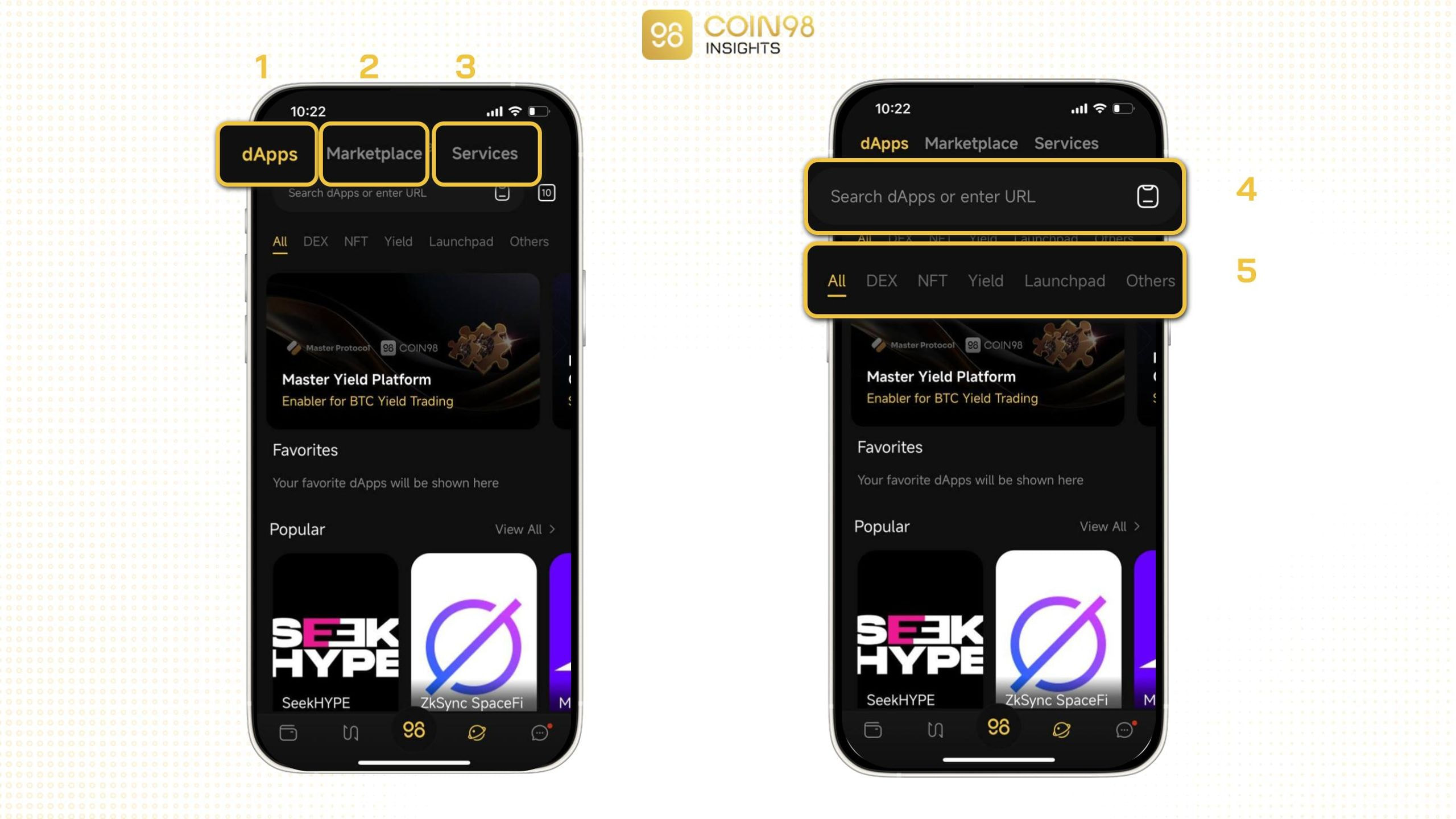
- dApps Browser: Discover a curated list of popular dApps.
- Marketplace: Buy and sell NFTs directly through the integrated Dagora marketplace.
- Services: Access additional features such as C98 Staking, C98 Vault, etc.
- Search: Quickly find any dApp using its name or URL.
- dApp Categories: Explore a variety of dApps categorized into DEX, NFT, Yield, Launchpad, and others.
After that, accessing DeFi on Coin98 Super Wallet is as easy as tapping the Discover icon in the bottom right corner. Search for your preferred dApp using its name or URL. Furthermore, the Services section provides unique features including:
- Wallet Approval: This feature allows users to revoke the permissions granted to smart contracts.
- Seed Phrase Recover: This function assists users in recovering a single character of their seed phrase. In the event of losing a character, users can utilize this feature to restore their wallet.
- Cloud Backup: Users can securely back up their seed phrase on Google Cloud to prevent data loss in case of emergencies.
Additionally, Coin98 Super Wallet offers a range of other features including Multi-Sender, Vault, Staking, etc.
How to Swap and Bridge Coin98 Super Wallet
Swap guide on Coin98 Super Wallet
Step 1: On the home screen, tap the Swap icon.
Step 2: Select the tokens you want to swap, the desired network, and set the maximum slippage tolerance.
Once you've completed these steps, Coin98 Super Wallet will automatically find the most suitable DEX for your transaction.
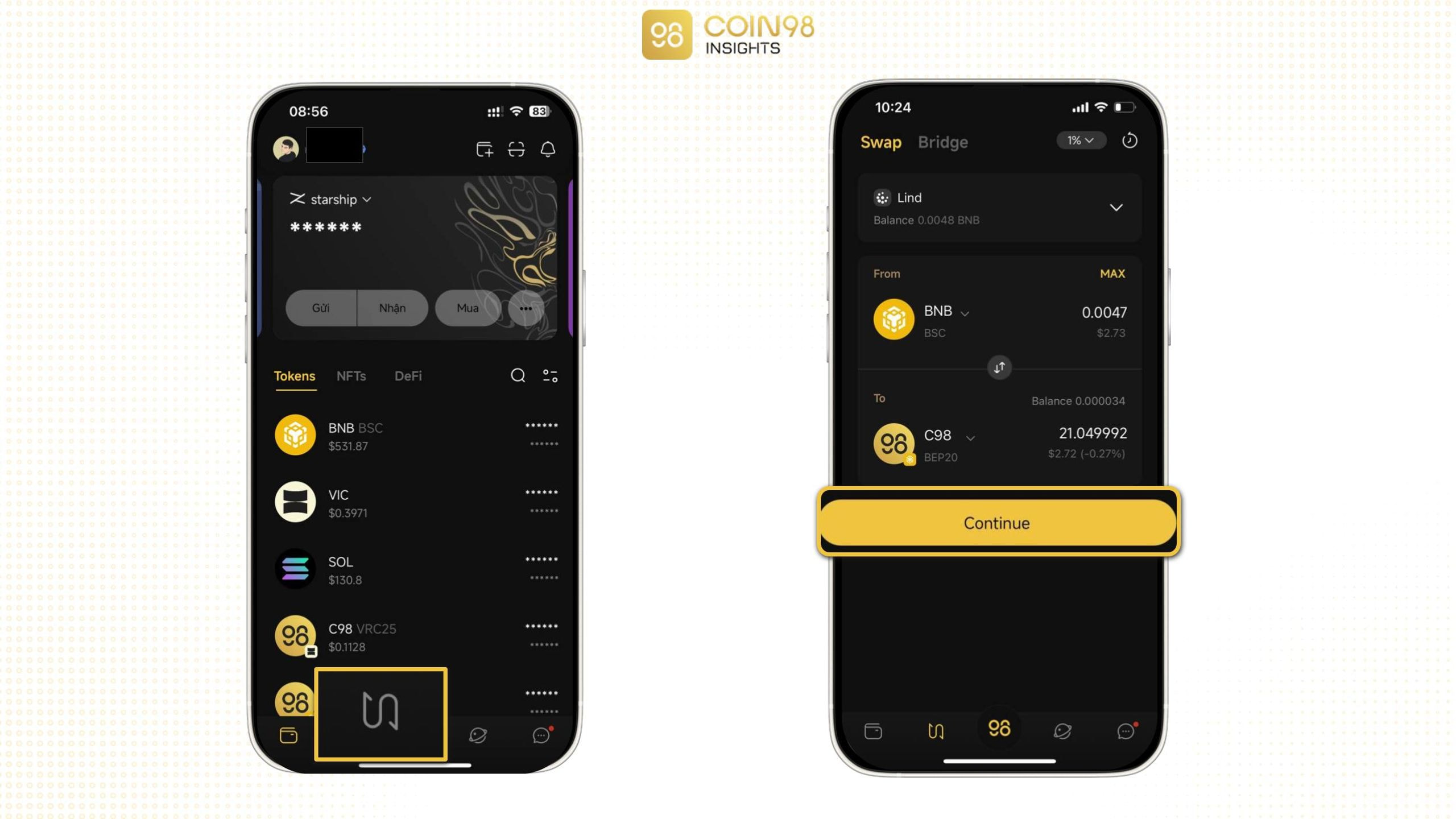
Bridge guide on Coin98 Super Wallet
Step 1: Navigate to the Bridge section from the Swap interface.
Step 2: Select the network and token you wish to bridge. Currently, Coin98 Super Wallet's bridging feature is powered by SpaceGate, hence the limited number of supported networks and tokens.
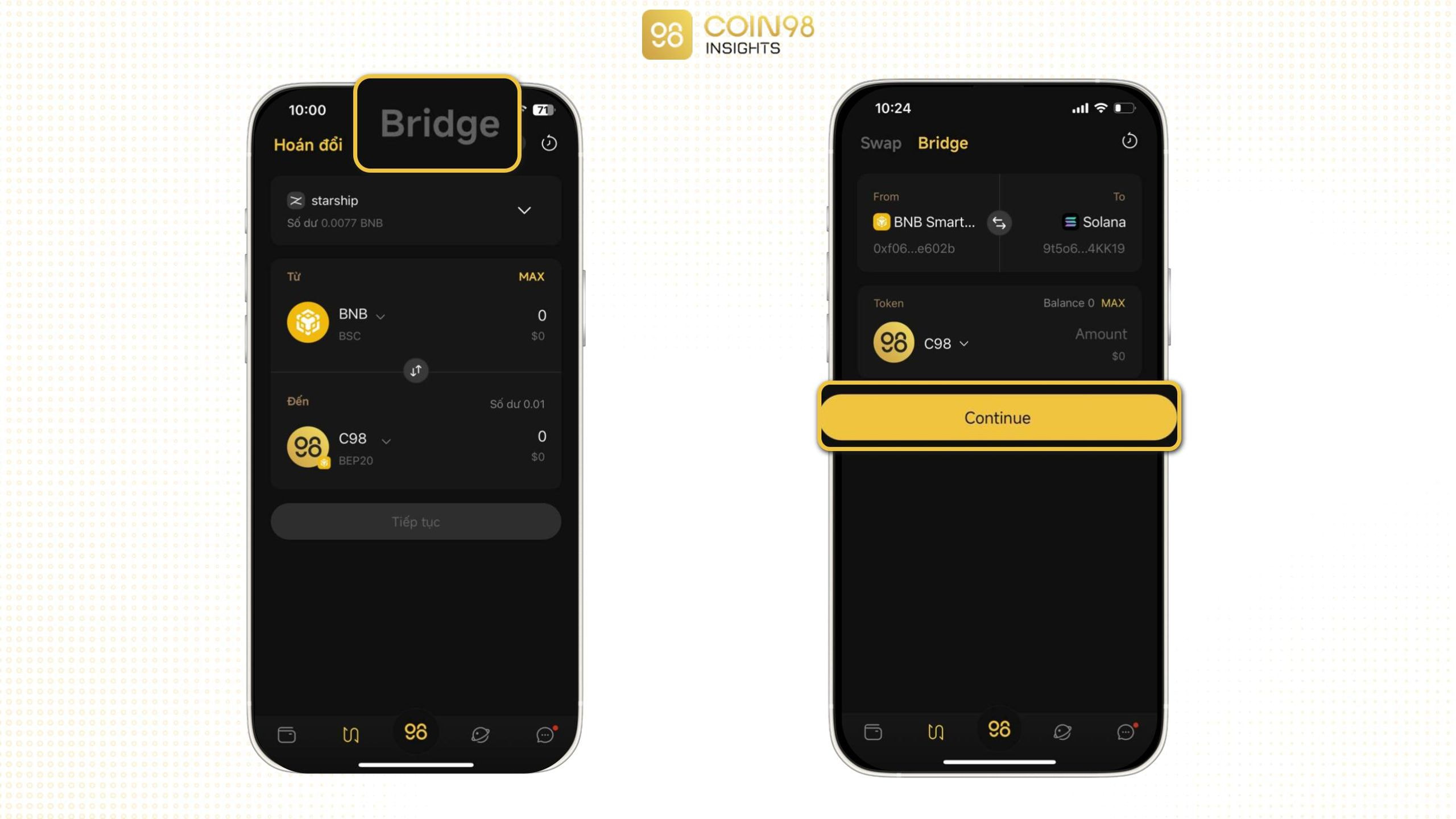
On-Chain Messaging with Coin98 Super Wallet
Coin98 Messenger, the latest feature of Coin98 Super Wallet, enables users to create groups, send messages, and direct messages, similar to popular messaging apps like Messenger and Telegram.
A standout feature of Coin98 Messenger is the ability to search for and message other users based on their on-chain OneID identity, similar to searching by username on Telegram.
How to send messages on Coin98 Super Wallet
Step 1: On the home screen, tap the Coin98 Messenger icon located at the bottom right corner.
Step 2: Search for the desired OneID by tapping the + icon in the top right corner. Additionally, you can chat with Cypheus Assistant, similar to ChatGPT and Grok, or directly interact with the Coin98 support team within the app.
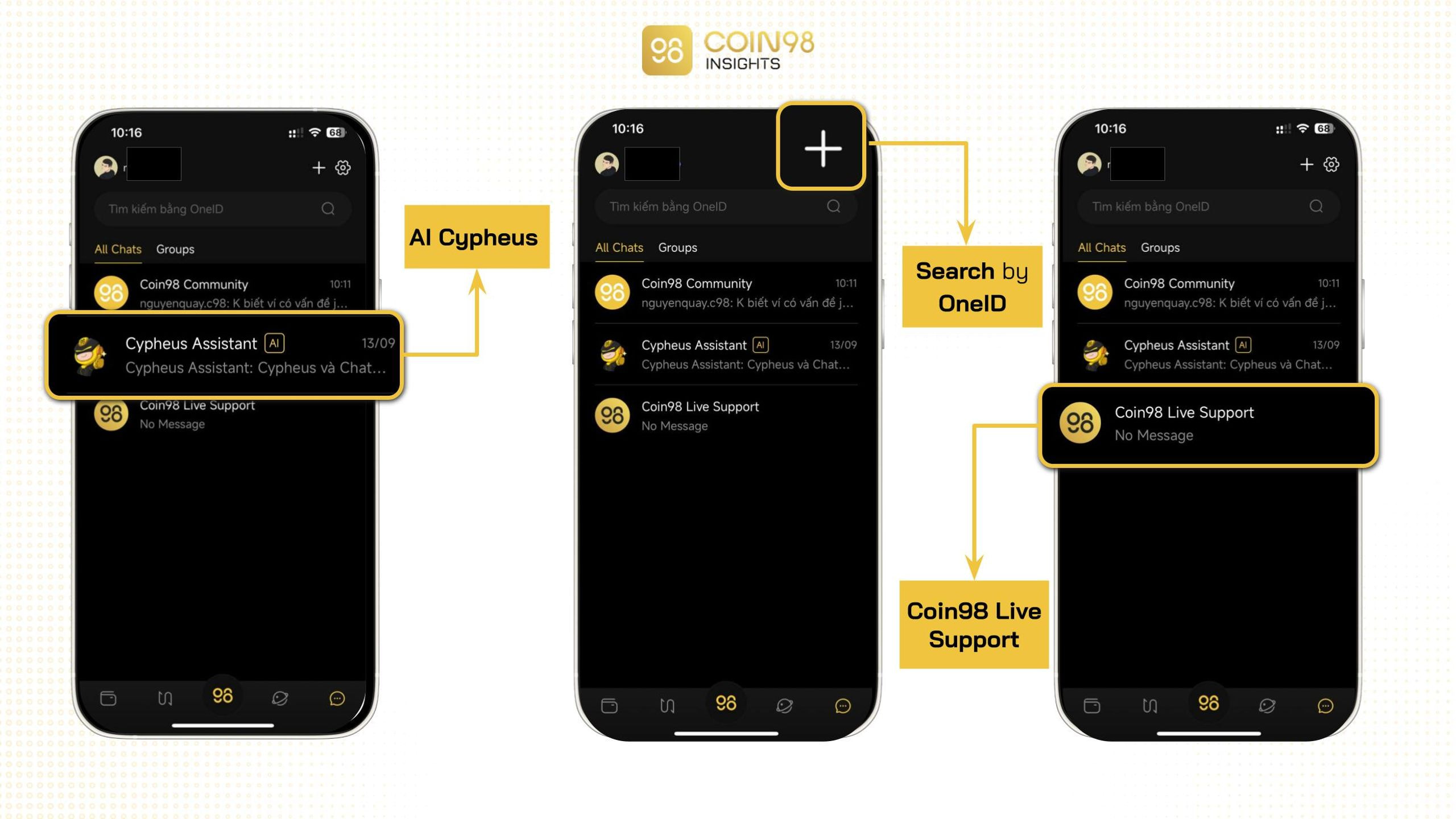
Other notable features of Coin98 Super Wallet
As previously mentioned, V15 version marks a significant milestone for the Coin98 Super Wallet team, introducing a streamlined interface and a plethora of innovative features, including:
Direct asset transfers from Binance to Coin98 Super Wallet
Coin98 Super Wallet V15 introduces a groundbreaking feature that allows users to seamlessly transfer assets directly from Binance, the world's largest centralized exchange.
Simply tap the three-dot icon on the home screen and select Withdraw from Binance. Choose your desired token and specify the recipient wallet. Notably, users can transfer assets using their OneID, eliminating the need to input lengthy and complex wallet addresses.
Seamless digital Business Card sharing with Zen Profile
Coin98 Super Wallet V15 has partnered with Zen Card to introduce the Zen Profile feature. In addition to managing and storing digital assets, users can now create personalized digital business cards and share their contact information effortlessly using Zen Cards.
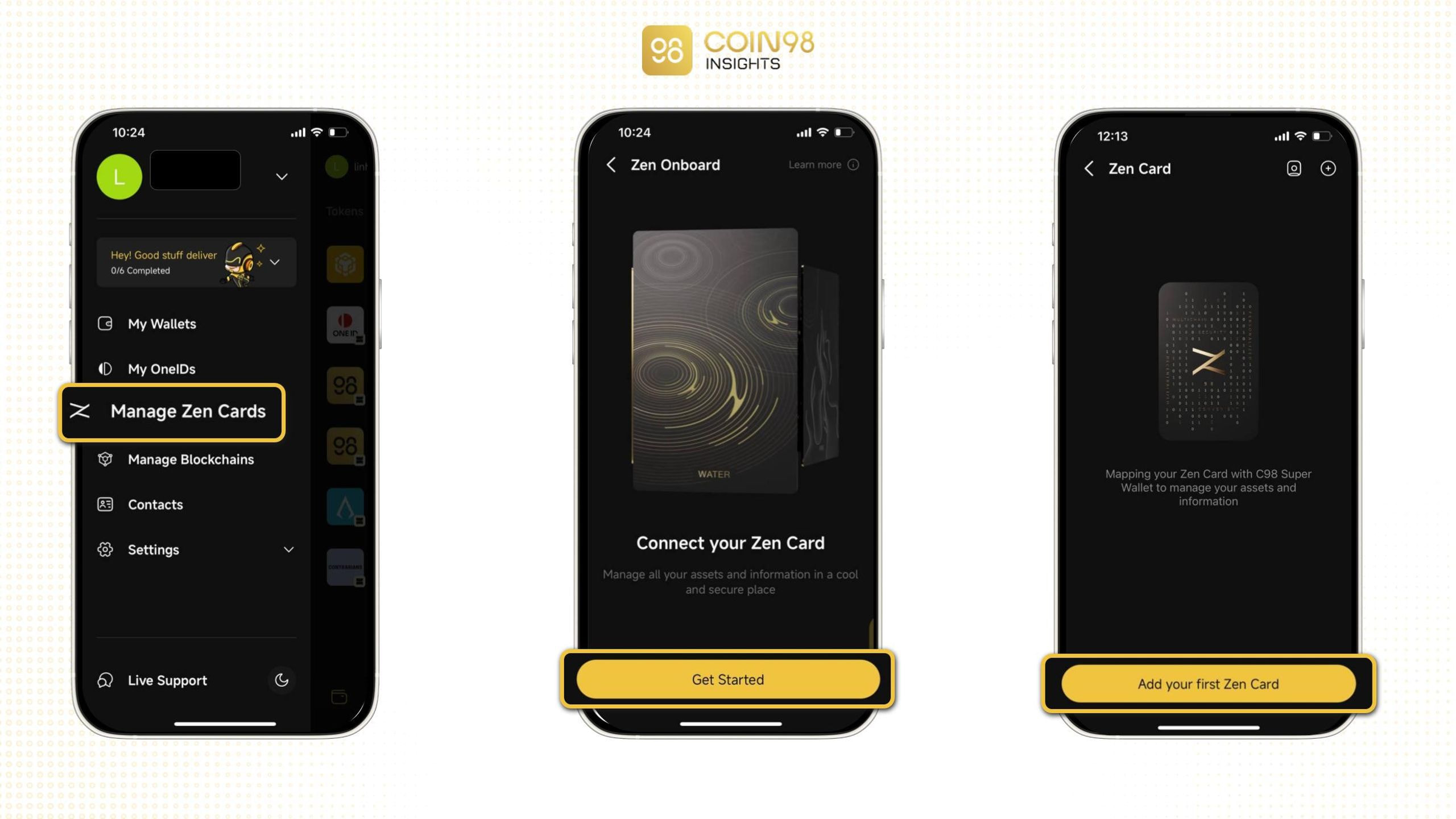
Coin98 Messenger: Your On-Chain Social Hub
Coin98 Messenger reimagines social interactions by allowing users to send, receive, and gift on-chain assets directly within chats. Additionally, this feature facilitates community building and engagement through personalized profiles, and customizable avatar.
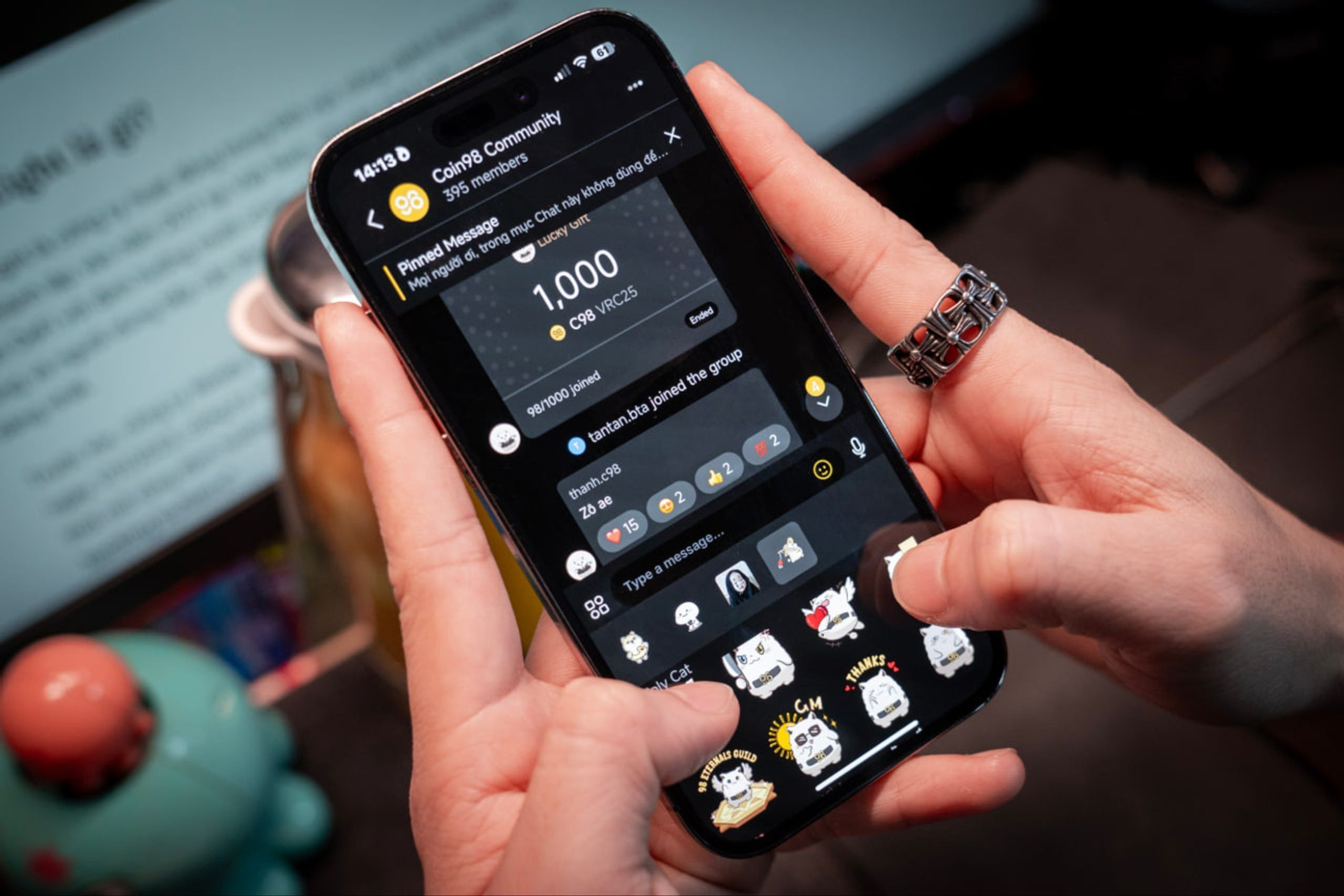
Coin98 Super Wallet integrates AI
With the release of V15, Coin98 Super Wallet has successfully integrated AI with its Cypheus Assistant, making it one of the first cryptocurrency wallets to leverage AI technology.
Currently, users can interact with Coin98 Super Wallet's AI through a chatbot interface, similar to ChatGPT, and via voice commands. While the product is still in its early stages, Cypheus AI may not yet match the capabilities of more established AI models. However, the Coin98 Super Wallet team is committed to continuously enhancing Cypheus Assistant with new features to provide more in-depth support tailored to user needs.
Coin98 Vault: Automated reward management
The Coin98 Vault feature empowers users to effortlessly claim rewards and recurring payments from various projects. Meanwhile, projects can automate token distribution and streamline various operations through the Vault. This includes features like scheduled token releases and reward distribution for events and campaigns.
Coin98 Staking
Coin98 Staking feature enables users to stake C98 tokens and generate daily passive income. Coin98 Staking offers various fixed interest rates to cater to different user needs and goals. The longer the staking period and the higher the staked amount, the greater the rewards and profits.
Learn more: How to start staking C98 on Coin98 Staking.
Multi-Send: Send Tokens to multiple addresses simultaneously
The Multi-Send feature allows users to send customizable amounts of tokens to multiple wallets in a single transaction. This feature is currently supported on over 100 networks and enables users to transfer assets using OneID for added convenience.