What is Ronin Wallet? How to use Ronin Wallet
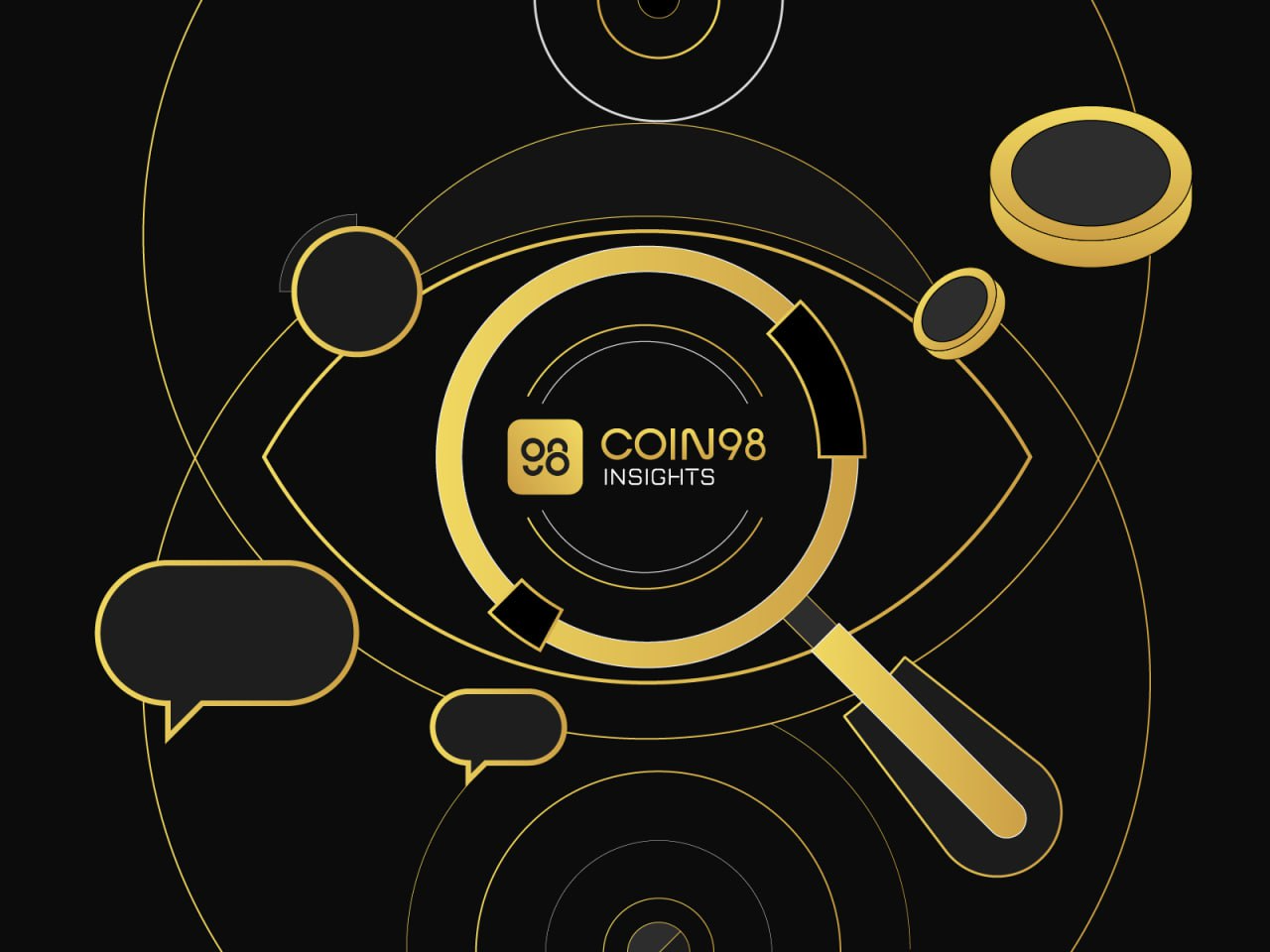
What is the Ronin Wallet?
The Ronin Wallet is where RON, RRC20 & RRC721 standard tokens are stored in the Ronin blockchain platform. RON is the native token of Ronin. You can send and receive RON, RRC20 & RRC721 standard tokens as well as interact with applications on the Ronin platform.
Ronin Wallet is the wallet used for the Ronin Network. Ronin Network is an Ethereum scaling (layer 2) blockchain solution. Ronin not only symbolizes the strong desire of the Axie team to grow but also brings many solutions to the essential needs of the GameFi community.
In particular, this wallet is owned by you, so no one has the right to influence or use the wallet other than you.
To make it easier to visualize, you can imagine that the Ronin Wallet is a bank account, the wallet address is the account number and the passphrase/private key is the password.
The difference here is that with a bank account, other people will know your personal information. As for the Ronin Wallet, the user becomes anonymous, no one knows who owns the wallet, and transactions only occur through the address encoded into a sequence of numbers and characters.
How to create a Ronin Wallet
This tutorial will guide you on how to create a wallet on both mobile and desktop interfaces, you can also install both to flexibly switch use.
Coin98 Mobile Wallet
Download and access the app
Coin98 Mobile Wallet currently supports users to store, send and receive RON, RRC20, RRC721 token standards from version 10.2.
Ronin Wallet is now available on the Coin98 Mobile Wallet for both iOS and Android users.
After downloading the app, you open the Coin98 Wallet application and select the language you want to use to directly access the wallet interface.
At this interface, you can create a new wallet or restore an existing wallet from other wallet applications to Coin98 Wallet.

Create the Ronin Wallet
Step1: Open the application, at the homepage click Manage.
Step 2: Click Add Wallet and click on the icon Ronin (RON, RRC20 & RRC721) to create a Ronin wallet or you can choose to create a Multi-chain wallet to own more wallets with the same passphrase (recommended) → Create.

Step 3: Create a name for the wallet (name it something that you can remember or is convenient for later use). Click Next.
Step 4: Backup the Passphrase/Private key in a safe place.
Note: These are VERY IMPORTANT information that directly affects control over your assets.
- Copy and paste the Passphrase/Private key into the Confirm box.
- Tick the box Backup your recovery key and click on the copy icon to confirm that you have saved your Passphrase/Private key. You must save the security key in a safe place and do not disclose it to anyone. Otherwise, your account is at risk of being stolen when someone knows these sequences of characters.
- Tick the remaining two boxes to confirm that you understand the risks if you lose your Passphrase/Private key.
Select Create Wallet.

Once done, you can also go to Manage → Manage All Wallets to check the newly created Ronin wallet.
Coin98 Extension Wallet
Installation instructions
You access chrome.coin98.com to install Coin98 Extension Wallet.
For instructions on installing and using Coin98 Extension Wallet, you can refer here.
Create the Ronin Wallet
Step1: Open Coin98 Extension Wallet, enter the password. At the homepage click Manage. Click Add Wallet
Step 2: Select the Ronin Wallet icon → Create Wallet.

Step 3: Create a name for the wallet (name it something that you can remember or is convenient for later use).
Step 4: Backup the Passphrase/Private key in a safe place.
Select Create Wallet.

Once done, you can also go to Manage → Manage All Wallets to check the newly created Ronin Wallet.
How to receive RON, RRC20 & RRC721 tokens into Coin98 Wallet
This operation is similar on both the mobile version and the extension, so you should refer to the ways below and follow.
Option 1
Step 1: Click on the Ronin Wallet on the main screen.
Step 2: Click Receive.
Step 3: Copy the wallet address or use the QR code address.

Option 2
Step 1: Click Receive on the main screen.
Step 2: Enter RON, RRC20 or RRC721 token in the search bar.
Step 3: Click the icon to copy the wallet address or get the QR address.
You can send RON, RRC20 or RRC721 tokens to the address copied in step 3.

How to send RON, RRC20 & RRC721 tokens from Coin98 Wallet
This operation works the same on both Coin98 Mobile Wallet and Coin98 Extension Wallet. Here, I will give an example of how to receive RON stored in a mobile wallet.
Step 1: Click on Ronin wallet.
Step 2: Choose Send.
Step 3: Select the token and enter the number of tokens you want to send & the wallet address to send to. Adjust the Gas fee slider to suit your needs → Slide the Send bar to confirm sending.

In addition, you can also go to the Send section in the main interface, select the RON wallet you want to send from.
Note:
- The gas fee for each transaction is paid with RON, approximately 0.000021RON
- The default gas fee on Coin98 Wallet has been set at the standard rate that offers the most optimized speed at a reasonable cost.
Some notes when using Ronin Wallet
Is it safe to store RON, RRC 20 & RRC 721 standard tokens on Ronin Wallet?
Coin98 Wallet is a non-custodial wallet, that is, full control of assets belongs to you, no one has access unless you disclose the key to others.
Is there a fee to send RON/ RRC20/ RRC721 tokens and transfer RON/ RRC20/ RRC721 tokens?
Sending RON, RRC20 & RRC721 tokens from the Ronin Wallet will cost the blockchain platform fee in RON to confirm the transaction. But the transaction fees on Ronin are very cheap and nearly insignificant.
Learn more: What is Elrond Wallet? How to use Elrond Wallet.