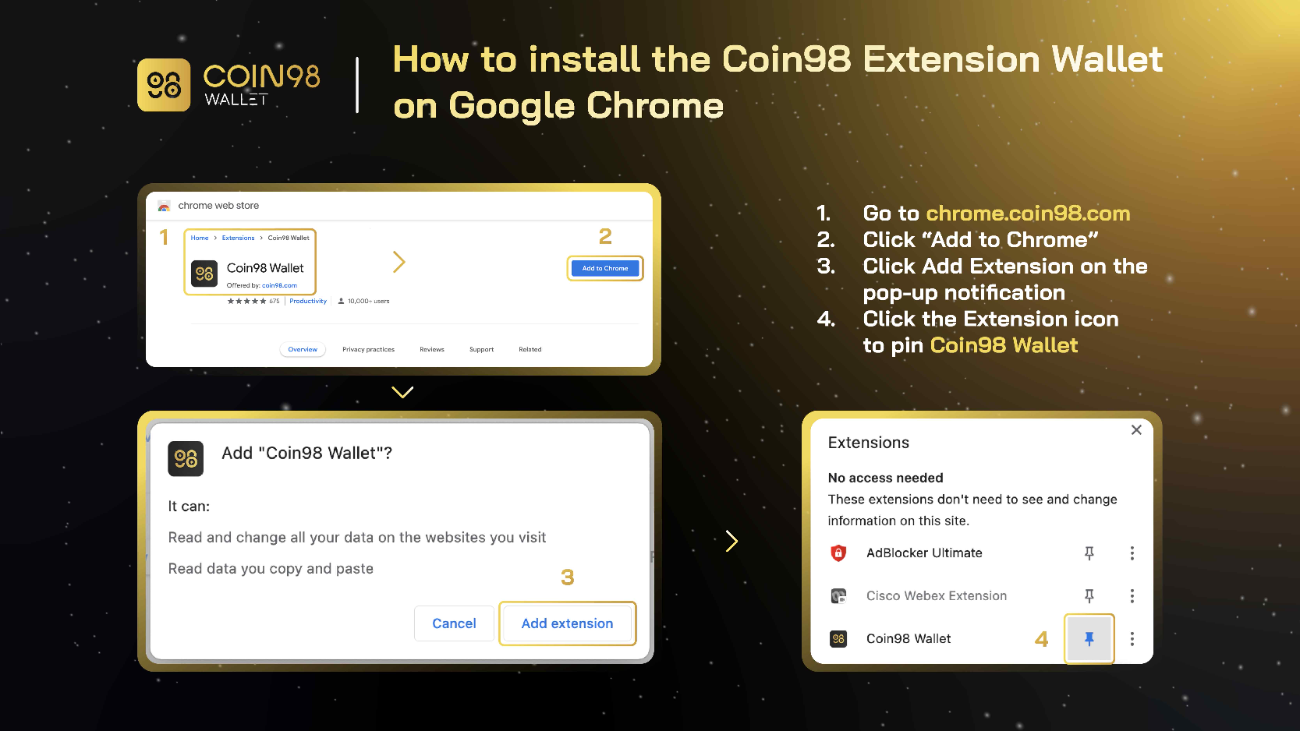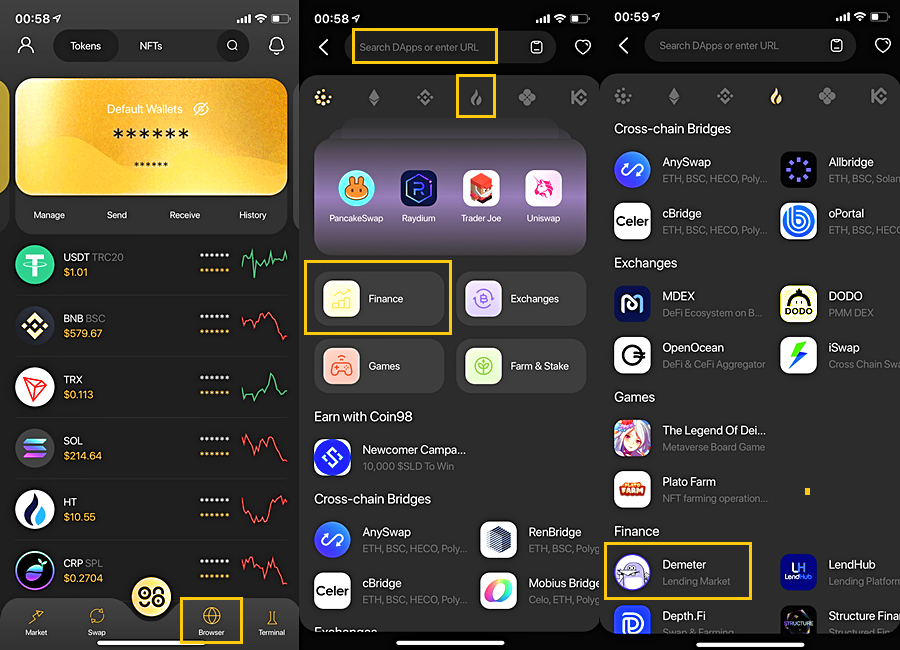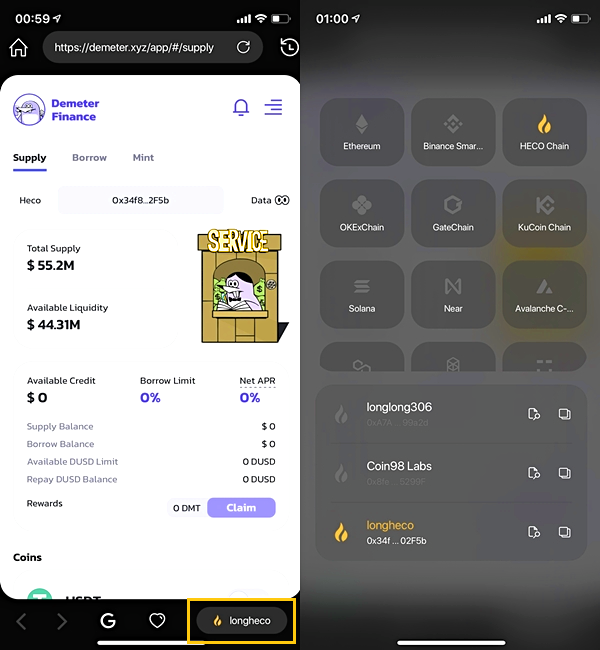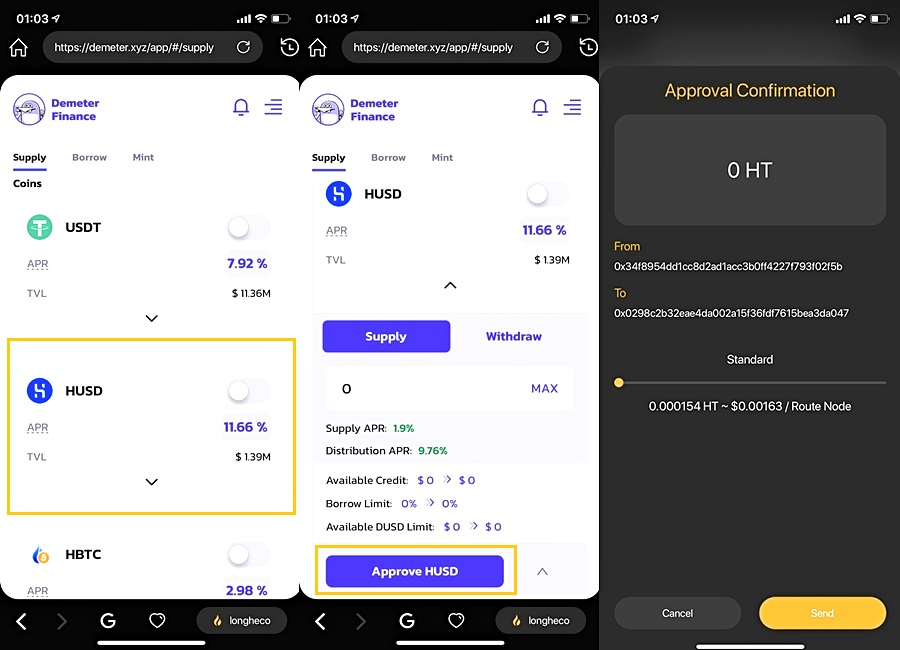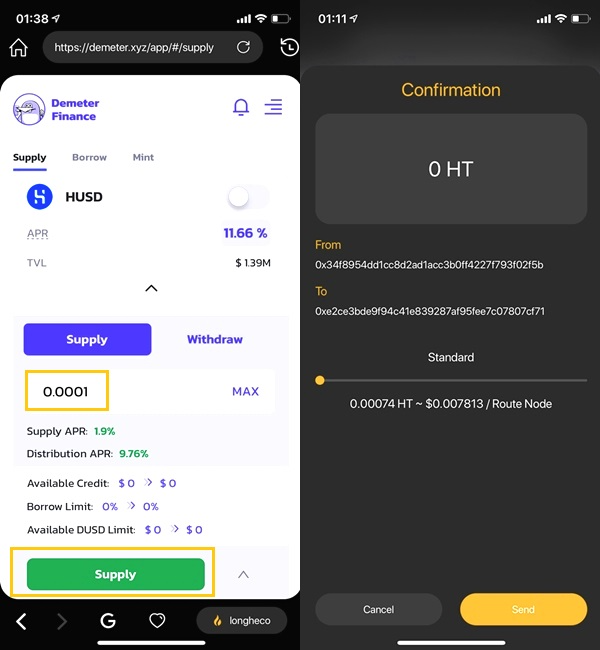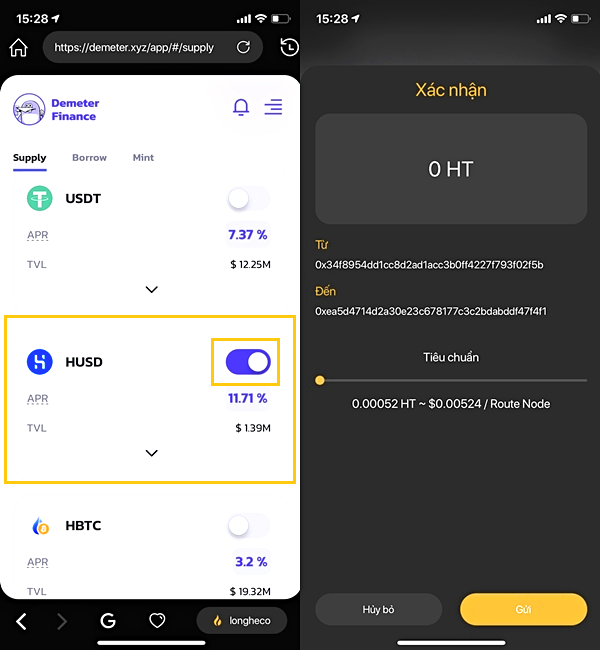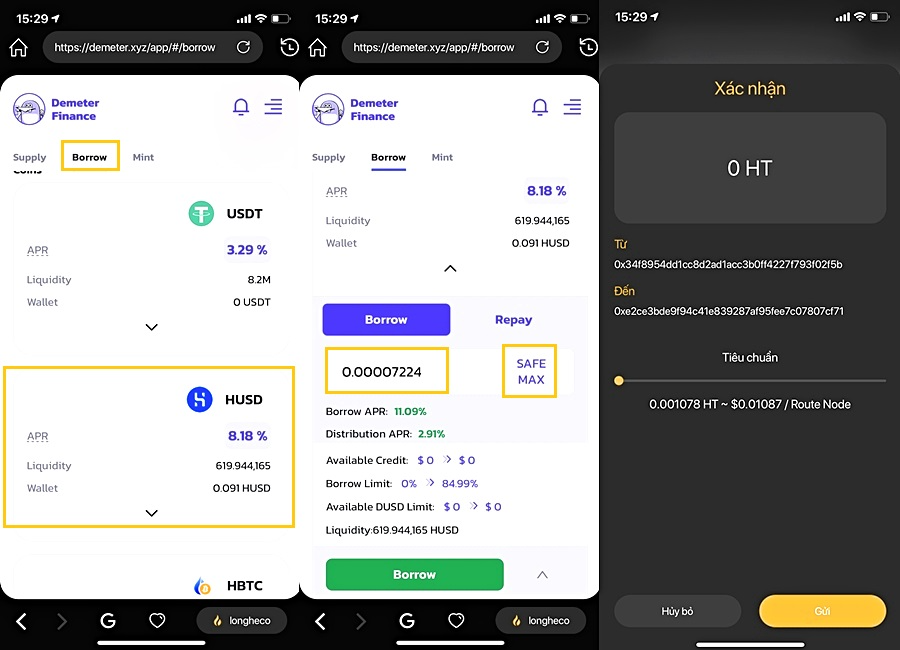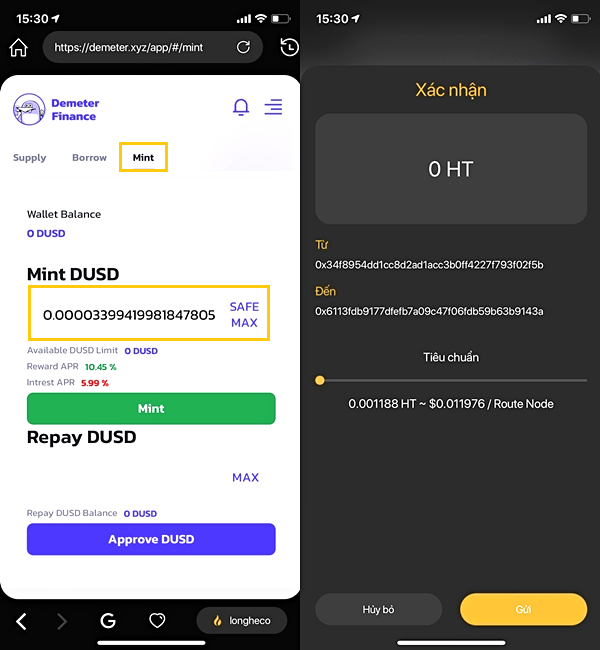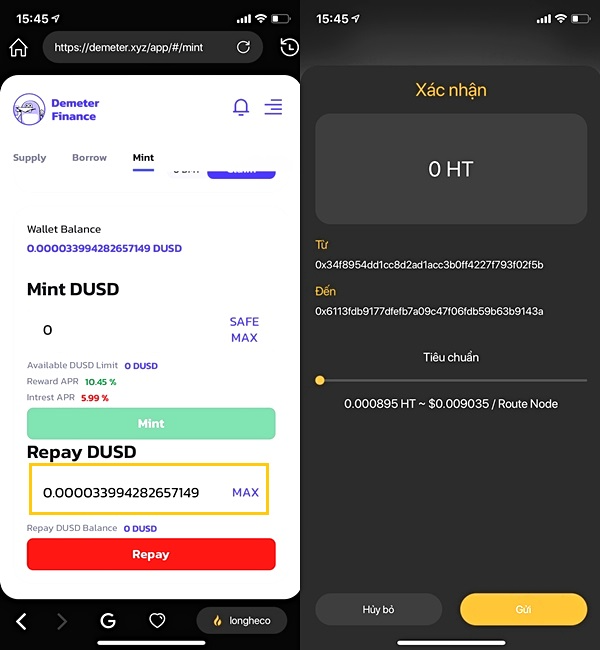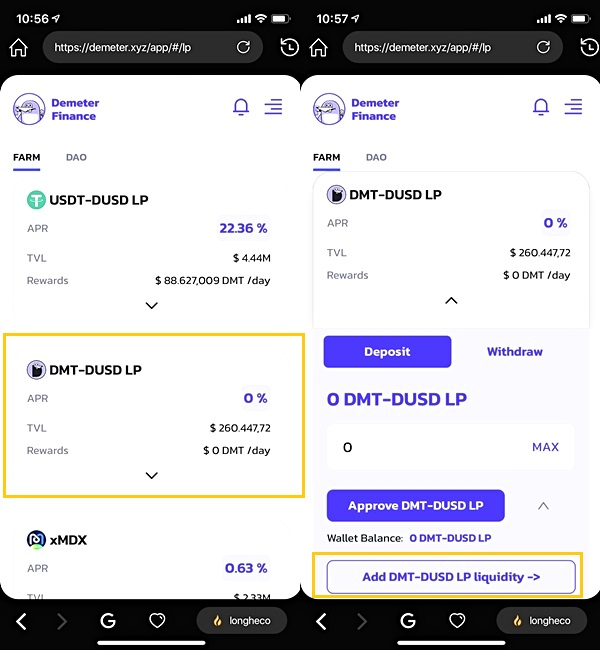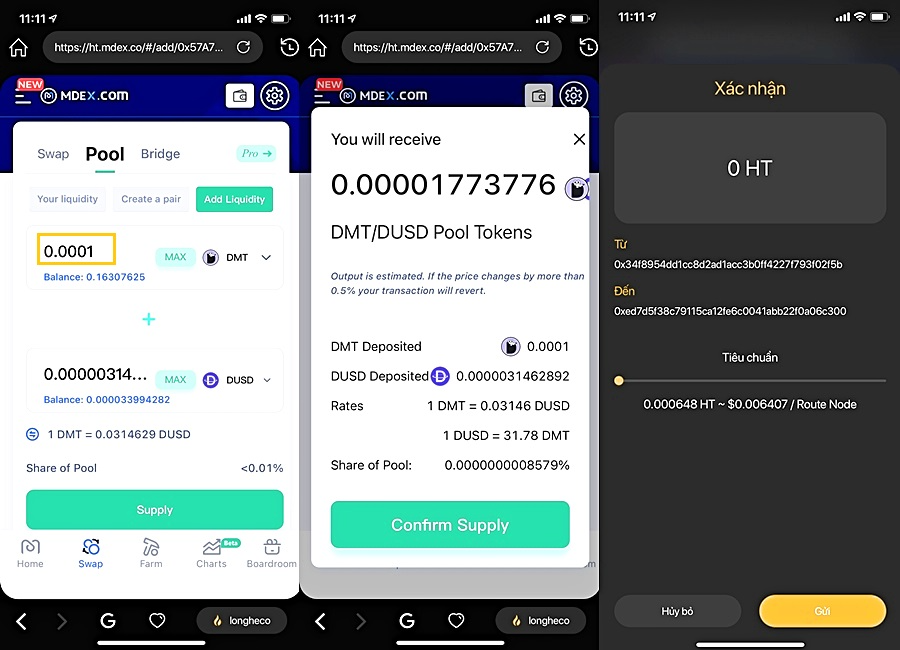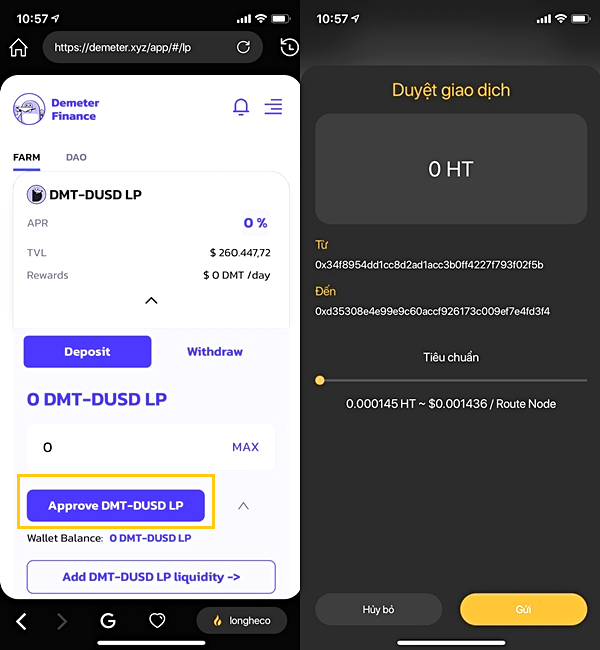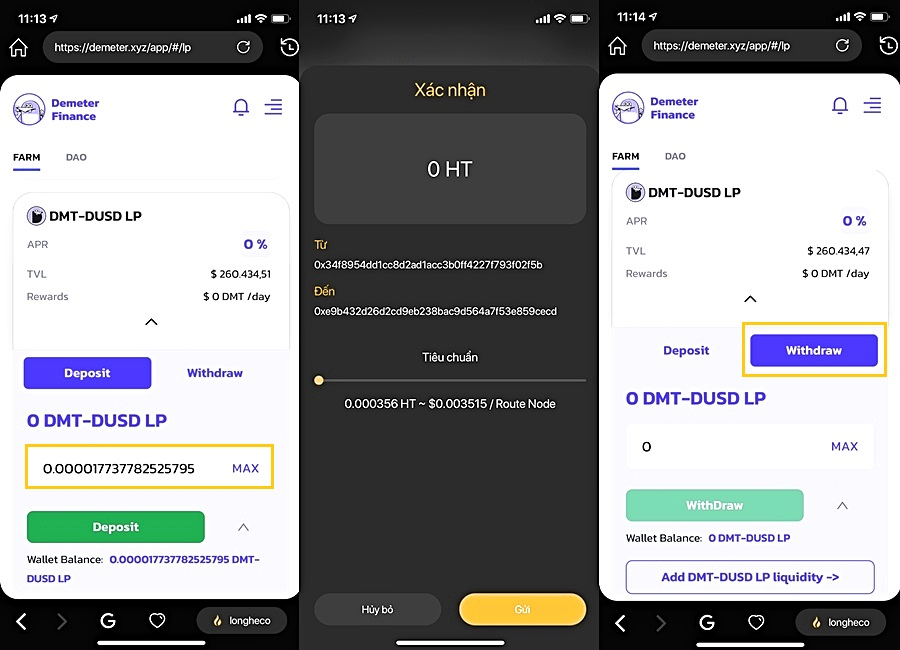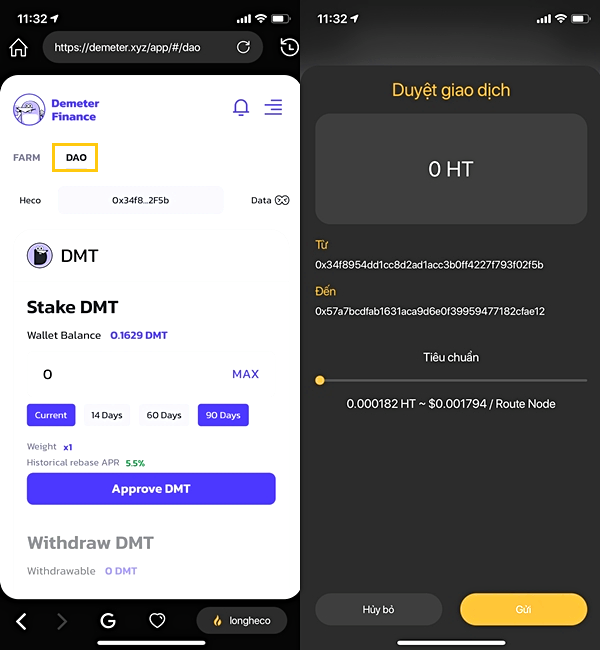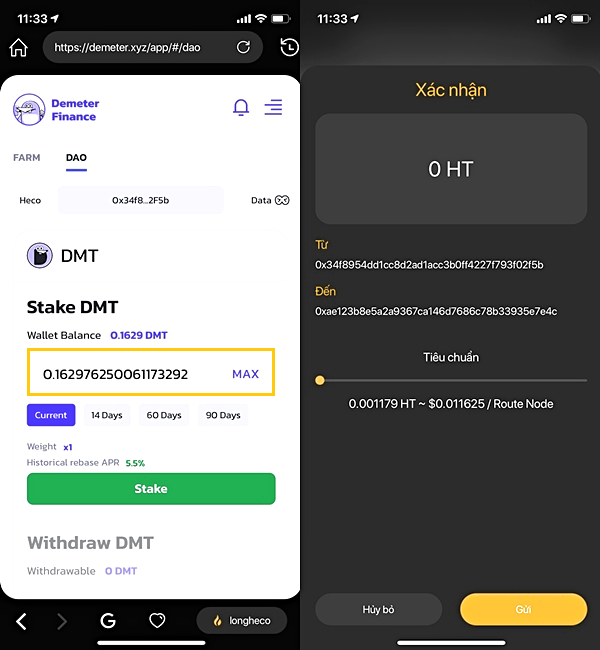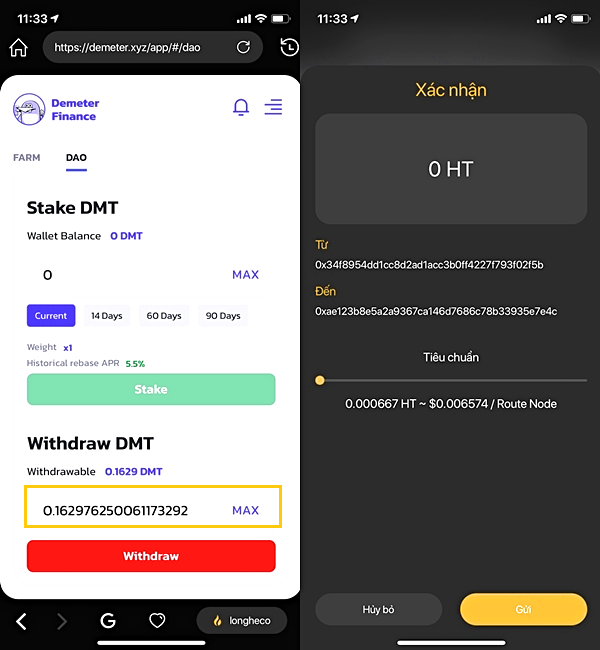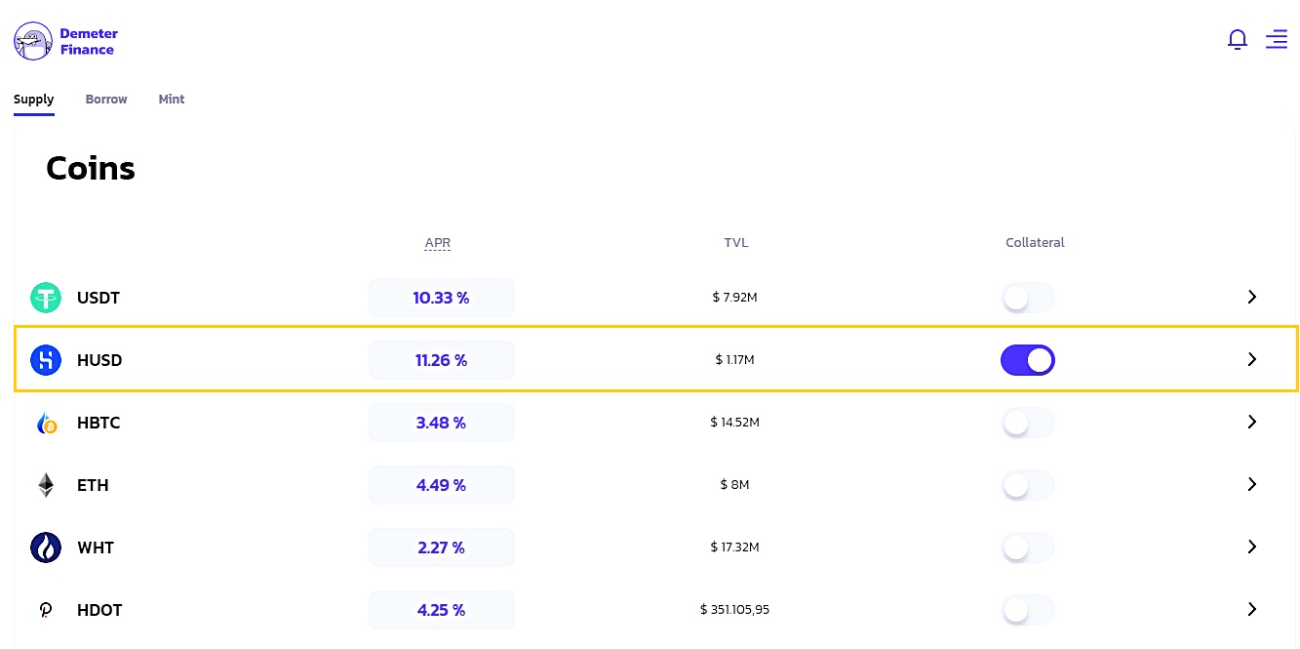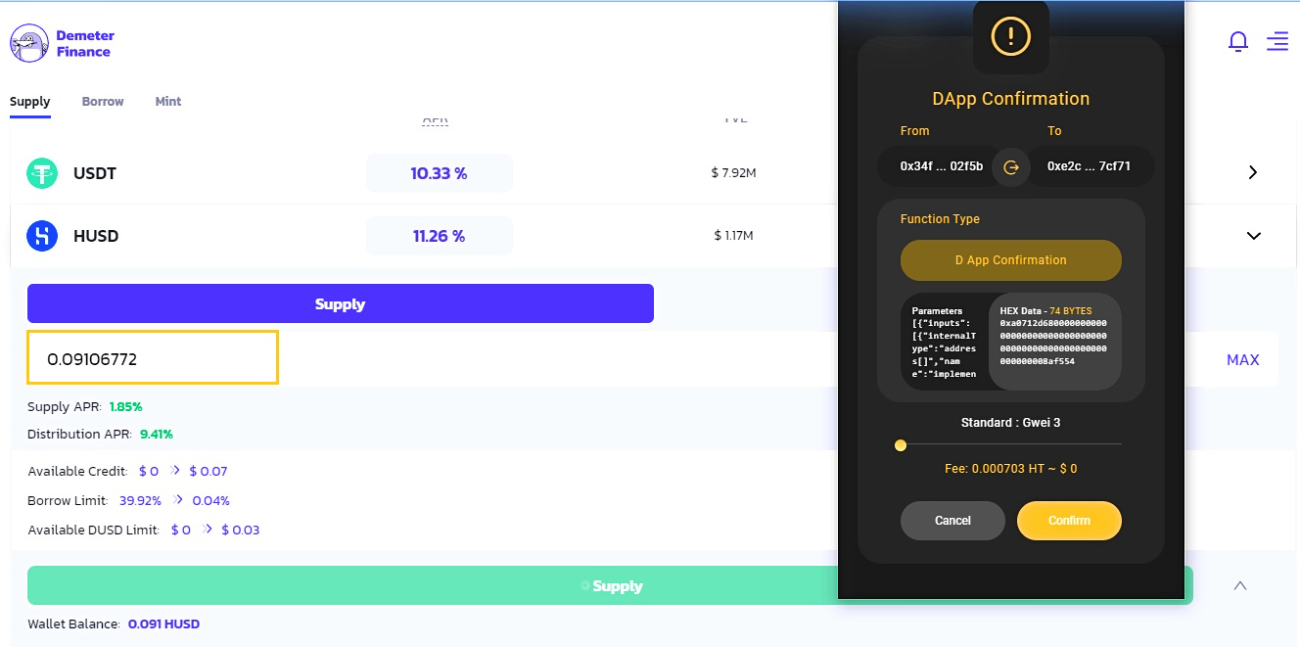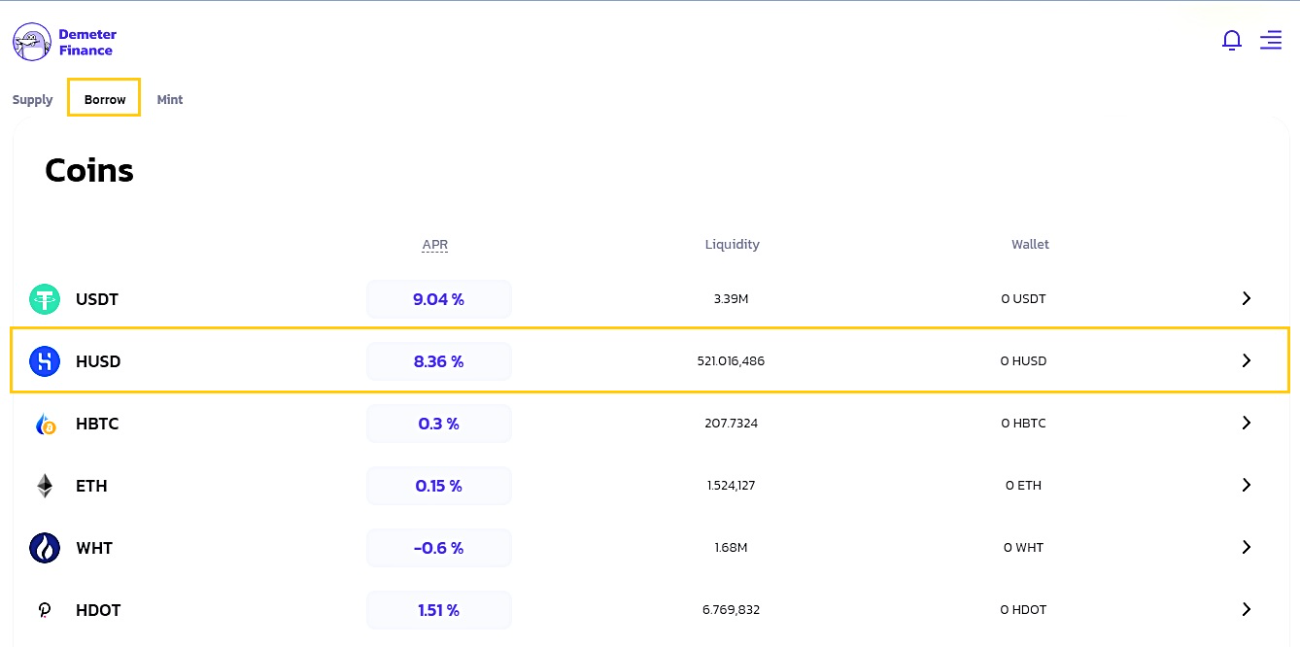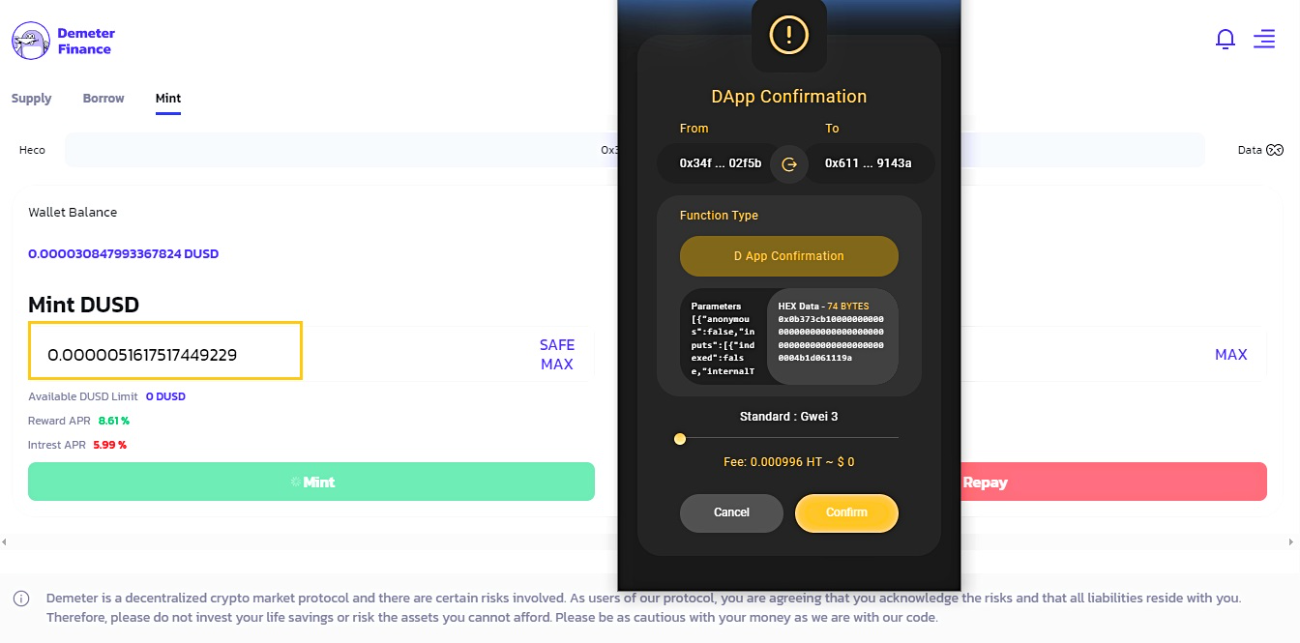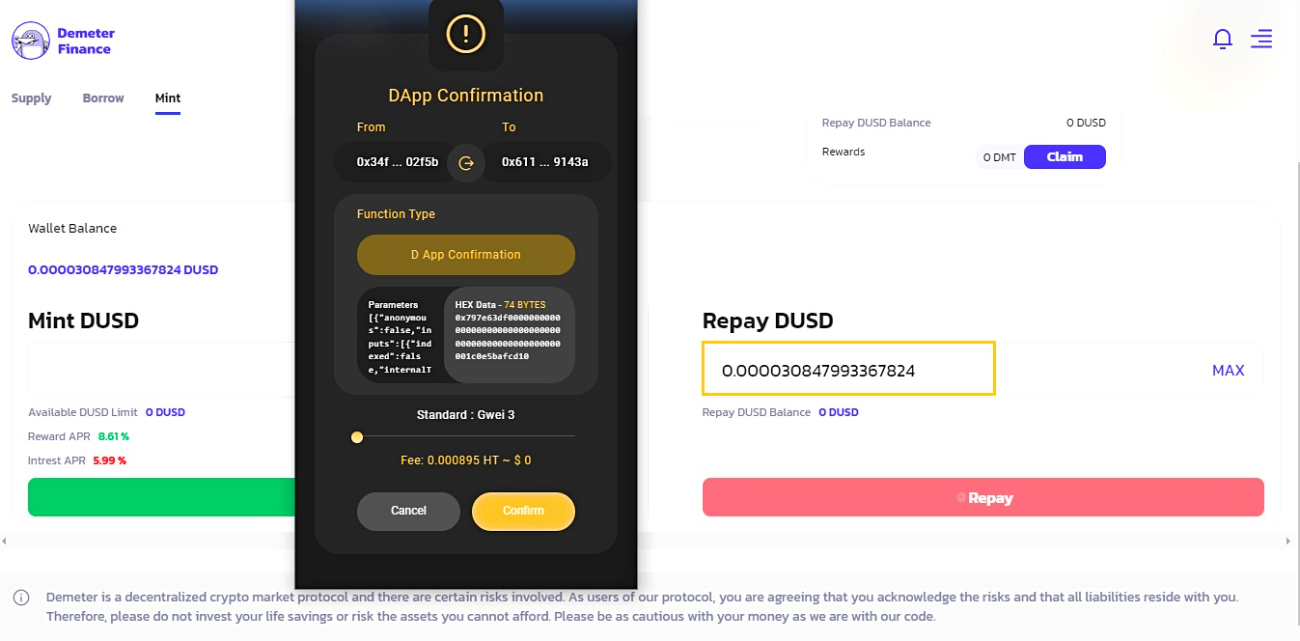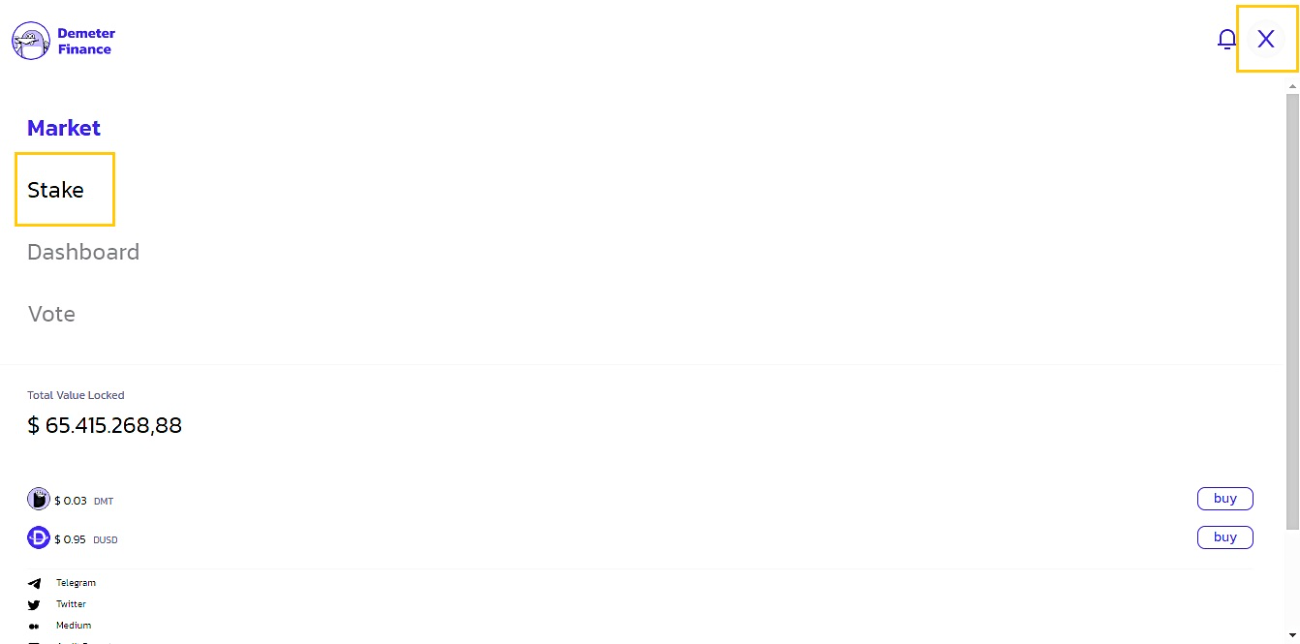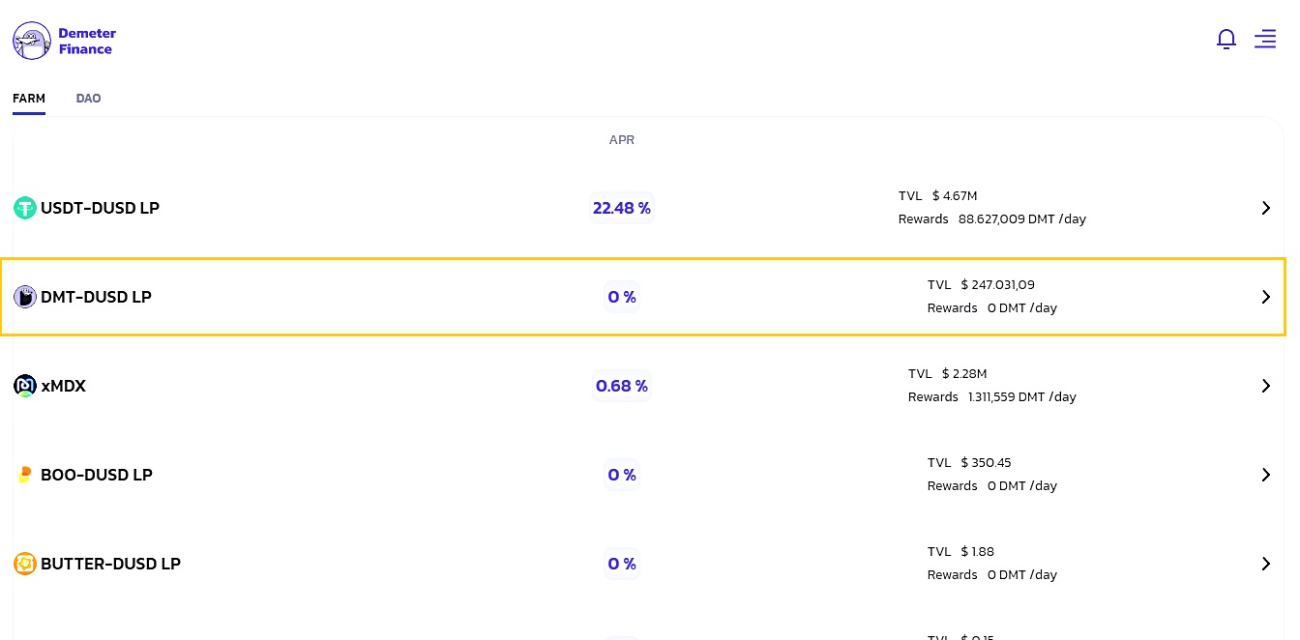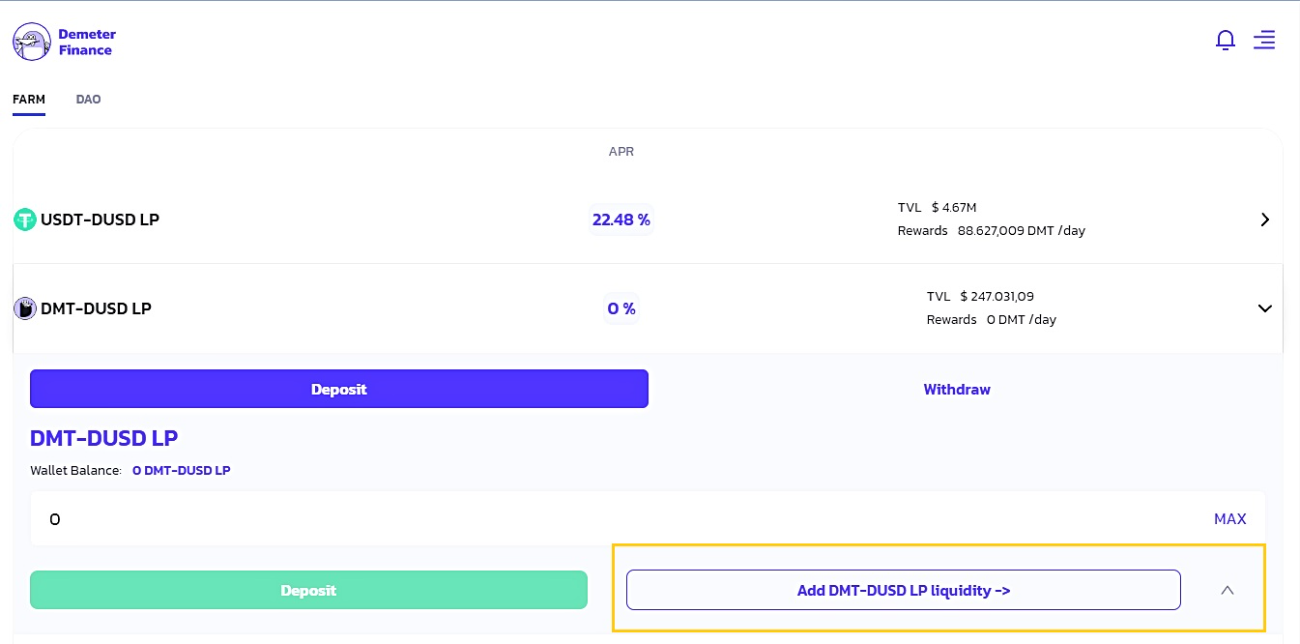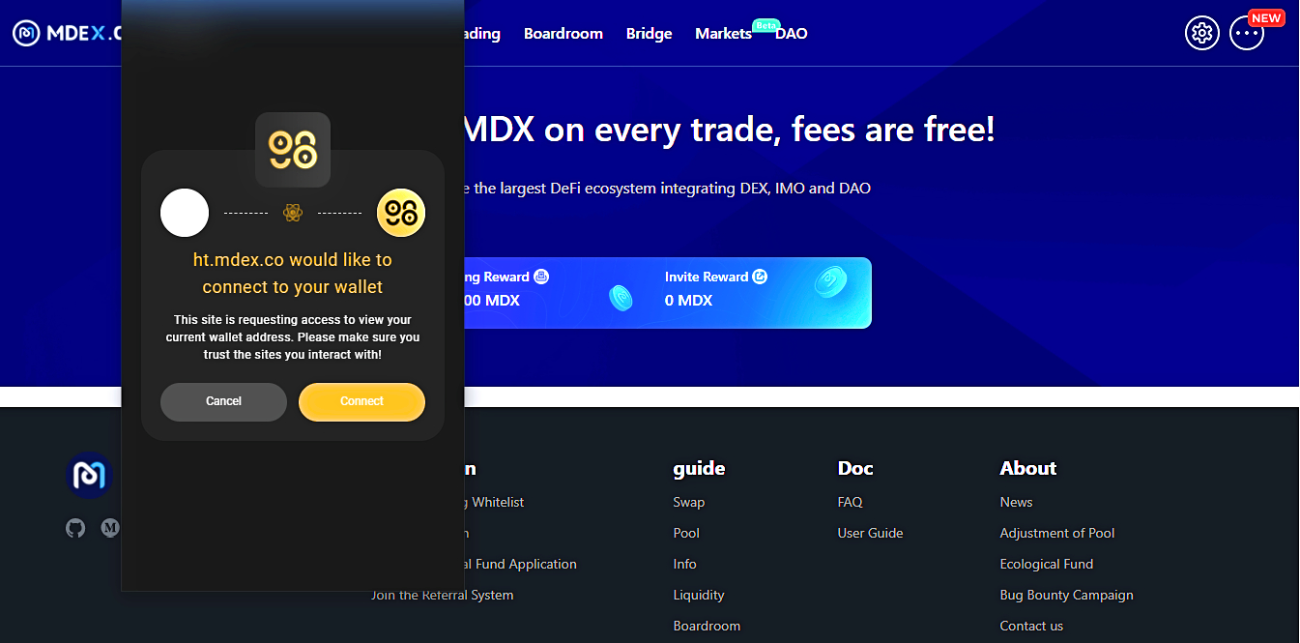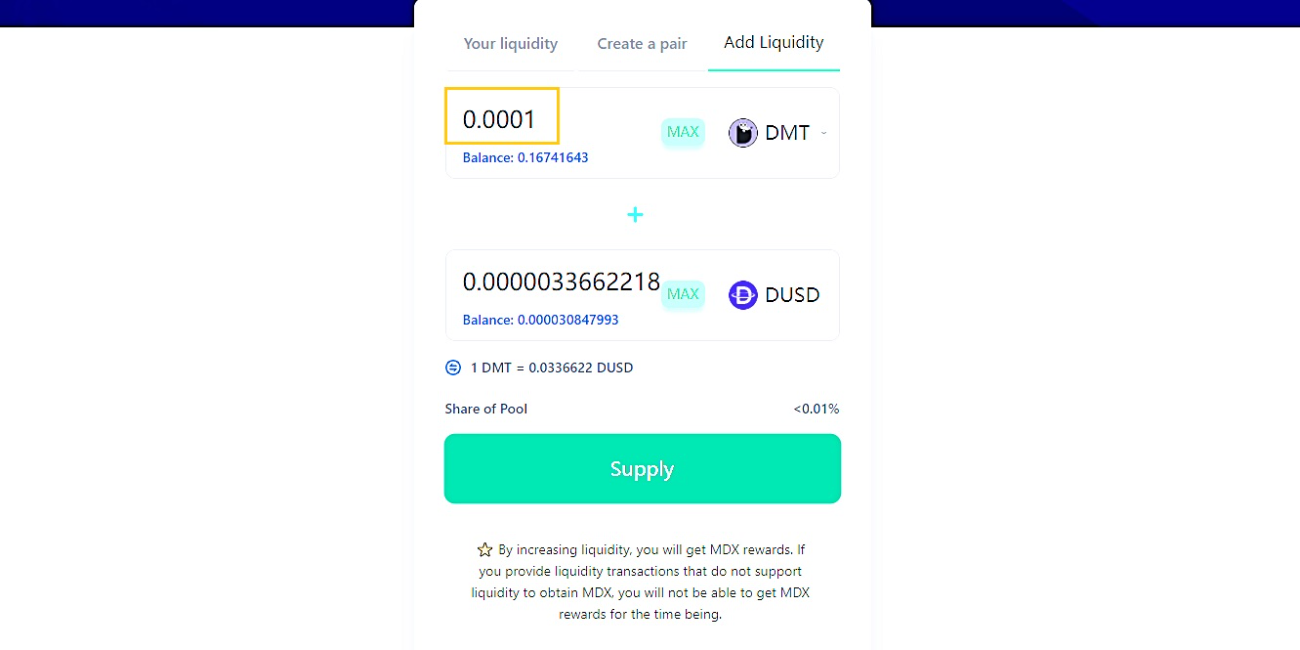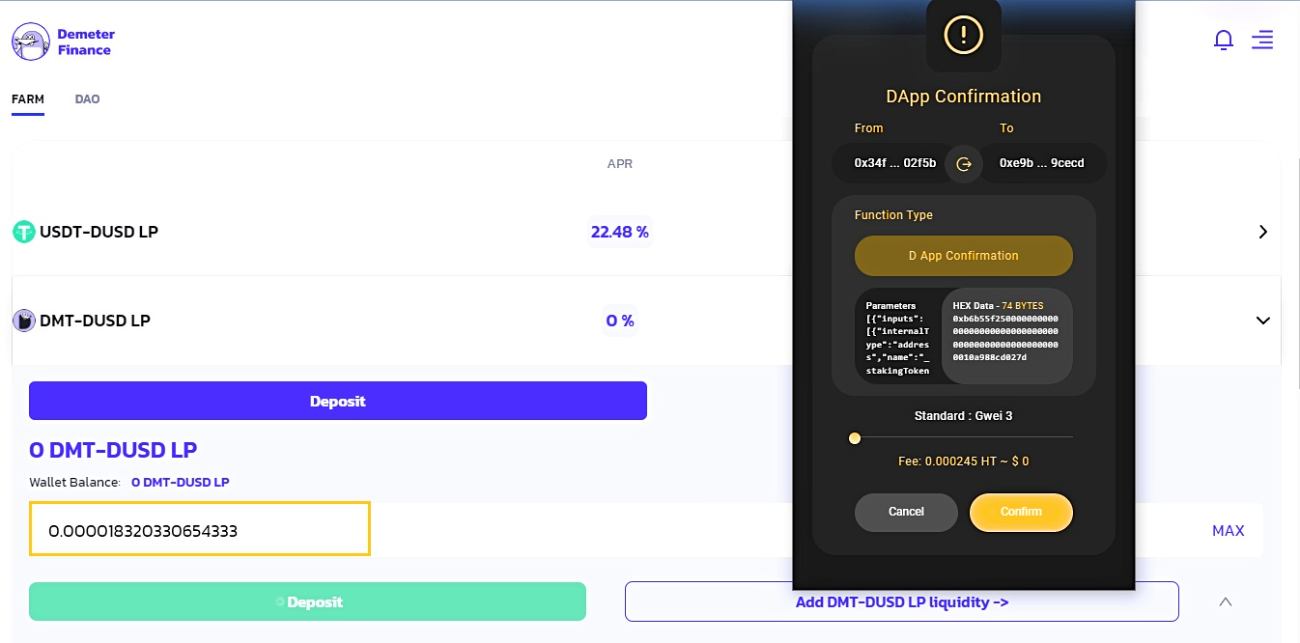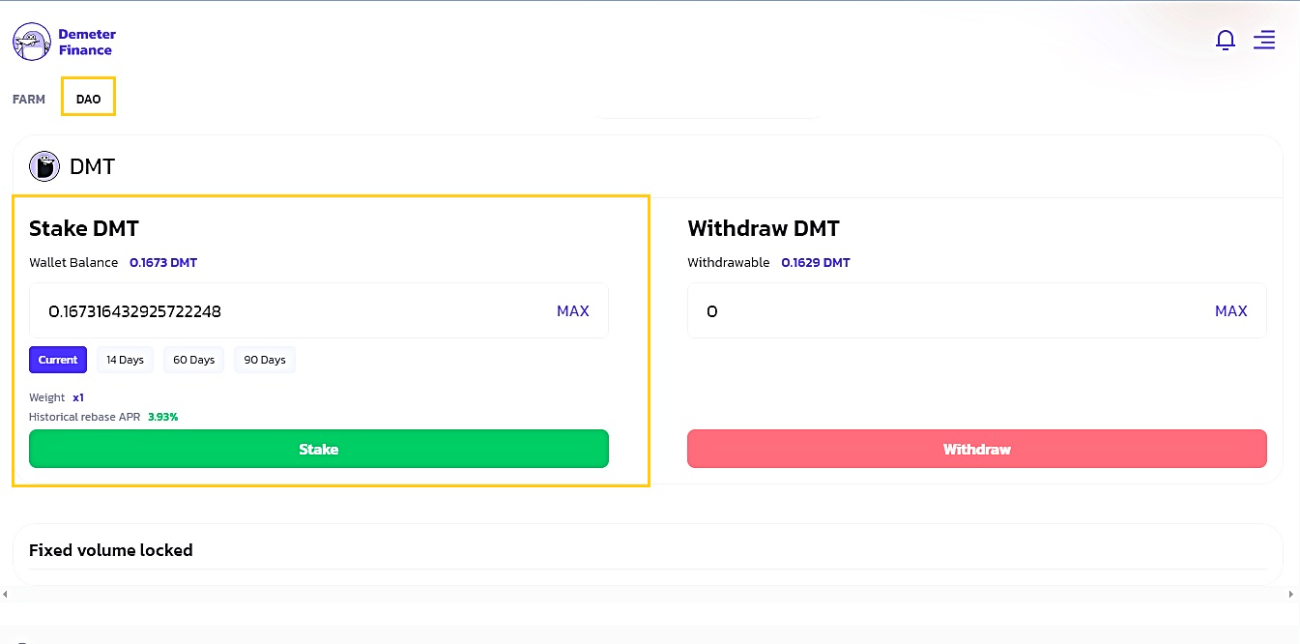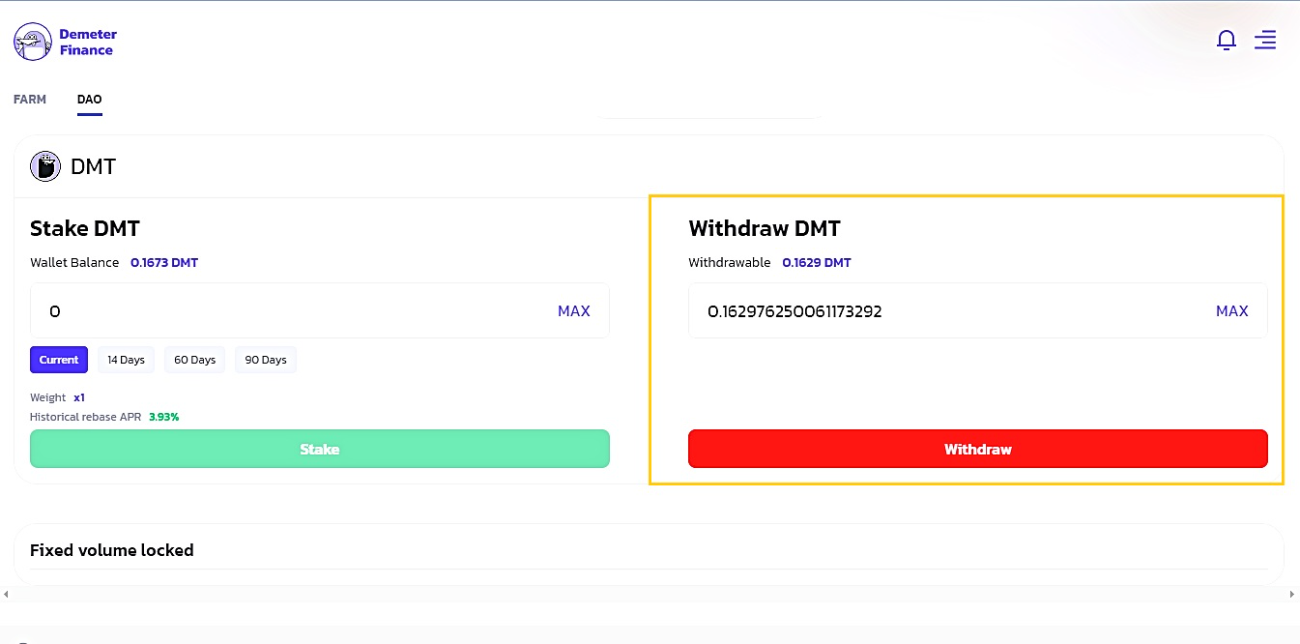How To Use Demeter: A Step-by-step Guide For Beginner

Over the past year, the cryptocurrency market has experienced exceptional growth unprecedented boom. Stablecoins have become more important for liquidity and volatility control, not just in the CeFi market, but also in the DeFi stablecoin market, which has grown rapidly in recent years.
So what is Demeter? In this article, Coin98 will guide you through how to use Demeter via the Coin98 Extension Wallet and Coin98 Mobile Wallet.
Demeter Overview
Demeter is a Lending project built on the HecoChain ecosystem in the field of DeFi decentralized finance. In addition to lending, Demeter also can provide you with a stable, powerful stablecoin (DUSD) solution with low cost and safer lending.
The project uses a dual token system, with DUSD as the stablecoin and DMT as the governance token. Demeter has also increased its influence by issuing tokens on both BSC.
Outstanding Attributes of Demeter
Supply & Borrow
Demeter integrated and categorized all current crypto assets to create a credit rating model, offering a richer crypto asset class such as LP assets, NFT-fi collateral, and so on. This is an improvement: A lending model between highly compatible currencies based on:
- Maintaining security.
- Managing interest rates and volume using smart contracts.
- Providing optimum ease to consumers.
This is a one-of-a-kind improvement by Demeter to fulfill market demand.
Stablecoin
Demeter uses a similar model to MakerDAO in that all created stablecoins are backed by sufficient assets through over-escrow, and the information on the chain is open and transparent.
DUSD is Demeter's stablecoin. Minting DUSD is the same as lending 1 USD to cover the debt, with the credit limit divided between Minting and Borrowing.
What's new by Demeter on BSC
- The same governance rules and maximum token supply will apply, but they will be distributed evenly across the two ecosystems (HECO and BSC).
- Demeter will reduce the DMT generating process on HECO once it is deployed on BSC.
- The maximum minting ratio of DUSD on BSC will be increased from 40% to 60% due to the disparity between BSC and other parameters in HECO.
Additionally, Demeter's protocol is optimized for capital efficiency. DeFi LEGO is more refined than ever, with a total TVL of more than $110 billion and a considerable number of assets invested in other assets, according to the DeFi market from the summer of 2020 to the present. Users primarily employ multiple protocols to supply liquidity for their trading requirements. On the HECO network, for example, MDEX has a TVL of $1.47 billion.
How to start using Demeter
Download and install Mobile Wallet
Demeter is now available on the Coin98 Mobile Wallet for both iOS and Android users:
- iOS: ios.coin98.com
- Android: android.coin98.com
Read the detailed instructions about how to use Coin98 Wallet or watch the tutorial video below to install the Coin98 Mobile Wallet: How to install Coin98 Wallet (Mobile App)
Download and install Extension Wallet
Coin98 Extension Wallet now supporting on Google Chrome. If you are a new user, currently you can directly install the Extension Wallet on your computer.
Create the Binance Smart Chain Wallet (BNB & BEP20 tokens) and Heco Chain Wallet (HT & HRC20 tokens)
Since the project is now available on both Binance Smart Chain and Heco Chain, you'll need both a Binance Smart Chain (BNB & BEP20 tokens) and a Heco Chain (HT & HRC20 tokens) wallet to utilize it.
Following the instructions below, you may establish a Binance Smart Chain wallet (BNB, BEP20) or import an existing wallet from another wallet program into the Coin98 Wallet after downloading or updating the Coin98 Wallet.
If you are currently a user of Coin98 Wallet, please refresh your multi-chain wallet to update your Heco Chain wallet (HT & HRC20 tokens), Binance Smart Chain wallet (BNB, BEP20) as well as other new wallets present in this version!
Prepare HT & BNB to pay for the gas fee
Demeter employs HT & BNB for gas fees. As a result, in "order to battle" on Demeter, you must pay a charge of HT & BNB.
You can buy HT & BNB on centralized exchanges like Huobi, FTX, Binance ... to transfer to your wallet and execute trades. HT & BNB exchanges can be consulted with Coingecko.
Note: You must send the currency to the relevant network wallet in order to complete the transaction.
So everything is ready, let's start the "real battle".
How to use Demeter on Coin98 Mobile Wallet
Step 1: To access Demeter, after logging in to your Coin98 Wallet account, click Browser on the main screen and select Demeter in the Exchange section of the DApp Store or search in the search bar. Or, you can select the Heco Chain logo and then Demeter in the DApp Store's Finance section. In addition, you can also click on the Finance section of the DApp Store to find.
Step 2: After accessing in, the system will connect to your Coin98 Wallet immediately. By selecting the wallet option in the bottom right corner of the screen, you may change the wallet for transactions.
Supply & Borrow
Step 1: Scroll down to the bottom of the screen, choose the token you want to Supply, then click.
Step 2: Since this is the first time using Demeter's feature, you will need to approve it. Click Approve. The system will charge a very small amount of network fee for this step. Click Send to confirm.
Step 3: Enter the number of tokens you want to supply.
Step 4: Click Supply to confirm. The system will charge a very small amount of network fee for this step. Click Send to confirm.
Step 5: Next, to be able to Borrow, you need to click on the button next to the token icon you want. The system will charge a very small amount of network fee for this step, click Send to continue.
Step 6: Switch to the Borrow section, select the token you selected earlier. Then enter the amount you want to Borrow. In addition, you can use the Safe Max function, the system will calculate for the safest and most reasonable number.
Click Borrow. The system will charge a very small amount of network fee for this step, you click Send to confirm the transaction.
Mint
Step 1: Click on the Mint item at the top of the screen to be able to use the Minting DUSD mechanism.
Enter the amount of DUSD you want to Mint, or you can also click on Safe Max, the system will calculate for the safest and most reasonable number.
Click Mint. The system will charge a very small amount of network fee for this step, click Send to confirm the transaction.
Step 2: To Repay the DUSD amount, first click Approve DUSD to approve. The system will charge a very small amount of network fee for this step. Click Send to confirm.
Step 3: Enter the amount you want. Then click Repay. The system will charge a very small amount of network fee for this step. Click Send to confirm.
Stake
Step 1: Click on the menu icon in the upper right. Select the Stake item. Here, you will see the liquidity pools being supported on Demeter and APY, TVL, and corresponding rewards.
Step 2: Here, I take the DMT-DUSD LP pair as an example. Click Add DUSD-DMT LP liquidity, the system will move you to the Add Liquidity page of MDEX.
Step 3: Enter the amount you want to liquidate. Click on Approve DMT and Approve DUSD to confirm. Then you click Supply, the system will charge a very small network fee for this step. Click Send to confirm.
Step 4: Then return to Demeter's system page and your LP balance will be displayed. For those who make a transaction for the first time, the system will ask for approval. Click on Approve DMT-DUSD LP.
The system will charge a very small network fee for this step. Click Send to confirm.
Step 5: Enter the amount of LP tokens you want to send, click Deposit. Click Send to complete the transaction. The system will charge a very small amount of network fee for this step. Click Send to confirm.
In addition, you can also withdraw the amount you have deposited by selecting Withdraw, then enter the amount you want to withdraw and confirm the transaction in your wallet.
DAO
Step 1: To be able to DAO on Demeter, switch to the DAO section. For those who make a transaction for the first time, the system will ask for approval. Click on Approve DMT. The system will charge a very small amount of network fee for this step. Click Send to confirm.
Step 2: Enter the amount of token you want, click Stake. The system will charge a very small amount of network fee for this step. Click Send to confirm.
Step 3: To be able to withdraw the staked tokens, scroll down to the bottom of the screen, in the Withdraw DMT section, enter the amount you want to withdraw, then click Withdraw.
The system will charge a very small amount of network fee for this step. Click Send to confirm.
How to use Demeter through Coin98 Extension Wallet
Coin98 Extension Wallet with the latest updated version allows users to connect to Dapps easily.
The special point of the Coin98 Extension Wallet is that the Coin98 Wallet automatically optimizes transaction fees and speed. It could help you achieve significant savings in transaction fees. Or else, you can adjust the gas fee by sliding the gas fee bar according to your purpose.
Supply & Borrow
Step 1: After accessing Demeter, the system will automatically connect to your wallet, select Coin98 Wallet, and click to confirm Connect in the message displayed on Coin98 Extension Wallet.
Step 2: Scroll down to the bottom of the screen, choose the token you want to Supply, then click.
Step 3: Since this is the first time using Demeter's feature, you will need to approve. Click Approve.
Step 4: Enter the number of tokens you want to supply.
Step 5: Click Supply to confirm. The system will charge a very small amount of network fee for this step. Click Confirm.
Step 6: Switch to the Borrow section, select the token you selected earlier.
Then click on the amount you want to Borrow. In addition, you can use the Safe Max function, the system will calculate the safest and most reasonable number.
Click Borrow. The system will charge a very small amount of network fee for this step, you click Confirm to confirm the transaction.
Mint
Step 1: Click on the Mint item at the top of the screen to be able to use the Minting DUSD mechanism.
Enter the amount of DUSD you want to Mint, or you can also click on Safe Max, the system will calculate for the safest and most reasonable number.
Click Mint. The system will charge a very small amount of network fee for this step, click Confirm to confirm the transaction.
Step 2: To Repay the DUSD amount, first click Approve DUSD to approve. The system will charge a very small amount of network fee for this step. Click Confirm.
Step 3: Enter the amount you want. Then click Repay. The system will charge a small amount of network fee for this step. Click Confirm.
Stake
Farm
Step 1: Click on the menu icon in the upper right. Select the Stake item.
Step 2: Here, you will see the liquidity pools being supported on Demeter and APY, TVL and corresponding rewards. I take the DMT-DUSD LP pair as an example.
Step 3: Click Add DUSD-DMT LP liquidity, the system will move you to the Add Liquidity page of MDEX.
Click to confirm Connect in the message displayed on Coin98 Extension Wallet.
Step 4: Enter the amount you want to liquidate. Click on Approve DMT and Approve DUSD to confirm. Then you click Supply.
Step 5: Then return to Demeter's system page and your LP balance will be displayed. For those who make a transaction for the first time, the system will ask for approval. Click on Approve DMT-DUSD LP.
Enter the amount of LP tokens you want to send, click Deposit. Click Send to complete the transaction. The system will charge a very small amount of network fee for this step. Click Confirm.
Step 6: In addition, you can also withdraw the amount you have deposited by selecting Withdraw, then enter the amount you want to withdraw and confirm the transaction in your wallet.
DAO
Step 1: To be able to DAO on Demeter, switch to the DAO section. Enter the amount of tokens you want, click Stake. The system will charge a very small amount of network fee for this step. Click Confirm.
Step 2: To be able to withdraw the staked tokens, you scroll down to the bottom of the screen, in the Withdraw DMT section, enter the amount you want to withdraw, then click Withdraw.
The system will charge a very small amount of network fee for this step. Click Confirm.
Summary
So, I have introduced and guided you in detail on ways to optimize profits with Demeter. If you have any problems or questions during the implementation process, please leave a comment below, Coin98 team will support you right away!