How to use Zapper: An A to Z guide
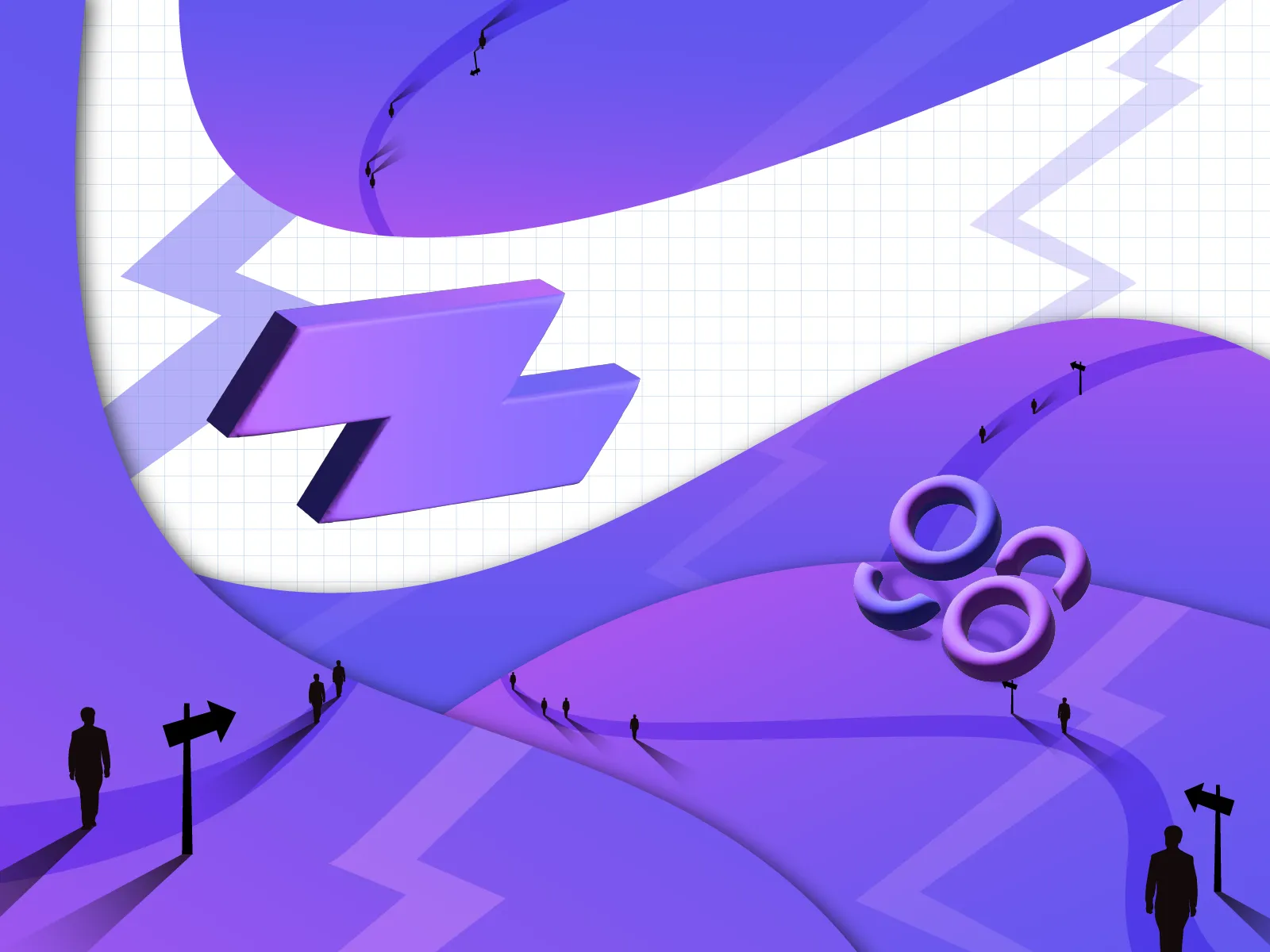
Zapper Overview
Zapper is a dashboard for asset management that integrates 14 EVM blockchains and supports over 3000 different coins/tokens. Users can access asset information through the Zapper dashboard to have a more intuitive view before making transactions and get a better overview of their investment strategy.
Specialities of Zapper:
- Swap, convert and send tokens on Zapper: After connecting their wallet, users can exchange, convert, and send tokens on Zapper.
- Seasonal NFT and Quest System: Users will receive the reward tokens after completing the quests. Then, redeem limited NFT items from Zapper using bonus tokens.
- Multi-system Dashboard: Zapper has a mobile version for iOS systems in addition to the web version.
- Personalize User Experience: For each wallet, Zapper has a rating board and unique system that encourages users to express their ideas.
How to start using Zapper
Get your wallet address on the Coin98 Super Wallet
Users must have a wallet address they may use to manage assets on the Zapper. To obtain the wallet address on the Coin98 Super Wallet, follow the instructions below.
In case you have not had wallet address Coin98 Super Wallet yet, read the installation instruction in this article: How to use Coin98 Super Wallet.
Step 1: Open the Coin98 Super Wallet and select the Wallet icon.
Step 2: Tap Manage → Manage All Wallet.
Step 3: Select the wallet you need to get the address and choose Copy Address.
Get your wallet address on the Coin98 Extension Wallet
Step 1: Open the Coin98 Extension Wallet and click the hamburger icon in the left corner of the main interface.
Step 2: Select the wallet you need to get the address and choose Copy Address.
Download and install supported wallet on Zapper
In addition to using addresses, in the web version, users can also connect to supported wallets on Zapper for more convenience in managing and checking portfolio information. The following article provide an installation guide for popular wallet that Zapper supports:
Learn more: How to use MetaMask wallet.
How to connect and add a wallet on Zapper
Connect your wallet to the web version
For the web version, users can retrieve the dashboard by connecting their wallet or using the wallet address.
Step 1: At Zapper’s homepage, click Connect Wallet.
Step 2: Click the wallet icon in the left corner of the main interface. In this article, I will take MetaMask as an example.
Synchronization of the mobile and web versions
If your wallet is connected to Zapper on the web version, you can import data using the iOS device's QR code scanning feature.
Step 1: Click the wallet address in the left corner of the Zapper web version homepage and select Sync Mobile App to open the QR code.
Step 2: At Zapper’s homepage, choose Import from Zapper → Scan Zapper QR Code.
Step 3: Scan the QR code from step 1. The system will immediately update and add your wallet to the app.
Note: Users need to allow the app to use the camera for the first time, or manually give access in their phones’ settings if they decline.
Add the wallet manually in the mobile version
In addition to sync data from the web version, users can manually add their portfolio to the app by using the wallet address.
Step 1: At Zapper’s homepage, choose Get Started.
Step 2: Insert the wallet address. Before adding to the application, the system will show the wallet address. Click Save to add.
You have successfully added the first wallet to the dashboard. Please continue following the instructions below if you want to add other wallets.
Step 3: Click the avatar on the left corner of the screen to the Select Wallet section and select Add Wallet.
Step 4: Insert the wallet address. The system will display the wallet address before adding it to the application, select Save to add.
Note: Users can select the wallet they want to display in the Select Wallet section.
How to use Zapper to manage your asset
Both the mobile and web versions of Zapper's asset management system are now supported. However, the Zapper app is still in its early stages, and users cannot connect to wallets and trade. For that reason, I will take the web version as an example.
Create a Bundle
The information in Zapper's Bundle is similar to a profile for many wallet addresses. To create a bundle on Zapper, please follow these steps.
Step 1: Click Create Bundle in the Address Book section.
Step 2: Insert the bundle name. Enter the wallet address in the search bar and check the box next to it if you want to add a wallet that’s different from the connected wallet.
Step 3: Check the information and click Save to save the bundle.
Portfolio
In Portfolio, each wallet will show all the data as well as the percentage of assets on each product, dApp, and blockchain.
For products, each dashboard is split into 2 sections:
- Wallet: Assets in the wallet.
- dApps: Assets that are farmed, staked and deposited in dApps.
For dApps, Zapper provides info about the wallet's position on each different dApps such as the blockchain, liquidity pairs, and value of the assets provided. Also, assets are displayed according to different blockchains.
Note: Users can trade assets using the Buy or Sell buttons in the coin/token type information section.
NFT
Zapper provides NFT collectors data such as net worth, floor price and value of each NFT they own. Users can also use their NFTs to set as avatars.
In the NFTs section, users can view NFTs sorted by collection with the same net worth and related links.
History
In the History section, users can keep track of all transactions done on the wallet in chronological order, across many networks.
However, users can only track the transactions on blockchains that are supported by Zapper.
Users can click each transaction to check more details including the wallet address, gas fee, block number,… or you can click on the icon in the right corner of the screen to go to the blockchain explorer.
How to Trade on Zapper
Swap on Zapper
Zerion supports 6 EVM blockchains, including Ethereum, Avalanche, BNB Chain, Fantom, Polygon and Optimism.
Step 1: In the Swap section, choose the blockchain and coin/token pair.
Step 2: Insert the number of coins/tokens you want to swap, the system will automatically calculate the corresponding amount of the other. Then, click Approve.
The system will charge a small network fee, if you agree, click Confirm.
Step 3: Read the transaction information carefully and click Exchange.
The system will charge a small network fee, if you agree, click Confirm.
Convert assets on Zapper
Zapper provides a bridge to convert assets to 8 popular blockchains, including Ethereum, Optimism, Arbitrum, Polygon, BSC, Avalanche, Fantom, and Gnosis Chain.
Step 1: In the Bridge section, choose the blockchain and the coin/token pair you want to convert.
Step 2: Insert the number of coins/tokens you want to convert, the system will automatically calculate the corresponding amount of the other.
Step 3: Read the conversion information carefully. Then click Confirm to convert.
The system will ask for confirmation, if you agree, click Confirm.
The information about the transaction will be displayed in the Transaction section.
Zapper’s NFT system
Users must connect an Ethereum blockchain wallet before using the NFT system on Zapper. NFTs on Zapper will be made seasonally, consisting of 5 to 6 different NFTs.
To redeem NFTs, users should finish the task assigned to them by the system in the Quest section under their address. After collecting a certain amount of tokens, you can convert them to your favorite NFT.
Hopefully, the information in this article will help use Zapper to enhance your asset management and trading experience on this product. If you have any questions, please do not hesitate to leave a comment below to get assisted.