What is Optimism Wallet? How to create Optimism Wallet
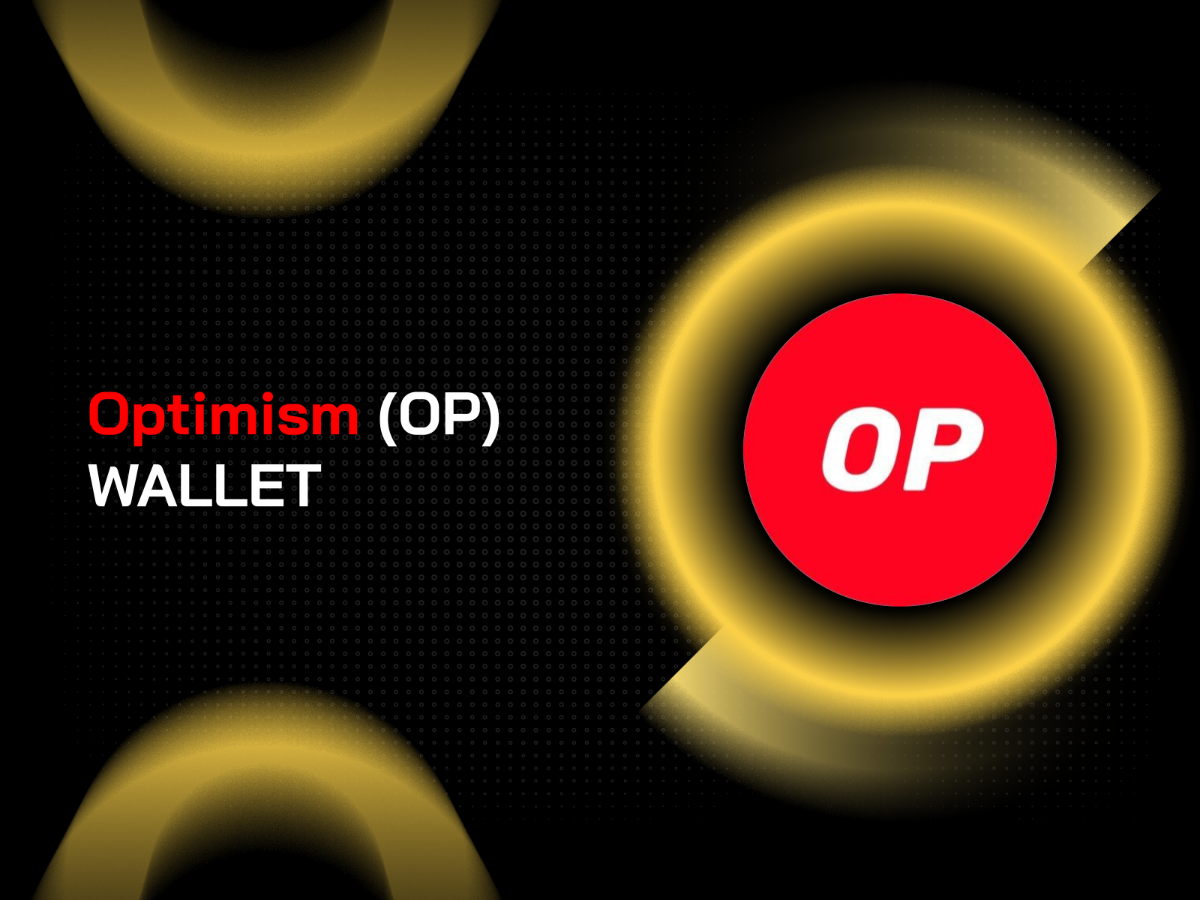
Optimism is an EVM compatible rollup scaling solution, that helps users submit transactions on Ethereum but is executed with faster speed and much lower gas fees when compared to Ethereum, really simple and secure.
Optimism is the gateway that allows your asset to be transferred from L1 to L2, this solution is a new wave in the crypto universe.
To be able to get skin in the game with this blockchain, of course, you will need an Optimism Wallet. In today's article, I will show you the details on how to create an Optimism Wallet.
What is Optimism Wallet?
The Optimism Wallet is where ETH (OP), ERC20 and ERC721 standard tokens are stored in the Optimism blockchain. You can send and receive ETH (OP), ERC20 and ERC721 standard tokens as well as interact with applications on the Optimism platform.
In particular, this wallet is owned by you, so no one has the right to influence or use the wallet other than you.
What is included in an Optimism Wallet address?
An Optimism Wallet has 3 extremely important pieces of information you must note:
- Wallet address: A sequence of numbers and characters used to send assets to the Optimism wallet. Others can transfer coins to you through the wallet address you provide. An Optimism (ETH ERC20 ERC721) wallet address will have the following format: 0x2C6277931328e2028C3DB10625D767de19151e92.
- Passphrase: A security key that can be understood as a password consisting of any 12 English keywords. If you want to perform the wallet recovery operation, you must go through the Passphrase login step. Format of a Passphrase: velvet mother major orange canvas shuffle tank index auto primary million female.
- Private Key: This is a string format to connect to the account, quite similar to the password of a bank account. Format of a Private Key: 0xafd3d361111de1442c66e3831f33feff5492fcac807e4e2f91aaa29776d4330d.
To make it easier to visualize, you can imagine that the Optimism Wallet is a bank account, the wallet address is the account number and the passphrase/private key is the password.
The difference here is that with a bank account, other people will know your personal information. As for an Optimism Wallet, the user becomes anonymous, no one knows who owns the wallet, and transactions only occur through the address encoded into a sequence of numbers and characters.
Optimism Wallet Review
There are many wallets on the market that support creating EVM blockchain wallets and the Optimism is one of them. Let's take a look at some outstanding Optimism wallets in the crypto world.
Coin98 Super App
Coin98 Super App is a well-known super app containing crypto services, and it is the gateway of DeFi & Web3. After installing the Coin98 Super App, you can experience many of its features such as Dapp Browser, Terminal toolkit, Coin98 Staking,...
Because it is a decentralized wallet platform, users are in complete control of their assets, no one has access to your wallet, including the developers. You can rest assured when storing ETH and ERC20 standard tokens here.
Learn more: How to use Coin98 Super App
MetaMask
MetaMask is a decentralized wallet based on the Ethereum ecosystem, as well as an add-on plugin that allows users to run DApps right on their browser. Metamask allows you to store Optimism mainnet and interact with Optimism dApps. Despite the disadvantages such as not being able to log in to many wallet addresses, as well as manually updating assets, MetaMask is still a trusted destination for many people around the world.
Create a MetaMask wallet here: How to use Metamask Wallet
Trust Wallet
Trust Wallet – Binance's electronic wallet with 5 million active users, is one of the most popular wallets on the market. Trust Wallet allows users to store assets on a variety of platforms and connect their wallets to Dapps, allowing them to freely study and trade on the Trust Wallet app.
Create the Trust Wallet here: trustwallet.com
How to create an Optimism Wallet on Mobile
This tutorial will guide you on how to create a new Optimism wallet on both mobile and desktop interfaces, you can also install both to flexibly switch use.
Download and access Coin98 Super App
Optimism Wallet is now available on the Coin98 Super App for both iOS and Android users:
- iOS: ios.coin98.com
- Android: android.coin98.com
After downloading the app, you open the Coin98 Wallet application and select the language you want to use to directly access the wallet interface.
At this interface, you can create a new wallet or restore an existing wallet from other wallet applications to Coin98.
Create the Optimism Wallet
Step 1: Open the application, at the homepage click Wallets → Manage.
Step 2: Click Add Wallet and click on the icon Optimism (ETH ERC20 ERC721) to create an Optimism wallet or you can choose to create a Multi-chain wallet to own more wallets with the same passphrase (recommended) → Create.
Step 3: Create a name for the wallet (name it something that you can remember or is convenient for later use). Click Next.
Step 4: Backup the Passphrase/ Private key in a safe place.
Note: These are VERY IMPORTANT information that directly affects control over your assets.
- Copy and paste the Passphrase/Private key into the Confirm box.
- Tick the box Backup your recovery key and click on the copy icon to confirm that you have saved your Passphrase/Private key. You must save the security key in a safe place and do not disclose it to anyone. Otherwise, your account is at risk of being stolen when someone knows these sequences of characters.
- Tick the remaining two boxes to confirm that you understand the risks if you lose your Passphrase/Private key.
Select Create Wallet.
Once done, you can also go to Manage → Manage All Wallets to check the newly created Optimism wallet.
How to create an Optimism Wallet on Desktop
Instruction to install Coin98 Extension Wallet
You access chrome.coin98.com to install the Coin98 Extension Wallet.
For instructions on installing and using Coin98 Extension Wallet, you can refer here.
Create the Optimism Wallet
Step 1: Open Coin98 Extension Wallet, insert password. At the main interface click Manage. Click Add Wallet icon.
Step 2: Select the Optimism icon → Create Wallet.
Step 3: Create a name for the wallet (name it something that you can remember or is convenient for later use). Click Next.
Step 4: Backup the Passphrase/Private key in a safe place.
Select Create Wallet.
After that, you can also go to Manage → Manage All Wallets to check the newly created Optimism Wallet.
How to claim the Optimism airdrop
On June 1, 2022, Optimism enabled users to claim tokens from the ecosystem's first airdrop. Please follow the instructions below to claim Optimism (OP) on your wallet.
Step 1: Go to the Optimism airdrop homepage here. Then, select Connect Wallet to connect the wallet on the airdrop list.
Step 2: Click Start claim process.
The system will display questions about Optimism, you can refer to the answers in the following below:
- Question 1: impact = profit.
- Question 2: Token house and Citizen’s house.
- Question 3: All of above.
Step 3: Check the box to agree to the terms and then click Continue.
Step 4: In the View delegates section, select the person you trust or skip it by clicking Skip interests.
Step 5: To receive the OP token, click Claim and Delegate.
After that, confirm the transaction in your wallet.
Note:
- You will need ETH on Optimism to confirm the airdrop transaction.
- Users can trade Optimism (OP) on the Coin98 Super App by using dApps that support this network, as image below.
How to use Optimism Wallet
How to receive ETH, ERC20 and ERC721 tokens into the Optimism Wallet
This operation is similar on both the mobile version and the extension, so you should refer to the ways below and follow.
Option 1
Step 1: Click on the Optimism Wallet on the main screen.
Step 2: Click Receive.
Step 3: Copy the wallet address or use the QR code address.
Option 2
Step 1: Click the search icon on the main screen.
Step 2: Enter ETH, ERC20 or ERC721 token in the search bar.
Step 3: Click the icon to copy the wallet address or get the QR address.
You can send ETH, ERC20 or ERC721 tokens to the address copied in step 3.
How to send ETH, ERC20 and ERC721 tokens from Coin98 Wallet
This operation works the same on both Coin98 Super App and the Coin98 Extension Wallet. Here, I will give an example of how to receive ETH (OP) stored in a mobile wallet.
Step 1: Click on Optimism wallet.
Step 2: Choose Send.
Step 3: Select the token and enter the number of tokens you want to send & the wallet address to send to. Adjust the Gas fee slider to suit your needs → Slide the Send bar to confirm sending.
In addition, you can also go to the Send section in the main interface, select the Optimism wallet you want to send from.
Note:
- The gas fee for each transaction is paid with ETH, approximately 0.0012 ETH (OP).
- The default gas fee on the Coin98 Super App has been set at the standard rate that offers the most optimized speed at a reasonable cost.
Convert with Space Gate
Currently, you can connect directly to the created Optimism wallet on Coin98 Super App, then convert ETH (OP) to ETH (Ethereum) and vice versa.
Step 1: On the main interface, choose Swap.
Step 2: Select Space Gate to start trading. After that select the blockchain you want to convert.
Then you need to choose some information below:
- Select the wallet that holds the converting tokens and the receiving wallet on the corresponding blockchain.
- Select the token you want to convert. We will take ETH for this example.
Step 3: Choose the converting amount by sliding the bar. Before swapping, please kindly check the information in the Review Order section:
- Deposit timeout: Estimated conversion time.
- Min/ Max amount: Min/Max number in this transaction.
- Gwei: Gas Price is calculated in Gwei. This is the gas fee you need for this transaction. You can adjust gwei by sliding the bar to the desired gas fee level. The default gas fee on the Coin98 Super App is set at the standard rate for the fastest speed at the most reasonable cost.
Kindly check the information before confirm this transaction. Choose Convert to confirm and click Done.
Using the Optimism Wallet Explorer to check the transaction history
Optimism Wallet Explorer is the Optimism ecosystem explorer, allowing access to information such as wallet addresses, cryptocurrency transactions, smart contracts, etc. Complex data is easier to grasp now than ever before.
Optimism Explorers that are commonly used by many users is Optimistic Ethereum Explorer: optimistic.etherscan.io
Some notes when using Optimism Wallet
Is it safe to store ETH, ERC20, ERC72 standard tokens on Optimism Wallet?
Coin98 Wallet is a non-custodial wallet, that is, full control of assets belongs to you, no one has access unless you disclose the key to others.
Is there a fee to send ETH, ERC20, ERC721 tokens and transfer ETH, ERC20, ERC721 tokens?
Sending ETH, ERC20 and ERC721 tokens from Optimism will cost the blockchain platform fee in ETH (OP) to confirm the transaction. But the transaction fees on Optimism are much cheaper than on Ethereum.
Is it possible to create multiple Optimism wallets?
Yes! You can create as many Optimism wallets as you want, each wallet will have a different address and passphrase, so remember to save each of them. Each wallet should be named so that you can easily manage them if you create multiple Optimism wallets.
Can Optimism Wallet store other coins?
Optimism Wallet can store ETH, ERC20 and ERC721 standard tokens supported by the Optimism blockchain platform. In addition, do not transfer any coins on other blockchain platforms to Optimism Wallet if you do not want to lose your assets
Summary
With the fast development of the crypto market, you will see a series of potential DeFi projects appearing on Optimism. Hope the tutorial can help you to easily create and use Optimism (ETH ERC20 ERC721) on Coin98.
If you have any questions about the above steps, don't hesitate to leave a comment at the end of this tutorial! The Coin98 team will answer your questions as soon as possible!
See you in our future posts!