How to connect & use Trezor One hardware wallet
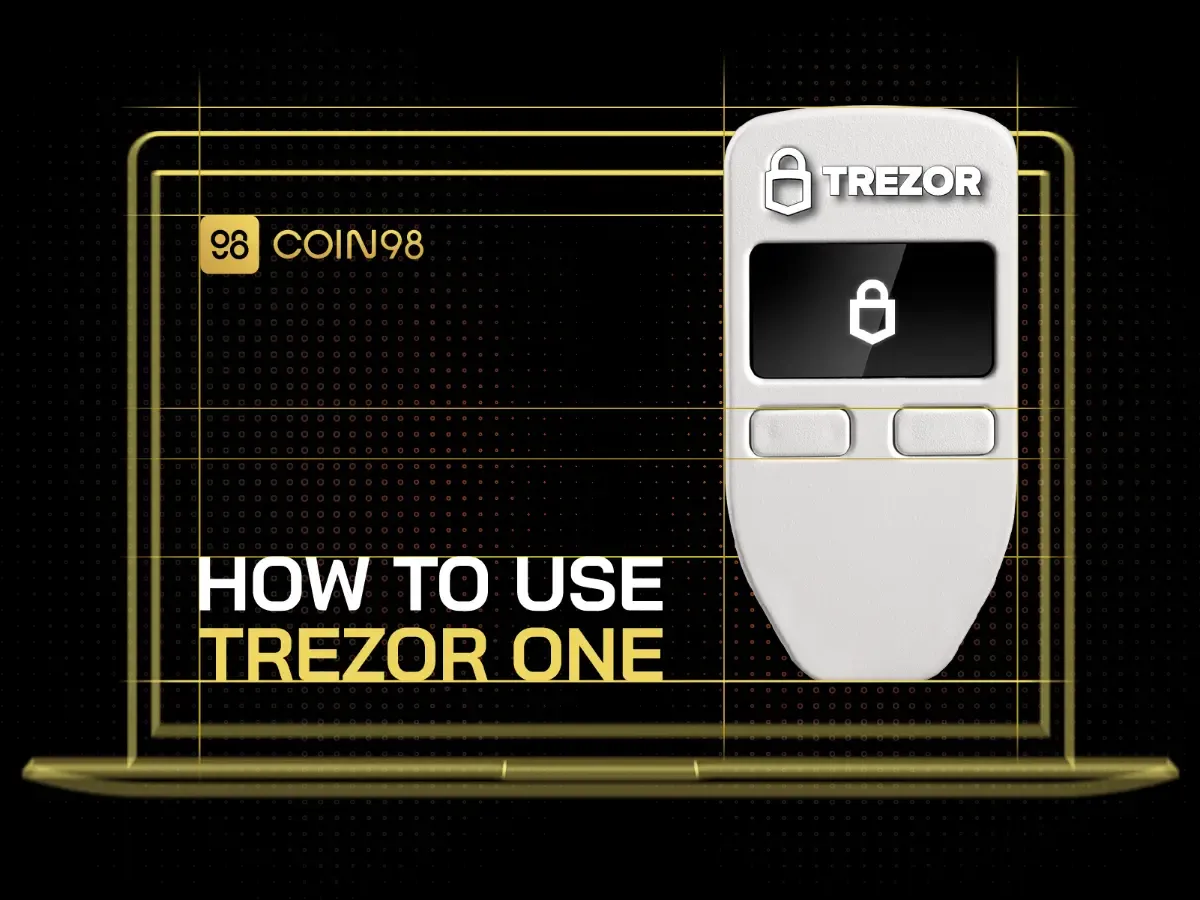
Overview of Trezor hardware wallet
What is Trezor hardware wallet?
Trezor hardware wallet is the Trezor company‘s hardware wallet – an offline cryptocurrency wallet that stores and protects the Private Key of your funds away from the internet. If you make any transactions from a hardware wallet, the confirmation of that will be in an offline environment.
Why should we use a hardware wallet?
In the crypto market where hacks and thefts are something you're exposed to in the newspaper everyday, keeping your assets away from the internet is necessary. With its inaccessible feature, many users have begun to look into hardware wallet as a solution for storing assets to minimize the risk of attacks by a hacker from the internet.
Hardware wallets are less convenient than hot wallets because they must be turned on and then connected to the internet. Having to use two devices at the same time, along with the risk of damage, loss or theft will cost you between $50 and $200 to continue using that device.
Specialities of Trezor One wallet
- Continuous storage capacity: To avoid hackers from the internet, hardware wallets will help you store your Private Key more securely, receiving assets transferred from any source can be done even when you have not connected to the internet.
- System connectivity: Currently, the Coin98 Extension Wallet is supporting a Trezor hardware wallet connection by using the cable on your computer.
- Support more than 1,800 different coins/tokens: Trezor One hardware wallet support more than 1,800 different coins/tokens.
Benefits of connecting to the Coin98 Extension Wallet
The Coin98 Wallet is a non-custodial wallet, you can have fully control of all key. In addition, the security of the hardware wallet will make the assets in the wallet safer than ever
More than that, Coin98 Extension Wallet supports hardware wallet connection so users can enjoy the services securely and conveniently, for example: staking, buying and selling NFTs in Marketplaces,…Also, this increases the ability to skin in the game and enjoy better DeFi services from Coin98.
Preparations before using the Trezor One hardware wallets on the Coin98 Extension Wallet
Download and install the Coin98 Extension Wallet
You can access chrome.coin98.com to install the Coin98 Extension Wallet.
For instructions on installing and using the Coin98 Extension Wallet, you can refer to this guide here.
Prepare and setup your device
In the latest version, the Coin98 Extension Wallet supports one more common hardware wallet available on the market: Trezor One.
Users need to download the Trezor Suite application on the Trezor homepage or access to web version before setting up your device.
Step 1: Open Trezor Suite, choose Confirm to get started.
If your device does not have Firmware, the system will ask to install it. Then click Setup Trezor to proceed with the hardware wallet installation.
Step 2: If the Firmware on your device is not the latest version, the system will ask for an upgrade. After that, click Continue to choose to Create new wallet or Recover wallet.
In this article, I will choose Create new wallet as an example. Then choose Standard seed backup and press Confirm on your device.
Before setup wallet backup, the system will ask you to confirm the rules for product security. Tick the rules above and select Begin Backup.
Step 3: The first layer of security is the Passphrase – the secret list of 24 words that backs up your private keys. Please note down with your Device Label, if you lose this passphrase, you will not be able to access your crypto in case you lose the Trezor device. Click Continue to PIN to set your PIN code.
Step 4: The second layer of security is the PIN code. Your PIN code must be 4 to 9 digits long to set up. After click Set PIN The device will ask to confirm the creation of a new PIN code, choose Confirm to continue.
Press the pin according to the display on the device, each digit corresponds to a dot on the computer.
For example: Your Trezor device displays the number 3 in the first box of the top row, if you want to select the number 3, click on the same position on Trezor Suite.
Enter your PIN code again and select Enter Pin to confirm it.
Then select Continue to move to the next step.
Step 5: Select your favorite coin/token and click Continue.
Step 6: Choose Access Suite to finish the installation.
Step 7: Select the type of wallet you want to create
- Standard wallet: The wallet type does not require a passphrase when accessing.
- Hidden wallet: The wallet type that requires a passphrase when accessing.
Insert maximum passphrase word into Enter Passphrase box and confirm on your Trezor One wallet. I will choose Hidden wallet as an example.
Please follow the instructions on your device. Then insert your passphrase again and tick the confirm box - “I understand, passphrases cannot be retrieved unlike everyday passwords”.
After successfully creating, you can go to the Accounts section to be able to more effectively manage.
How to use Trezor One on the Coin98 Extension Wallet
Connect with the Coin98 Extension Wallet
After creating your favorite coin/token account, you can access the Coin98 Extension Wallet to connect.
Step 1: Open the Coin98 Extension Wallet. At the main interface, select the Wallet icon at the bottom right corner, then click Manage.
Step 2: Select Add Wallet and click on the Hardware Wallet icon to connect with your hardware wallet. Select Restore.
Select Trezor EVM. Then, name your wallet and click Connect Wallet.
You will be asked to confirm the device on the website. Select Allow once for this session to confirm this wallet connection.
The system will export the data of the Ethereum wallet address, please choose Export. Confirm with your passphrase, then press Enter to complete.
After connecting successfully, your asset will be displayed on the main interface of the wallet section.
How to receive coins/tokens into the Coin98 Extension Wallet
Before receiving or sending any coin/token, you need to make sure that the coin/token is supported on the Trezor device by searching for the name of the coin here.
Step 1: Click the coin/token icon on the main screen.
Step 2: Choose Receive.
Step 3: Copy the wallet address or use the QR code.
How to send coins/tokens from the Coin98 Extension Wallet
Step 1: Click the coin/token icon on the main interface.
Step 2: Choose Send.
Step 3: Select the token and enter the number of tokens you want to send & the wallet address to send to. Adjust the Gas fee slider to suit your needs → Slide the Send bar to confirm.
FAQs
Can hardware wallets be used to interact with features on the Coin98 Extension Wallet?
After successfully connecting the hardware wallet with the Coin98 Extension Wallet, you can easily interact with all the product features such as: NFT, Swap,.... in the upcoming versions.
After disconnecting, is it possible to receive the transferred coin/token?
After disconnecting, you can still receive the assets transferred to your hardware wallet address. Please double-check the supported coins/tokens, address and network before making any transaction.
Why can’t Trezor One devices connect on mobile?
Because the Trezor device does not support a mobile connection so it cannot be used on the iOS or Android operating system.
Summary
Hopefully, this article can effectively support users in using the Trezor One hardware wallet.
If you have any problems or questions during the implementation process, please leave a comment below or access Live chat, the Coin98 team will support you right away.
Learn more: Coin98 supports Ledger and Trezor One Hardware Wallets, taking security to the next level