What is Celo Wallet? How to create a Celo Wallet
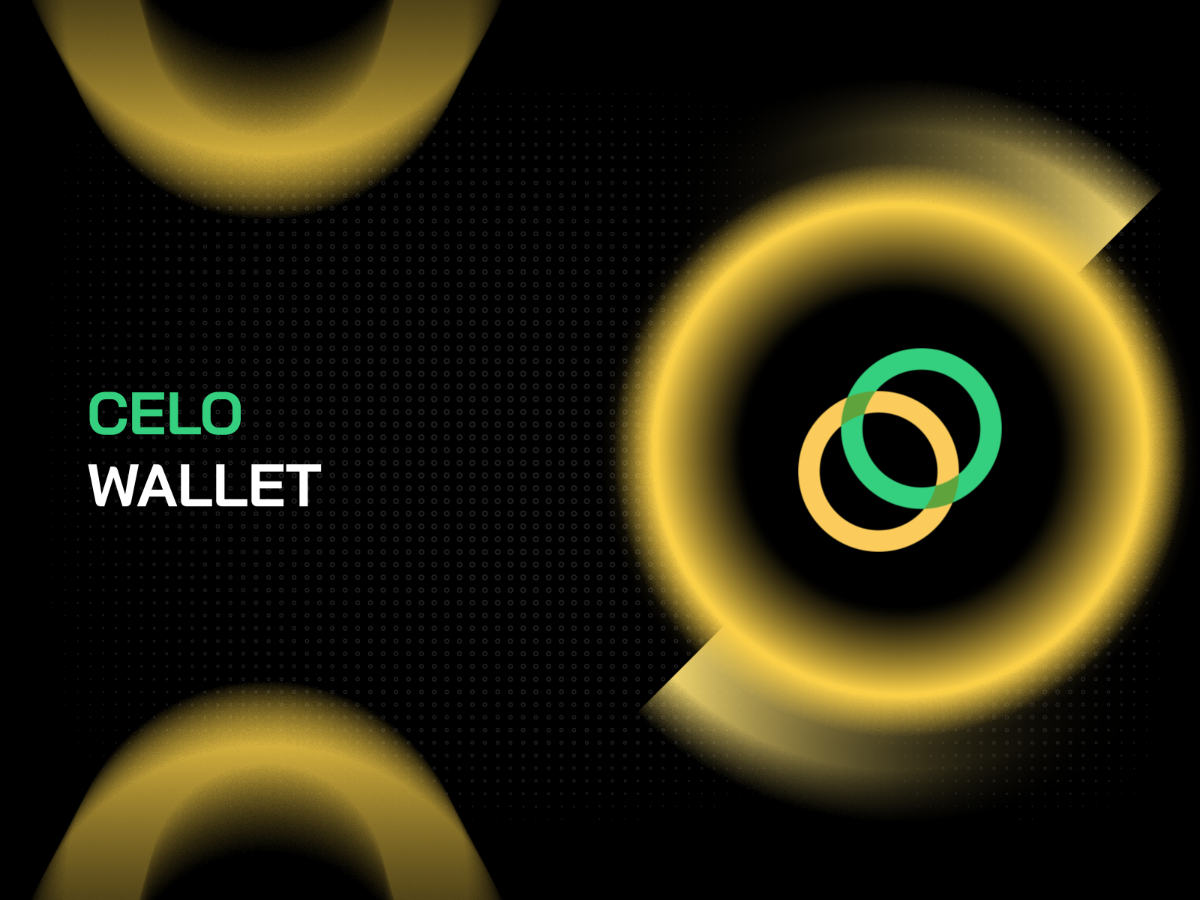
What is Celo Wallet?
The Celo wallet is where CELO, CUSD tokens are stored on the Celo blockchain. You can send and receive CELO and CUSD tokens as well as interact with applications on the Celo platform.
In particular, this wallet is owned by you, so no one has the right to influence or use the wallet other than you.
What is included in a Celo Wallet address?
A Celo Wallet has 3 extremely important pieces of information you must note:
- Wallet address: A sequence of numbers and characters used to send assets to the Celo wallet. Others can transfer coins to you through the wallet address you provide. A Celo (CELO CUSD) wallet address will have the following format: 0x45f673F66Bb3588E1D3a113bca4f93726c92e3aF.
- Passphrase: A security key that can be understood as a password consisting of any 12 English keywords. If you want to perform the wallet recovery operation, you must go through the Passphrase login step. Format of a Passphrase: lecture estate tube tunnel decade toe flash army red nice bottle trap.
- Private Key: A string of letters and numbers to connect to the account, quite similar to the password of a bank account. Format of a Private Key: 0x633dbc90740c3bbb331b6918e3af36e6863dd1ce3c8f4f54a3697dd4b7201f5e.
To visualize, you can imagine that the Celo wallet is a bank account, the wallet address is the account number and the passphrase/private key is the password.
The difference here is that with a bank account, other people will know your personal information. As for the Celo wallet, the user becomes anonymous, no one knows who owns the wallet, and transactions only occur through the address encoded into a sequence of numbers and characters.
Celo wallet Review
There are many wallets on the market that support creating EVM blockchain wallets and the Celo blockchain is one of them. Let's take a look at some outstanding Celo wallets in the crypto world.
Coin98 Super App
Coin98 Super App is a well-known super app containing crypto services, and it is the gateway of DeFi & Web3. After installing the Coin98 Super App, you can experience many of its features such as Dapp Browser, Terminal toolkit, Coin98 Staking,...
Because it is a decentralized wallet platform, users are in complete control of their assets, no one has access to your wallet, including the developers. You can rest assured when storing CELO and CUSD tokens here.
Learn more: What is Coin98 Super App?
Valora
The Valora wallet is a non-custodial, desktop wallet for the Celo blockchain. The Celo Wallet has been powered by Celo where users can save, send, receive CELO, CUSD tokens and access the CELO DeFi ecosystem.
Create a Valora here: celowallet.app
MetaMask
MetaMask is a decentralized wallet based on the Ethereum ecosystem, as well as an add-on plugin that allows users to run DApps right on its browser. Metamask allows you to store mainnet CELO and interact with Celo dApps.
Despite the disadvantages such as not being able to log in to many wallet addresses, as well as manually updating assets, MetaMask is still a trusted destination for many people around the world.
Create a MetaMask wallet here: How to use Metamask Wallet
How to create a Celo Wallet
This tutorial will guide you on how to create a new Celo wallet on both the mobile and desktop interfaces, so you can also install both to flexibly switch use.
Coin98 Super App
Download and access the app
Celo wallet is now available on the Coin98 Super App for both iOS and Android users: https://coin98.com/wallet
After downloading the app, open the Coin98 Super App application and select the language you want to use before directly accessing the wallet interface.
At this interface, you can create a new wallet or restore an existing wallet from other wallet applications to the Coin98 Super App.
Create the Celo wallet
Step 1: Open the application, at the homepage click the Wallet icon → Manage.
Step 2: Click Add Wallet and click on the Celo (CELO CUSD) icon to create a Celo Wallet, or you can choose to create a Multi-chain wallet to own more wallets with just one passphrase (recommended) → Create.
Step 3: Create a name for the wallet (name it something that you can remember or is convenient for later use). Click Next.
Step 4: Back up the Passphrase/ Private key in a safe place.
Note: These are CRUCIAL information that directly affects control over your assets.
- Copy and paste the Passphrase/Private key into the Confirmation box.
- Tick the Backup your recovery key box and click on the copy icon to confirm that you have saved your Passphrase/Private key. You must save the security key in a safe place and do not disclose it to anyone. Otherwise, your account is at risk of being stolen if someone knows these sequences of characters.
- Tick the two remaining boxes to confirm that you understand the risks if you lose your Passphrase/Private key.
Select Create Wallet.
Once done, you can also go to Manage → Manage All Wallets to check the newly created Celo wallet.
Coin98 Extension Wallet
Installation instructions
You can access chrome.coin98.com to install the Coin98 Extension Wallet.
For instructions on installing and using Coin98 Extension Wallet.
Create the Celo wallet
Step 1: Open the Coin98 Extension Wallet and insert your password. At the main interface click Manage. Click Add Wallet.
Step 2: Select the Celo icon → Create Wallet.
Step 3: Create a name for the wallet (name it some Celoing that you can remember or is convenient for later use). Click Next.
Step 4: Backup the Passphrase/Private key in a safe place.
Select Create Wallet.
After that, you can also go to Manage → Manage All Wallets to check the newly created Celo wallet.
How to use Celo wallet
Add CELO and CUSD tokens to Celo wallet
This process is similar on both the mobile version and the extension, so you can follow these steps for both.
Option 1
Step 1: Click the Celo wallet on the main screen.
Step 2: Click Receive.
Step 3: Copy the wallet address or use the QR code address and send your assets to this address.
Option 2
Step 1: Click the search icon on the main screen.
Step 2: Enter CELO, CUSD token in the search bar.
Step 3: Click the icon to copy the wallet address or get the QR address and send your assets to this address.
You can send CELO, CUSD tokens to the address copied in step 3.
Send CELO, CUSD tokens
This operation works the same on both the Coin98 Super App and the Coin98 Extension Wallet. I will give an example of how to send CELO stored in the mobile wallet.
Step 1: Click the Celo wallet
Step 2: Choose Send.
Step 3: Select the token, the number of tokens you want to send & the wallet address to send to. Adjust the Gas fee slider to suit your needs → Slide the Send bar to confirm.
In addition, you can also go to the Send section in the main interface, select the Celo wallet you want to send from.
Note:
- The gas fee for each transaction is paid with CELO.
- The default gas fee on the Coin98 Super App has been set at the standard rate that offers the most optimized speed at a reasonable cost.
How to access Celo DApps through the DApp Browser on the Coin98 Super App
The Multi-chain DApp Browser on the Coin98 Super App is the gateway for users to experience multichain decentralized applications simply, quickly and securely.
The Coin98 Super App optimizes the user experience by arranging DApps in the most intuitive and logical categories. Now, users can search and access their favorite DApps on the Celo ecosystem by following these steps:
Step 1: After logging in to your Coin98 account, click Browser on the home screen.
Step 2: In the Dapp Browser, you can select your favorite Celo Dapp by following these steps:
- Option 1: Enter the Dapp name or URL in the search bar.
- Option 2: Click the Celo logo on the Dapp Brower’s main interface, Celo Dapps that are integrated will be shown according to the DeFi service that Dapp provided. After that, tap the DApp logo to access.
Using the Celo Wallet Explorer to check the transaction history
Celo wallet Explorer is the Celo ecosystem explorer, allowing access to information such as wallet addresses, cryptocurrency transactions, smart contracts, etc. Complex data is easier to grasp now than ever before.
Celo Explorers that are commonly used by many users include:
- CELO Explorer: explorer.celo.org
- The Celo: thecelo.org
Some notes when using the Celo wallet
Is it safe to store CELO and CUSD tokens on the Celo wallet?
Coin98 Wallet is a non-custodial wallet, that is, full control of assets belongs to you, no one has access unless you disclose the key to others. Therefore, it is perfectly safe for your assets.
Is there a fee to transfer CELO, CUSD tokens?
Sending CELO, CUSD tokens from a Celo Wallet will cost the blockchain platform fee in CELO.
Is it possible to create multiple Celo wallets?
Yes! You can create as many Celo wallets as you want. Each wallet will have a different address and passphrase, so remember to save each of them. Each wallet should be named so that you can easily manage them if you create multiple Celo wallets.
Can Celo wallet store other coins?
Celo wallet can store CELO, CUSD tokens supported by the Celo blockchain platform. In addition, do not transfer any coins on other blockchain platforms to your Celo wallet if you do not want to lose your assets.
What is the best Celo wallet app?
For those who mainly interact with the Celo blockchain, Celo Wallet will be one of the options worth considering.
For those who use a lot of blockchain platforms and Solana is among them, the Coin98 Super App is a great choice for you.
Summary
With the fast development of the crypto market, you will see a series of potential DeFi projects appearing on CELO blockchain. Hope the tutorial can help you to easily create and use the Celo (CELO) Wallet on Coin98.
If you have any questions regarding this tutorial, don't hesitate to leave a comment below! The Coin98 team will answer your questions as soon as possible! See you in our future posts!