How to add Optimism to MetaMask in 3 steps
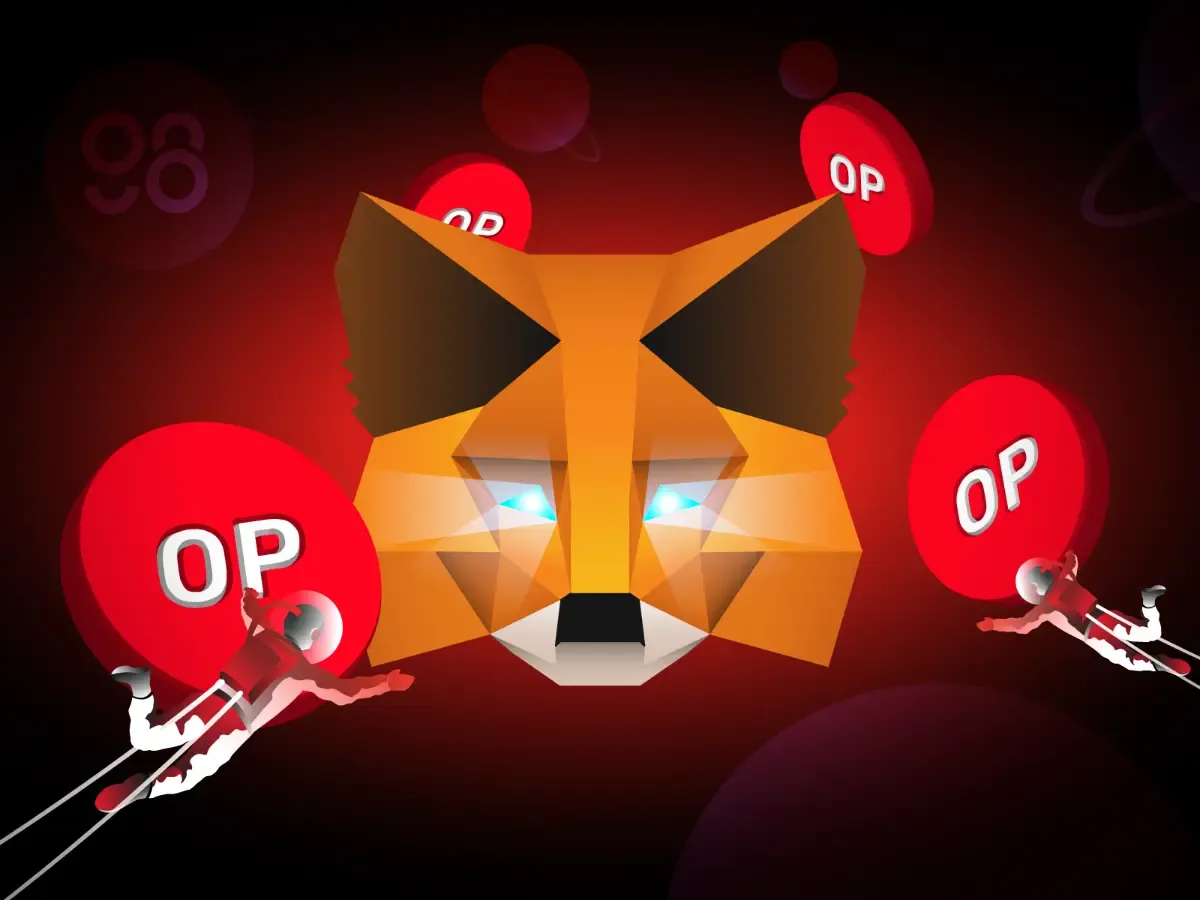
In this tutorial, we will introduce you to MetaMask and Optimism, and how to add Optimism to MetaMask.
How to add Optimism to Metamask in 3 steps
Metamask is available for download on mobile (iOS and Android) and web browsers such as Chrome, Firefox, Brave, and Edge.
This article will introduce how to connect Metamask to Optimism on the web browser, Chrome.
Step 1: Installing MetaMask Wallet
- Go to metamask.io/download.
- Click “Install MetaMask for Chome” to download the extension.
- Install MetaMask to Chrome and create a MetaMask wallet.
- Log in to your MetaMask wallet.
Your MetaMask will look like this if you successfully log in to MetaMask.
After MetaMask has been installed, you'll see this as the default user interface. Don't forget to store the passphrase someplace safe and secret so that you can recover the wallet if you forget the password.
Note: Passwords and paraphrases should never be shared or revealed to anyone.
Step 2: Connecting Metamask to Optimism
After logging in, MetaMask will set the Ethereum blockchain as default. To switch to using Optimism on MetaMask, we will walk you through the following steps.
At the top left corner of the MetaMask interface, select “Ethereum Mainnet” to drop down the menu, then click the “Add Network” button.
The web will direct you to the Settings page, where you can add a blockchain network. We will manually add Optimism Network to MetaMask as we first use MetaMask. We just switch Optimism to other blockchains at hand in later usage.
Optimism:
- Network Name: Optimism Ethereum
- New RPC URL: https://mainnet.optimism.io
- ChainID: 10
- Symbol: ETH
- Block Explorer URL: https://optimistic.etherscan.io
Fill in the network details and click Save.
Well done, you have successfully connected the Optimism Network to MetaMask.
Step 3: Switching between blockchains on MetaMask
In the previous steps, you are introduced to connecting Optimism to MetaMask. If you prefer to connect to other blockchains, click “Optimism Ethereum” as in the picture below to select your network.
Furthermore, Coin98 Super App also supports Optimism. You can create an Optimism wallet on the Coin98 Super App.
Learn more: How to create an Optimism Wallet on Coin98 Super App
Conclusion
That is all you need to know about how to connect Optimism to MetaMask. Coin98 Insights hopes the article is helpful to your crypto journey. If you have any questions, feel free to comment below.
Read more: How To Add Fantom To MetaMask