How to use Connext Bridge: A detailed Guide
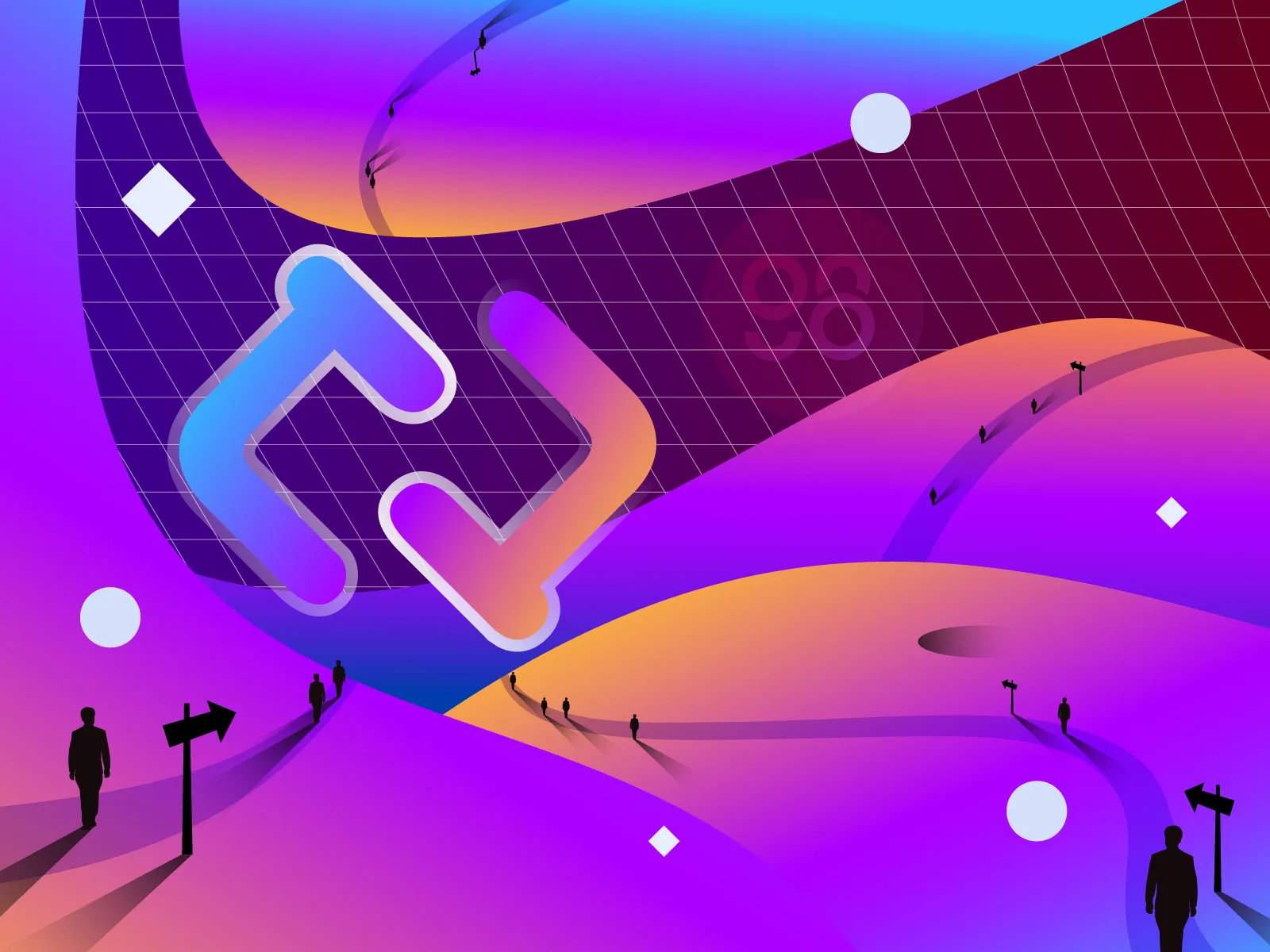
Connext Bridge Overview
Connext Bridge (xPollinate) is a cross-chain liquidity bridge that transfers between EVM-compatible chains and L2 systems. Currently, Connext Bridge connects nine EVM-based chains with each other, then provides a layer 2 token conversion solution to help solve problems such as network congestion or high fees.
Connext's homepage: connext.network
Specialities of Connext Bridge
Supporting many blockchains: Connext Bridge supports a total of 17 EVM blockchains and 9 different tokens.
Saving your time: From my experience when using this bridge, the time to convert assets between chains is faster than usual. A normal transaction takes no more than 5 minutes.
Having their Explorer: Connext Bridge has its own Explorer that supports integrated chains. Users can easily try Explorer via this link.
How to start using Connext Bridge
Download and install the Coin98 Extension Wallet
You can access chrome.coin98.com to install the Coin98 Extension Wallet.
For instructions on installing and using the Coin98 Extension Wallet, you can refer to this guide.
How to create a wallet before using Connext Bridge
After installing the Coin98 Super App, you can refer to the guidelines below to create a wallet, or restore your wallets from other platforms to Coin98 Wallet.
- How to create an Optimism Wallet (ETH, ERC20).
- How to create a Boba Network Wallet (ETH, ERC20).
- How to create a Fantom Wallet (FTM, FRC20).
- How to create an Avalanche Wallet (AVAX, ARC20).
If you are already a Coin98 Wallet user, you should import multi-chain wallets again to get updated with the above wallets, as well as other integrated blockchains on the latest version automatically.
For chains that are not supported on Coin98, you can use MetaMask for your transactions.
Prepare gas fee
To be able to use Connext Bridge, you need to prepare gas fees for each blockchain you want to use.
You can buy BNB, ETH, FTM,… on CEXs like Binance, Kucoin,… and withdraw to the corresponding wallet to be able to experience the product. For layer 2 blockchains like Boba or Optimism, please convert ETH to the corresponding network to use it.
Now everything’s ready, let’s start trading.
How to use Connext Bridge with the Coin98 Extension Wallet
Connect your wallet with Connext Bridge
Step 1: At Connext Bridge’s main interface, click Connect at the top right corner of the screen.
Step 2: Select MetaMask from the list. After that, click Confirm on the Coin98 wallet.
After connecting successfully, your wallet address will be displayed on the right side of the screen.
Convert your token to another chain
Hop is supporting transferring 9 tokens including ETH, USDC, USDT, DAI, GRT, FEI, GTH, BOBA and wBTC. You can choose the asset and send it to the supported blockchains on this bridge.
If the tokens are not available on the other chain, the system will prevent you from sending tokens.
Step 1: At Connext Bridge’s main interface, choose a token with the corresponding blockchain. In this article, I will send USDT from Polygon to BNB Chain as an example.
Step 2: Insert the number of tokens you want to send to the other chain, the system will automatically calculate the corresponding amount that you will receive.
If the wallet address you want to transfer to is not the same as the first chain, you can choose Advanced Option → Insert the receiving wallet address.
When the amount of tokens received is higher than the fee, the system will prompt a warning as below.
Step 3: Click Approve (If this is the first time you perform this transaction). The system will charge a very small network fee for this transaction, if you agree, click Confirm.
Step 4: Click Swap.
Connext will display a confirmation tab with detailed information about this transaction including:
- Receiving Address: The address will receive the converted fund.
- Router Address: The Router Address.
- Send Amount: Amount of converted tokens.
- Fees: The fees that will be spent on that token.
- Estimated Received: The total amount of tokens you’ll receive
Read the transaction information carefully, if you agree, click Swap.
The system will charge a very small network fee to Swap, if you agree, click Confirm.
Step 5: The system will display the full information and status of the transaction.
Wait for the transaction to complete, click Sign to Claim Funds to receive the converted tokens to the receiving wallet. Click Sign on Coin98 wallet to confirm the transaction.
Summary
Hopefully, this article has guided you well to experience Connext Bridge directly on the Coin98 Extension Wallet. Take advantage of this opportunity and get yourself the best profit. If you have any questions or problems, leave a comment below to get assisted!