How to use KyberSwap: A detailed guide
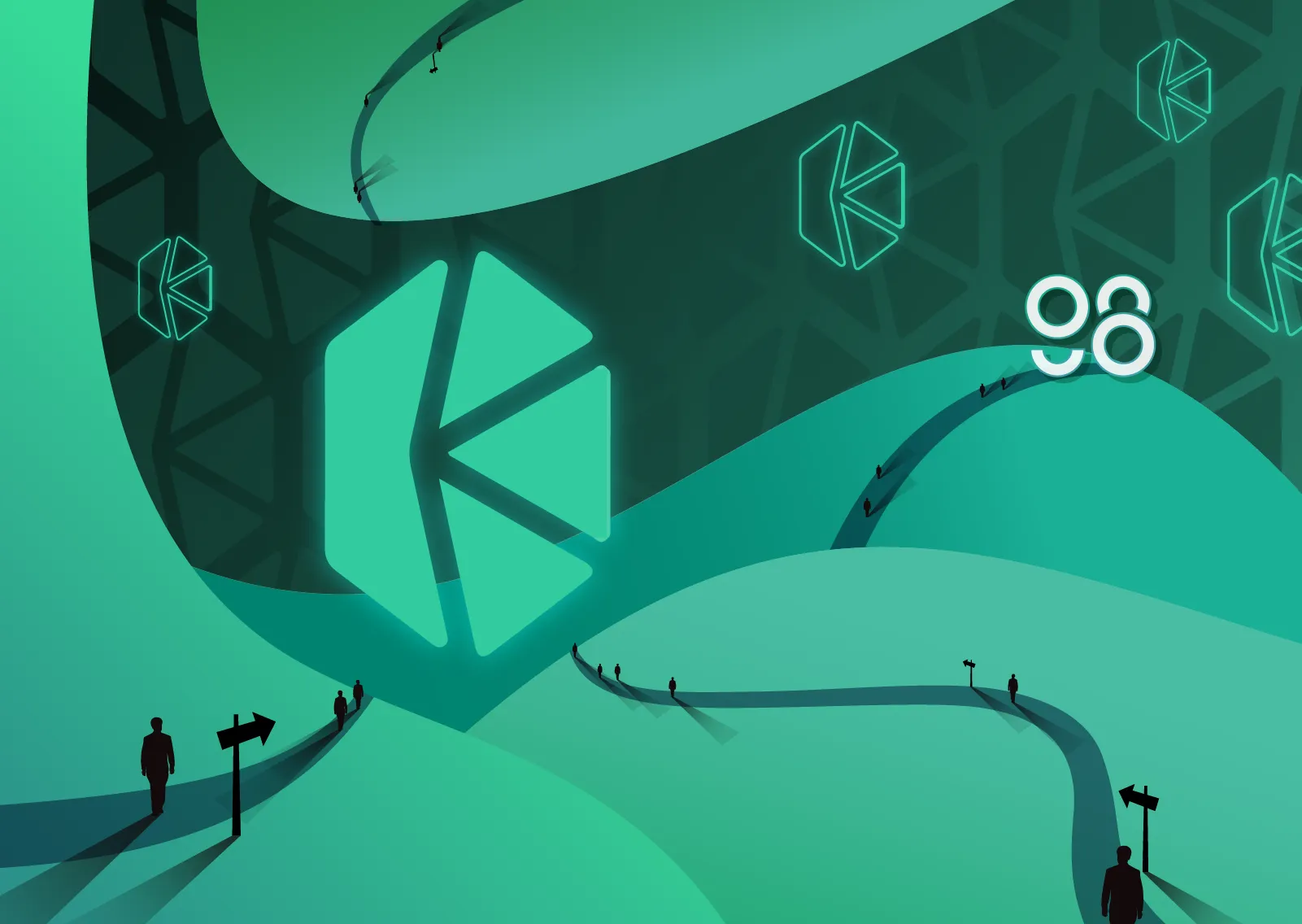
KyberSwap Overview
KyberSwap is a multi-chain Dynamic Market Maker and the main protocol in Kyber's liquidity hub. KyberSwap is both a decentralized exchange (DEX) aggregator and a liquidity source with capital-efficient liquidity pools that earn fees for liquidity providers.
In the upcoming version 11.5, users can trade BNB Chain’s coins/tokens natively with KyberSwap through the Swap feature right on the Coin98 Super App.
How to start using KyberSwap
Download and install the Coin98 Super App
KyberSwap is now available on the Coin98 Super App for both iOS and Android users.
Read the detailed instructions on how to use Coin98 Wallet or watch the tutorial video to install the Coin98 Super App
Download and install the Coin98 Extension Wallet
You can access chrome.coin98.com to install Coin98 Extension Wallet.
For instructions on installing and using the Coin98 Extension Wallet, you can refer here.
How to create a wallet before using KyberSwap
After installing the Coin98 Super App, you can refer to the guidelines below to create a wallet, or restore your wallets from other platforms to Coin98 Wallet.
- How to create an Aurora Wallet (AURORA AURORA20) here.
- How to create a Fantom (FTM, FRC20) wallet here.
- How to create an Avalanche (AVAX, ARC20) wallet here.
If you are already a Coin98 Wallet user, you should import multi-chain wallets again to get updated with the above wallets, as well as other integrated blockchains on the latest version automatically.
Prepare gas fee
To be able to use KyberSwap, you need to prepare gas fees for each blockchain you want to use.
Note: In addition to the network fee and the fee for LP, Coin98 Native Swap will charge a fee of 0.8% on the token swap for each transaction. This fee will be used for buying back C98 and supporting the continuous development of making Coin98 better in the future.
You can buy BNB, ETH, FTM,… on CEXs like Binance, Kucoin,… and withdraw to your corresponding wallet to be able to experience the product
Now everything’s ready, let’s start trading.
NOTE: Currently, AMMs have been integrated into Coin98 Exchange 2.0, to optimize user experience and profits. Please kindly check the guide for the new version here.
How to swap with KyberSwap on the Coin98 Super App
Step 1: On the home page of Coin98 Super App, click Swap.
Step 2: Select KyberSwap.
Step 3: Click the settings icon at the top right corner of the screen and choose between 2 interface options: the Basic UI and the Pro UI.
Users can also adjust the gas fee and slippage in this section.
- Slippage Tolerance: This is one of the most common reasons for swap failure. You can trade with the default slippage rate on the wallet (2%), or customize it to ensure the highest success rate.
- Transaction Deadline: the maximum transaction time that you can specify to avoid the case of a long waiting time without any matching orders.
- Unlimited Approval: a feature that enables users to grant platforms and smart contracts the permission to spend tokens/ coins on your behalf without limit.
- Default Pair: the default tokens for each trading pair.
The default gas fee on Coin98 Super App has been set for the highest speed with the most reasonable cost.
The arrow in the middle of the trading interface is used to switch between the buying and selling positions. Users need to check the tokens’ positions carefully before making any transactions.
Users must fill in the following information to complete the transaction:
- Select the wallet containing the token/coin that you want to trade.
- Choose the trading pair from the list.
- For those tokens that haven’t been listed on the Coin98 Super App, users can trade using their contract addresses.
Step 4: Slide the bar to adjust the trading amount. Carefully read the information below before deciding to trade:
- Rate & Inverse rate: The price ratio of the 2 tokens.
- Price impact: Estimated % difference in price when swap compared to the displayed price.
- Liquidity Provider Fee: the amount that will be used to pay the liquidity providers fees.
- Gwei bar: a feature that allows users to adjust the amount of Gas fee (transaction fee) according to their needs by sliding the bar.
- Share URL: Share trading pair via URL.
Step 5: Select Swap → Click Swap to finish.
After swapping successfully, users can access the Trade History from the swapping interface to view their transactions or go back to the home screen to check the traded tokens if needed
How to use KyberSwap with the Dapp Browser on the Coin98 Super App
To access KyberSwap, click Browser on the home screen and select KuSwap in the Exchange section or enter “KyberSwap” in the search bar, tap the KyberSwap logo in the results.
Connect your wallet with KyberSwap
Step 1: At KyberSwap’s main interface, please click Connect Wallet at the top right corner of the screen.
Step 2: Select MetaMask from the list.
If you want to change your wallet, tap on the Wallet Name at the bottom right corner of the screen → Select the appropriate wallet/network.
Swap coins/tokens on KyberSwap
KyberSwap allows you to swap tokens by aggregating liquidity from different DEXs on the network.
Step 1: On the homepage, click Swap.
Step 2: Select the token pair from the list. In this article, I will take AVAX – KNC as an example. Click Approve. When you are trying to swap a particular token for the first time, the UI will prompt you with an Approve Token transaction. Then click Send to confirm.
Step 3: Insert the number of coins/tokens you want to swap, the system will automatically calculate the corresponding amount of the other. Then click Swap. Read the transaction information carefully, if you agree, click Confirm Swap.
The system will charge a very small network fee to Swap, if you agree, click Send.
Note:
- You can adjust the Slippage Tolerance by clicking the Settings button in the right corner of the Swap feature.
- The Info section also provides you with the information on the coin/token pair.
Add liquidity on KyberSwap
After providing liquidity to pools on KyberSwap, you will receive LP tokens corresponding to your share in the pool. Also, these LP tokens can be staked in the Rainmaker farm to earn certain rewards.
Step 1: On the homepage, click Pools.
Step 2: Select the token pair that you want to contribute to the liquidity pool and click Add Liquidity. There are two deposit options: either according to the pool ratio of the token pair (standard), or as a single token deposit. I will deposit a single token – KNC as an example.
Step 3: Enter the amount of the token and click Approve if this is the first time you perform the transaction.
Choose Supply to conduct the transaction. Check your trading information carefully, then click Confirm. The system will charge a very small fee, click Send if you agree with this transaction.
Yield Farming on KyberSwap
Rainmaker is KyberSwap’s liquidity mining/yield farming program that allows users to earn bonus incentives simply by adding token liquidity and staking the corresponding liquidity provider tokens (LP tokens) into the available farms.
Step 1: On the homepage, click Farm.
Step 2: Select the farm you want to join.
If this is the first time you use this farm, the system will ask you to approve, click Approve. The system will charge a very small fee, click Send if you agree to enable this farm.
Step 3: In this guide, I will take the KNC - AVAX farm as an example. Insert the amount of LP tokens you want to stake and click Stake. The system will charge a very small fee, click Send if you agree with this transaction.
Summary
Hopefully, this article has guided you well to experience KyberSwap directly on the Coin98 Super App. Take advantage of this opportunity and get yourself the best profit. If you have any questions or problems, leave a comment below and join the Coin98 Chat - Global to get assisted!