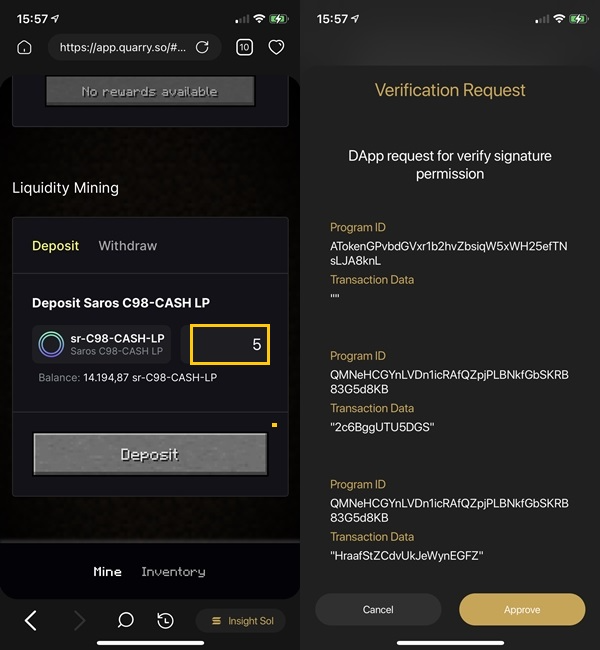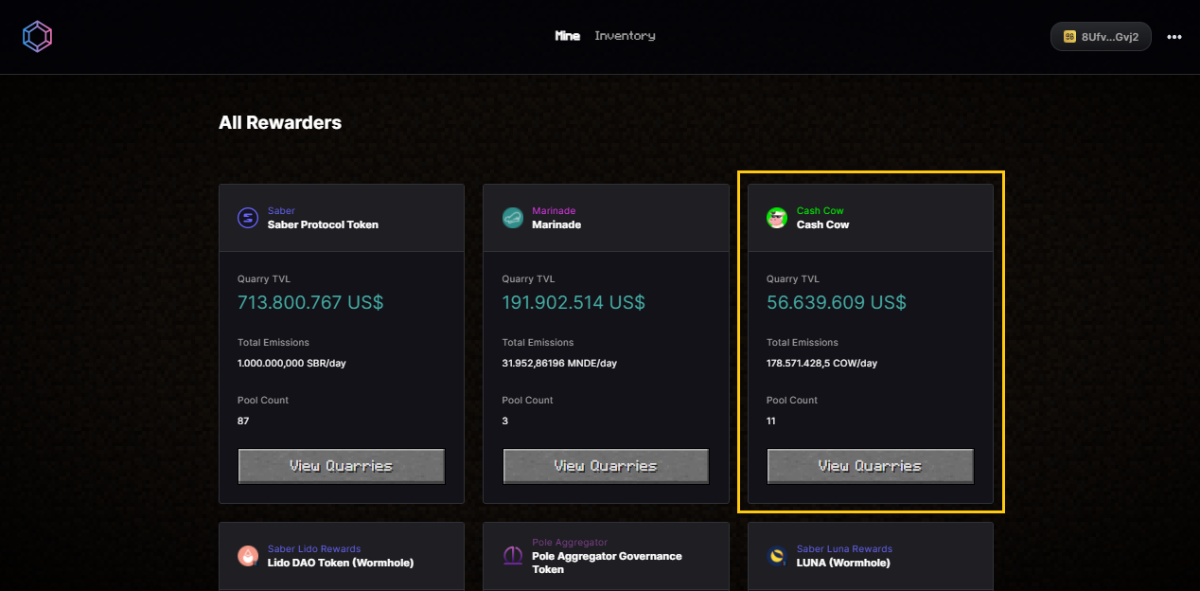How to use Quarry Protocol: An A - Z Guide
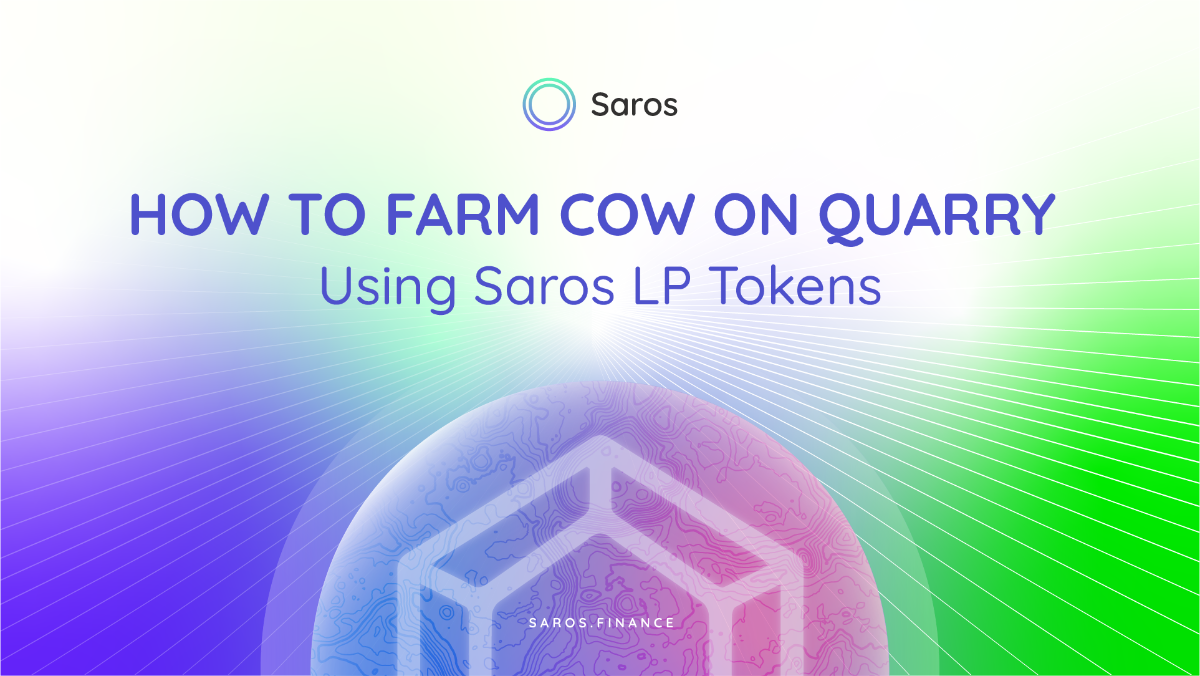
Quarry Overview
Quarry is an open protocol, built to help Solana projects launch on-chain Liquidity Minting. Quarry Protocol has a unique platform with an interesting interface inspired by the famous game "Minecraft”.
How to start using Quarry Protocol
Download and install the Coin98 Super App
Quarry is now available on the Coin98 Super App for both iOS and Android users.
Read the detailed instructions about how to use Coin98 Wallet or watch the tutorial video to install the Coin98 Supper App.
Download and install Coin98 Extension Wallet
You can access chrome.coin98.com to install Coin98 Extension Wallet.
For instructions on installing and using the Coin98 Extension Wallet, you can refer to this guide here.
Create a Solana (SOL & SPL tokens) Wallet
Quarry is a protocol of the Solana blockchain, so you need a Solana Wallet (SOL, SPL) to use this platform.
After installing the Coin98 Wallet, you can refer to this guidelines to create a Solana (SOL, SPL) wallet, or restore Solana wallets from other platforms to Coin98 Wallet. If you are already a Coin98 Wallet user, you can refresh or import multi-chain wallets to update your Solana wallet (SOL, SPL) as well as other new wallets available in this version!
On Quarry, whether you’re using SOL or SPL standard tokens, you need to transfer them to your Solana wallet.
Prepare SOL to pay for gas fee
Quarry uses SOL for the gas fee, therefore, to start using Quarry, you need to have SOL in your wallet.
You can buy SOL on FTX, Kucoin,… and withdraw to Solana Wallet to be able to experience the product.
Now everything’s ready, let’s start trading.
Prepare LP token for using Quarry
Quarry will use LP tokens from other platforms such as Saros, Saber.
The instructions below introduce how to add liquidity to Saros. Also, you can see more in these articles:
Step 1: To access Saros, after logging into your Coin98 Super App account, click Browser on the home screen. Enter Saros in the search bar, tap the Saros logo in the results.
At the main interface, convert the network to Solana by clicking on the selection tab at the bottom right corner of the screen. If you have more than 1 Solana wallet, you can select the preferred wallet.
Then, in Saros’s main interface, click No Wallet, Coin98 will automatically connect to the corresponding Solana Wallet.
Step 2: On the homepage, click Liquidity on the navigation bar → Select Add Liquidity.
Step 3: Select the coin/token pair you want to add liquidity to or find them on the search bar. I will take the C98-CASH trading pair as an example.
Step 4: Choose the amount you want to supply. Just insert the amount of one coin/token and the system will automatically calculate the other. Click Supply.
Check the information again and choose Supply. There will be a pop-up window from Coin98 to request your signature. Click Approve.
Step 5: You will see the message “Your order has been completed" to confirm adding liquidity successfully. Now LP tokens will appear in Your Liquidity.
How to use Quarry Protocol in the DApp Browser
To access Quarry Protocol, click Browser on the home screen and select Quarry Protocol in the Farm & Stake section or enter “Quarry Protocol” in the search bar, tap the Quarry logo in the results.
Connect your Solana Wallet with Quarry Protocol in the dApp Browser
Step 1: At Quarry Protocol’s main interface, please click Connect Wallet at the top right corner of the screen.
Step 2: Click Continue, then select Coin98 Wallet from the list.
If you want to change your wallet, tap on the Wallet Name in the bottom right corner of the screen → Select the appropriate wallet/network.
Browser Rewarders
Step 1: On the Quarry Protocol homepage, click Browser Rewarders.
Step 2: Choose your favorite project, then click View Quarries.
Step 3: Select the pool you want to join. In this article, I will take the Saros C98-CASH LP pool as an example. Click Stake.
Step 4: After successfully creating LP tokens in Saros, insert the amount of LP tokens you want to stake and click Deposit. The system will charge a very small fee, click Approve if you agree with this transaction.
Step 5: You can withdraw your LP token anytime by going to the Withdraw section. Insert the amount of LP tokens you want to withdraw and click Withdraw.
After that, choose Approve to conduct the transactions.
The system will display the exact real-time amount of reward you’ve staked and the amount you’ll receive, click Claim if you want to collect the rewards.
How to use Quarry Protocol with the Coin98 Extension Wallet
Connect Wallet
Step 1: From the homepage, click Connect Wallet.
Step 2: Click Continue. Choose the Coin98 Wallet icon to connect with Quarry Protocol.
Browser Rewarders
Step 1: On the homepage, click Browser Rewarders.
Step 2: Choose your favorite project, then click View Quarries.
Step 3: Select the pool you want to join. In this article, I will take Saros C98-CASH LP pool as an example. Click Stake.
Step 4: Insert the amount of LP tokens you want to stake and click Deposit. The system will charge a very small fee, click Sign if you agree with this transaction.
Step 5: You can withdraw your LP token anytime by going to the Withdraw section. Insert the amount of LP tokens you want to withdraw and click Withdraw.
After that, choose Sign to conduct the transactions.
The system will display the exact real-time amount of reward you’ve staked and the amount you’ll receive, click Claim if you want to collect the rewards.
Summary
Hopefully, this article has guided you well to experience Quarry directly on the Coin98 Super App. Take advantage of this opportunity and get yourself the best profit. If you have any questions or problems, leave a comment below and join the Coin98 Wallet Chat - Global to get assisted!