How to use Raydium Exchange (RAY): A step by step guide
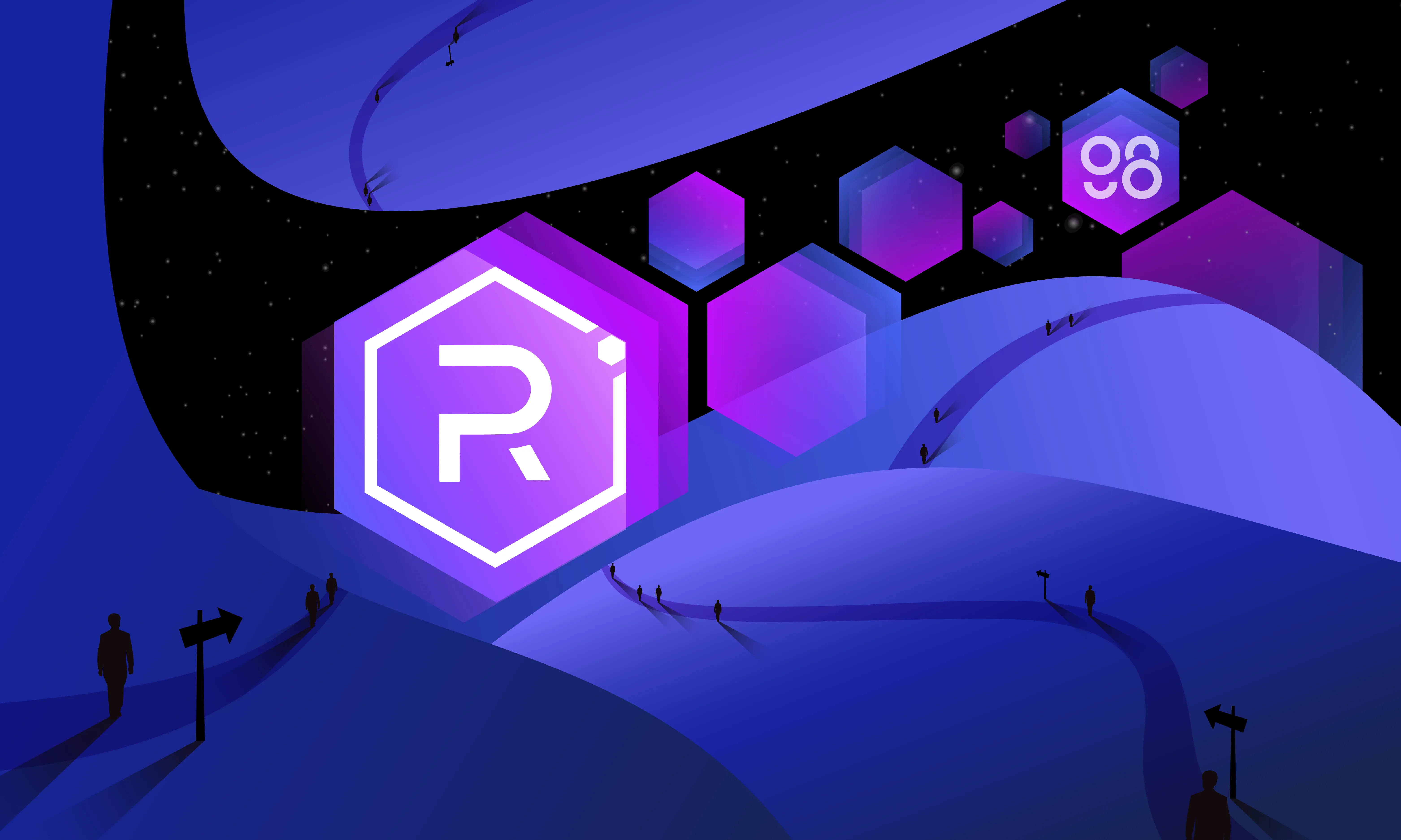
Raydium is the first AMM built on Solana. In this paper, Coin98 would like to introduce and guide you how to use Raydium step by step, including: swap, add/ remove liquidity, farm, stake/ unstake RAY tokens and trade on Raydium.
Let's get started!
About Raydium Exchange
Raydium is a decentralized exchange (DEX) using AMM mechanism, built on the Solana blockchain platform to create the leverage that develops the order book center of Serum (DEX) with the goal of increasing transaction speed, sharing liquidity and having more features for yield farming
Evaluating Raydium Exchange
Advantages
- Faster and cheaper: Raydium takes the advantages of the Solana Blockchain to execute more transactions than Ethereum with very low gas fees.
- The order book center: Raydium allows access to the command line and the liquidity of the entire Serum ecosystem.
- Transaction interface: you can view TradingView charts, place limit commands and have more control of your transactions on Raydium.
Disadvantages
The process of transferring your assets to this exchange is quite complicated.
What you need to prepare before using Raydium
Download and install Coin98 Wallet
Mobile Wallet
Raydium is now available on the Coin98 Mobile Wallet for both iOS and Android users: https://coin98.com/wallet
Read the detailed instructions of Coin98 Wallet.
Extension Wallet
The Coin98 Extension Wallet is available on both Google Chrome and Firefox. New users can directly install the Extension Wallet on their computers.
Read now: How to use Coin98 Extension Wallet
Create a Solana Wallet (SOL&SPL)
Because Raydium is an AMM on Solana, you must own a Solana Wallet (SOL&SPL) to use the platform.
After Coin98 Wallet is downloaded or updated, you can follow the instructions below to create a Solana Wallet (SOL&SPL) or restore Solana wallets from other platforms to Coin98 Wallet.
Import your Multi-chain Wallet again to automatically update the Solana Wallet as well as new wallets which are available on this version.
To trade on Raydium, you should remember that even if you are using USDT, BUSD, C98 or BNB... you have to transfer your assets into the SOL&SPL wallet.
İn case you transferred your assets to TRC20, ERC20, BEP20 wallets, don’t worry, Coin98 Wallet supports the cross-chain bridge to transfer your tokens to SPL instantly on the app instead of transfer to CEXs, then withdraw SPL tokens. This is one of the improvements of Coin98 Wallet to help you trade on Raydium easily.
Preparing SOL as transaction fees
Raydium uses SOL as transaction fees. Therefore, you must have SOL to fight on Raydium.
You can buy SOL on centralized exchanges like FTX,.. to transfer to your wallet and conduct the transactions. You can refer to the exchanges supporting SOL by Coingecko.
Note: You must transfer the coin to the correct blockchain that you are planning to conduct the transaction.
So everything is ready, let’s start.
How to use Raydium Exchanges on Web browser
Access to the Raydium’s website: raydium.io. Then select Launch App.

Swap
The process of Swapping on Raydium is similar to that on other DEXs; however it’s much faster and cheaper.
Step 1: Select the Swap tab at the top of the website.

Step 2: Choose Connect Wallet at the top right corner → choose Coin98 Wallet from the wallet list.

Enter the password to access Coin98 Extension Wallet. Then choose Connect to confirm. Coin98 Extension Wallet will automatically connect to the corresponding Solana Wallet.

Step 3: You need to fill out some information to conduct the transaction:
- Select the token you want to trade from the list: this example will show the USDT/RAY pair. If you want to swap the other tokens you just need to select the related tokens.
- For new tokens that are not listed on Coin98 Mobile Wallet yet, you can paste the Contract and trade as usual.

Step 4: Adjust the amount you want to trade. Choose Swap to complete.

Step 5: Click Sign to confirm the transaction.

Wait a few minutes for the system to process, after processing successfully, the system will display a message at the lower right corner of the screen.

Note:
- You can adjust the Slippage Tolerance level according to your needs by clicking the symbol in the upper right corner of the screen. In this case, the default Slippage is set at 2%. You can trade with the default slippage or adjust to the higher slippage to ensure the highest success rate.
- You need to carefully read the information displayed before trading such as the amount that you expect to receive, price impact (the difference between the market price and the estimated price provided by Raydium).
- The arrow in the middle of the trading interface is used to switch between the buying and selling positions. You need to check carefully before making any transactions.
- After swapping successfully, you can review your balance to check the traded tokens or check instantly at SolScan via: solscan.io
- Unlike the Swap on Ethereum where the transaction will be cancelled if the price is higher than the acceptable slippage, Swap on Raydium will fill your order up to the worst price and cancel the rest.
Trade
Step 1: Choose the Trading tab at the top of the website.

Step 2: Choose Connect Wallet at the right corner. Choose Connect
Step 3: Conduct the transaction

[1] Choose the transaction pair you want, such as SOL/USDT; RAY/USDT, SRM/USDT,….
[2] Choose a trade format, depending on each token pair:
- Limit Order is a trading order allowing users to set the buy/sell price they want
- Market Order is an order allowing users to quickly buy at the lowest sell price and sell at the highest buy price at the setting order time.
[3] Choose Limit Price/ Market Price in the trading price:
- Limit Price applied in limit order is the price set by you.
- Market Price applied in the market limit is the price at the setting order time.
[4] Select the amount you want to buy.
[5] The total money you will pay = Limit Price/ Market price * Amount.
[6] The system will display the Wallet Balance related to the token pair you select for this position.
Step 4: Click Buy/Sell order like trading on the other exchange. The system will connect the linked wallet and ask you to sign to confirm the order.
Note:
- Limit Order will be executed only when the market price reaches the limit price you set. If the market price doesn’t reach there, the limit order will remain pending.
- When the order is matched, all tokens will be transferred to the wallet and updated to the balance.
Add Liquidity
Step 1: Choose the Pools tab at the top of the website. Perform the connecting process as I have instructed in the Swap section.

Step 2: Select the pool and token pair you want to add liquidity to or find in the search bar.
Note: Recently Raydium announced the Permissionless Pool that allows projects to freely create liquidity pools on Solana. So there may be a lot of “scams” or “pump/dump” projects.
We will take the SOL-USDT trading pair on Raydium Pool as an example. Click the SOL-USDT pair on the main screen.

Step 3: Choose the amount you want to supply. Just insert the amount of one coin/token and the system will automatically calculate the other.
Step 4: Double-check information and choose Supply.

Step 5: Click Sign to agree to conduct the transaction.

Step 6: You will see the message 'Liquidity added' to confirm adding liquidity successfully. Now LP tokens will appear in your balance.
To reclaim the token again, you just need to choose ‘Remove Liquidity’ and confirm the transaction.
Note:
- When you add a token/coin to the pool, you will receive Liquidity Provider tokens (LP tokens). For example: when you deposit RAY and USDC into the pool, you’ll receive a RAY-USDC RLP token representing the contributed part in the pool and be allowed to reclaim the token at any time.
- The calculation of profit is as follows: Every time a user trades the RAY/USDC pair, they will be charged 0.25% as transaction fee, including:
- 0.22% of the fee will be put back into the LP pool.
- 0.03% of the fee will be put into RAY staking.
Example: A user has 100 RLP that represents adding liquidity to the pool of 100 USDC and 100 RAY. 1 RLP = 1 USDC: 1 RAY
A user trades 10 USDC to receive 10 RAY. 0.22% x 10 = 0.022 USDC is put back into the pool.
Another user trades 10 RAY to receive 10 USDC. 0.22% x 10 = 0.022 RAY is put back into the LP pool
The Pool has 100.022 USDC and 100.022 RAY
So now 1 RPL = 1.00022 USDC: 1.00022 RAY
Yield Farming
After owning an RLP token, follow these steps to freely farm and receive RAY.
Step 1: Choose Farms tab at the top of the website.

Step 2: Once you have RLP tokens after adding liquidity, click on the pool you want to farm → Click Stake LP.

Step 3: Enter the RLP amount you want to stake, if you want to stake all of them, click on the balance and then the exchange will automatically fill. Click Confirm.

Step 4: Sign on the wallet to complete the transaction. Then you will see a green pop-up 'Tokens staked' message on the bottom left corner of the page.
After the transaction is completed, the system will display the exact real-time amount of RAY you’ve farmed. If you’d like to collect this amount, click Harvest.
Stake RAY
In order to Stake, Unstake and Harvest the Ray rewards, follow these steps:
1. Stake RAY
Step 1: Choose the Staking tab at the top of the website.

Step 2: Click Stake RAY.

Step 3: Enter the RAY amount you want to Stake.

Step 4: Sign in Coin98 Wallet to conduct transactions. After staking successfully, you will see the received RAY amount at STAKED.
2. Harvest RAY.
Step 1: Click on the Harvest button to receive the reward after staking RAY (I'm testing, so I haven’t profited from staking yet).
Step 2: Approve the transaction, after the Harvest is successful, the profit RAY amount will be recorded in your wallet.
3. Unstake RAY.

Step 1: Click on the “-“ button and enter the Ray amount you want to Unstake.
Step 2: Approve the transaction, after the Unstaking is successful, the Unstaked RAY amount will be recorded in your wallet.
If you Unstake all of the quantity you have, the Reward will be Harvested, you don't need to Harvest before Unstaking.
Yield Farming on Fusion Pool
Basically, Fusion Pool is similar to Farms, however, the difference is that Fusion Pool allows users to farm more token pairs (including the new token like STEP&COPE) and some pairs will receive the Dual Yield interest ( the interest is calculated on both of two tokens, not just RAY) .

1. Stake LP token
Before Staking LP token, you must have LP token in your wallet, to create LP token, you can refer to “How to provide Liquidity” above.

Step 1: Click on the Stake LP button and enter the amount of LP token you want to Stake.

Step 2: Click Confirm and Approve the transaction. . After Stake LP is successful, you will see the balance LP at STAKED.
2. Harvest LP token
Step 1: Click on the Harvest button to receive RAY after staking LP token (STEP/USDC pair)
Step 2: Approve the transaction, after the Harvest is successful, the amount of profited RAY will be recorded in your wallet.
3. Unstake LP token

Step 1: Click on the “-“ button and enter the Ray amount you want to Unstake.
Step 2: Approve the transaction, after the Unstaking is successful, the amount of Unstaked LP token will be recorded in your wallet.
If you Unstake all of the LP tokens you have, the Reward will be Harvested, you don't need to Harvest before Unstaking LP token.
Join IDO after Staking RAY
In addition to Staking RAY in order to receive interest more than 50%/year, the motivation to Stake RAY is the opportunity to participate in the IDO of AcceleRator. This will be the leading IDO platform on the Solana ecosystem that you shouldn’t miss.
More specifically, you need to Stake 20 RAY into the Staking section on Raydium to be able to participate in IDO. After the Staking is successful, you just need to wait for information from the project.

Tips: You should stake using multiple wallets, each wallet containing 20 RAY to stake, SOL to pay transaction fees and USDC to buy tokens.
Raydium allows users to buy tokens at pre-sale price and Stake LP tokens at Raydium pool to receive extremely high interest rates.
You can see the details of IDO participation on AcceleRator here.
How to use Raydium on DApp Browser
To access Raydium, from the main screen, you access the Browser. Enter the address of Raydium website to the search bar: raydium.io
At the main interface, convert the network to Solana by clicking on the selection tab at the bottom right corner of the screen. If you have more than 1 Solana wallet, you can select the preferred wallet.

Choose Launch App.
Swap
Step 1: at the Swap tab on Raydium, choose Connect Wallet -> choose Coin98 Wallet from the list.

The process of Swap on Raydium is similar to other DEXs; however it’s much faster and cheaper.
Step 1: At the Swap interface, you need to fill out some information to conduct the transaction:
- Select the token you want to trade from the list: this example will show the USDT/RAY trading pair. If you want to swap the other tokens you just need to select the related tokens.
- For new tokens that are not listed on Coin98 Mobile Wallet yet, you can paste the Contract and trade as usual.

Step 2: Adjust the amount you want to trade. You can choose quickly by clicking on Half or Max. Choose Swap to complete.
Step 3: The system will calculate a small fee. Wait a few minutes for the system to process, after processing successfully, the system will display a message at the lower left corner of the screen.

Note: You can adjust the Slippage Tolerance level according to your needs by clicking on the symbol at the upper right corner of the screen.
In this case, the default Slippage is set at 1%. You can trade with the default slippage or adjust to the higher slippage to ensure the highest success rate.

You need to carefully read the displayed information before trading, such as the amount that you expect to receive, price impact (the difference between the market price and the estimated price provided by Raydium).
The arrow in the middle of the trading interface is used to switch between the buying and selling positions. You need to check carefully before making any transactions.
After swapping successfully, you can review your balance to check the traded tokens or check instantly at SolScan via: solscan.io
Unlike the Swap on Ethereum where the transaction will be cancelled if the price is higher than the acceptable slippage, Swap on Raydium will fill your order up to the Worst price and cancel the rest.
Add Liquidity
Step 1: Click on the 3 bar icon at the right of the Swap transaction → Choose Liquidity or Pool. Perform the connecting wallets process as I have instructed in the Swap section.

Step 2: Select pool and token pair you want to add liquidity to or find on the search bar.
Be careful when you choose the Pool, recently Raydium have announced the Permissionless Pool that allows projects to freely create a liquidity pool on Solana. So there may be a lot of “scams” or “pump/dump” projects.
We will take the RAY-USDT trading pair on Raydium Pool as an example.

Step 3: Choose the amount you want to supply. Just insert the amount of one coin/token and the system will automatically calculate the other.
Step 4: Double-check the information and choose Supply. The system will calculate a small fee. Wait a few minutes for the system to process.
Step 5: You will see the message 'Transaction has been confirmed" to confirm adding liquidity successfully. Now LP tokens will appear in your balance.

To reclaim the token again, you just need to scroll down, select the token pair you want to remove and select “Remove”.

Note:
- When you add a token/coin to the pool, you will receive Liquidity Provider tokens (LP tokens). For example: when you deposit RAY and USDC into the pool, you’ll receive a RAY-USDC RLP token representing the contributed part in the pool and be allowed to reclaim the token at any time.
- You can adjust the Slippage Tolerance level according to your needs by clicking on the settings symbol at the upper right corner of the screen. In this case, the default Slippage is set at 1%. You can trade with the default slippage or adjust to the higher slippage to ensure the highest success rate.

In addition, to search for a specific trading pool, you can click on the Magnifying Glass icon and enter AMM ID or Serum Market ID.

- The calculation of profit is as follows: Every time a user trades the RAY/USDC pair, they will be charged 0.25% as transaction fee, including:
- 0.22% of the fee will be put back into the LP pool.
- 0.03% of the fee will be put into RAY staking.
Example: A user has 100 RLP that represents adding liquidity to the pool of 100 USDC and 100 RAY. 1 RLP = 1 USDC: 1 RAY
A user trades 10 USDC to receive 10 RAY. 0.22% x 10 = 0.022 USDC is put back into the pool.
Another user trades 10 RAY to receive 10 USDC. 0.22% x 10 = 0.022 RAY is put back into the LP pool.
The Pool has 100.022 USDC and 100.022 RAY
So now 1 RPL = 1.00022 USDC: 1.00022 RAY
Yield Farming
After owning the RLP token, follow these steps to freely farm and receive RAY.
Step 1: Click on the 3-bar icon at the right of the interface → choose Farms. Perform the connecting wallet process as I have instructed in the Swap

Step 2: Once you have RLP tokens after adding liquidity, click on the pool you want to farm (on Raydium Pool or Fusion Pool) → Click Stake LP.
Basically, Fusion Pool is similar to Farms, however, the difference is that Fusion Pool allows users to farm more token pairs (including the new token like STEP&COPE) and some pairs will receive the Dual Yield interest ( the interest is calculated on both of two tokens, not just RAY) .

Step 3: Enter the RLP amount you want to stake. Click Confirm.
Step 4: The system will calculate a small fee. Wait a few minutes for the system to process, after processing successfully, the system will display a message at the lower left corner of the screen.
The system will display the exact real-time amount of RAY you’ve farmed. If you’d like to collect this amount, click Harvest.

Stake Ray
In order to Stake, Unstake and Harvest the Ray rewards, follow these steps:
1.Stake RAY
Step 1: Click on the 3- bar icon at the right of the interface → Choose Staking. Perform the connecting wallet process as I’ve introduced in the Swap section.

Step 2: Click on the Stake RAY button.
Step 3: Enter the amount of RAY you want to Stake. Choose Confirm.
Step 4: The system will calculate a small fee. Wait a few minutes for the system to process, after processing successfully, the system will display a message at the lower left corner of the screen.
After staking successfully, you will see the received RAY amount at STAKED.

2. Harvest RAY
Step 1: Click on the Harvest button to receive the reward after staking RAY (I'm testing, so I haven’t profited from staking yet).
Step 2: Approve the transaction, after the Harvest is successful, the profit RAY amount will be recorded in your wallet.

3. Unstake RAY
Step 1: Click on the “-” button and enter the Ray amount you want to Unstake.
Step 2: Approve the transaction, after the Unstaking is successful, the Unstaked RAY amount will be recorded in your wallet.

If you Unstake all of the quantity you have, the Reward will be Harvested; you don't need to Harvest before Unstake.
Join IDO after Staking Ray
The staking RAY steps to participate in IDO are similar to the instructions above. Now you just need to wait until IDO information is available.
Why should you use Raydium on the Coin98 Wallet?
For users who are both new to DeFi and who have been in DeFi for a long time, using Raydium on Coin98 Wallet brings undeniable benefits such as...
Simple, easy to use
DApp Browser is integrated into the Coin98 Mobile Wallet, on both iOS and Android. Just click "Browser" on the main screen, you will quickly access a "Storage" DApp smoothly and without interruption.
Raydium has officially integrated Coin98 Wallet, facilitating users to connect wallets more easily and conveniently.
Limit the risk of cheat
Coin98 Wallet is constantly working on finding the highly applicable AMMs which give priority to ensuring the safety of user’s assets when integrating the correct address of the AMM on the app. So that you can avoid scenarios like searching and accessing fake AMMs, tricked into giving up Private Key / Passphrase or swapping to win scam tokens.
Cross-chain bridge
Considered as one of the notable improvements of Coin98 Wallet to help users easily interact with Raydium, now you can convert ERC20, TRC20, SPL to BEP20 directly on the wallet without performing any redundant operations with 3rd party applications.
Smooth experience with multiple DApp Browser
If you've “fallen in love” with farming on Raydium via this tutorial, why not try other multi-chain dApps right on Coin98 Wallet's Browser.
Let's wait alongside Coin98 Wallet for other planets to be integrated in the Coin98 Wallet universe in the near future!
FAQ about Raydium
Has Raydium been audited?
Raydium is currently in the process of a security audit with Kudelski Security.
How can I get in touch with Raydium?
Users can find Raydium on Discord, Telegram, Twitter, or Medium.
- Raydium Discord: https://discord.com/invite/6EvFwvCfpx
- Raydium Telegram: https://t.me/raydiumprotocol
- Raydium Twitter: https://twitter.com/RaydiumProtocol
- Raydium Medium: https://raydium.medium.com
Summary
Hope this article has explained & helped you guys to use Raydium directly on Coin98 Wallet.
In the long run, Raydium aims to capture and maintain a leadership position among AMMs and liquidity providers on Serum, while leveraging the power of Solana to drive the evolution of decentralized finance (DeFi). It is exciting to see new updates as well as features of the protocol in the future!
If you have any questions, please comment below or join the Coin98 Wallet Chat group for support!