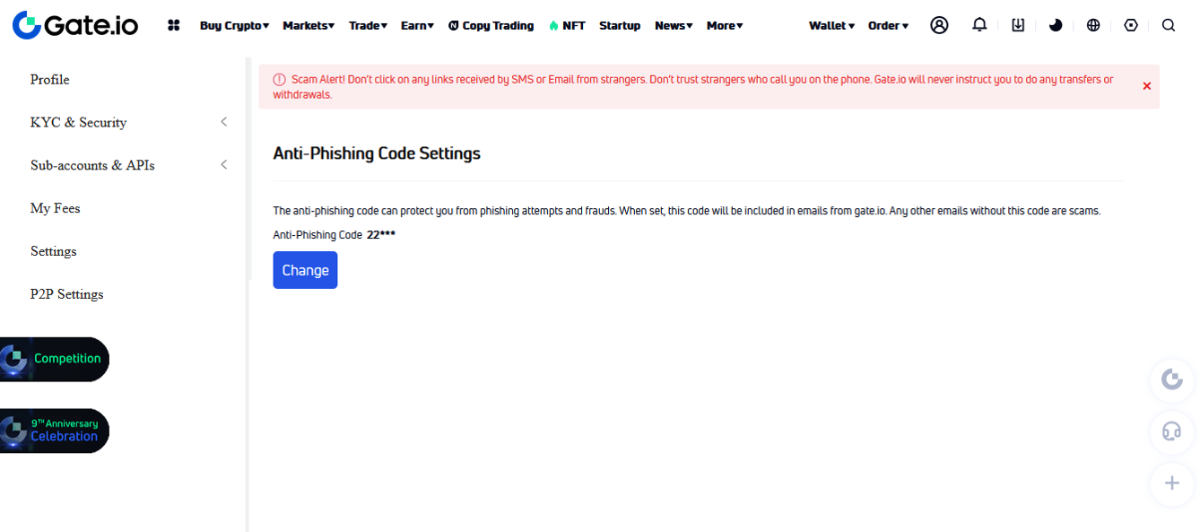What is Anti-phishing code? How to create Anti-phishing codes
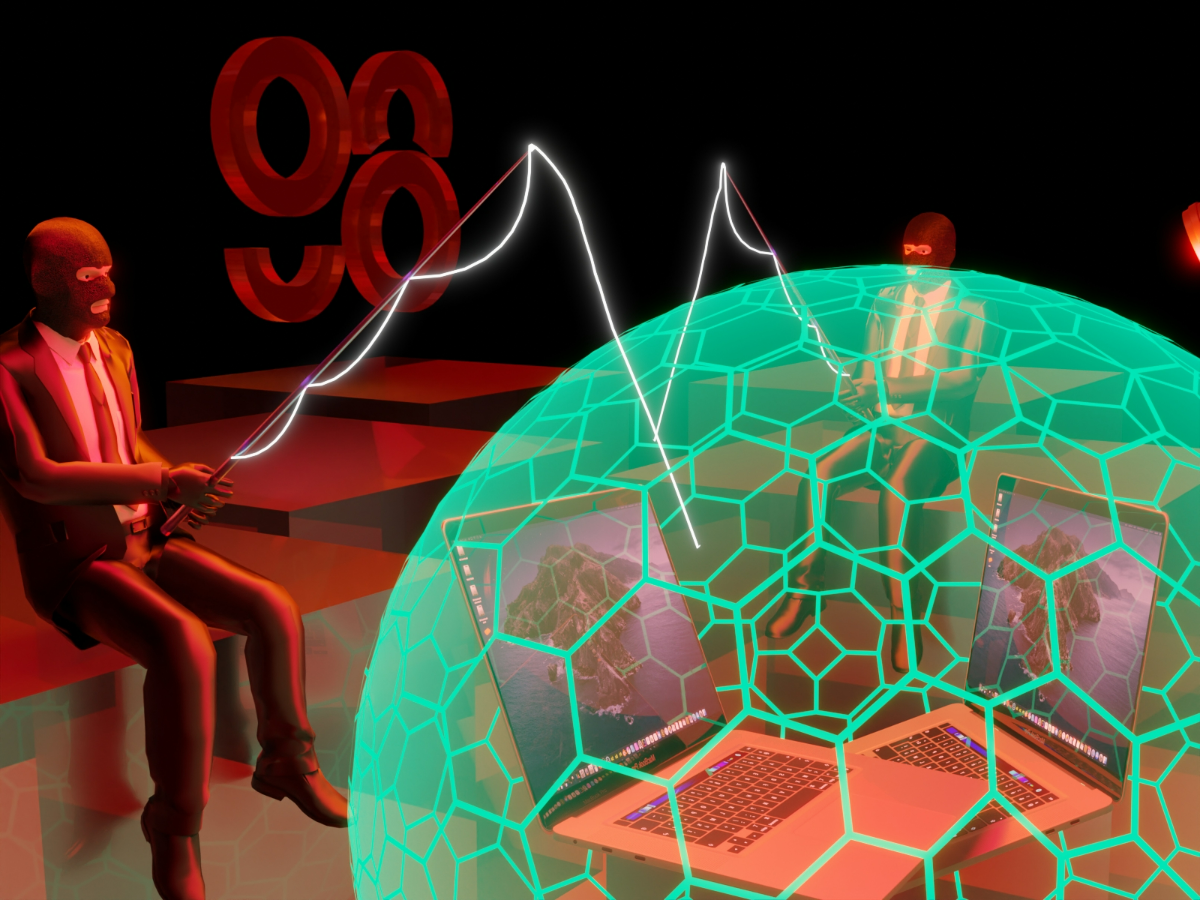
What is Anti-phishing code?
Anti-phishing code is a security feature provided by exchanges, allowing users to add an extra layer of security to their account to prevent phishing attacks caused by forgeries. This feature is mainly to prevent phishing emails.
When users activate the anti-phishing code, the system will use this code in all authentic emails sent by the exchange. This way, users will be able to distinguish between real and fake emails, preventing phishing attacks.

Phishing emails are designed to be identical to genuine ones with really subtle differences, making users confused and therefore become victims of these attacks. For phishing emails to look genuine, the attackers usually focus on these tricks:
- Creating an identical email address.
- Copying the authentic brand asset, logo and general interface.
- Designing phishing links with similar characters to the original ones.
- Camouflaging phishing links to look like coming from authenticated sources.
Why should users activate Anti-phishing code?
Many investors are too confident about the safety of 2FA (Two-Factor Authentication), they oversee other types of cyber security attacks. However, people can never be too careful in this market.
As mentioned above, the attacker can use many sophisticated tricks to ensure up to 99% similarity between authentic and phishing emails. Once users become slightly careless, they may lose assets.
Bigger exchanges may incur more phishing attacks. The consequences are huge, and exchanges can not assist users in retrieving assets, therefore, they must be responsible for their own funds.
Setting up anti-phishing code is not complicated, the instructions will be given in the following section.
How to create anti-phishing codes on crypto exchanges
Currently, more and more exchanges are providing anti-phishing codes as a solution for users. Some of the most popular ones include:
Binance
To create anti-phishing code on Binance exchange, follow these steps:
Step 1: On the Binance homepage, go to My Account → Security.
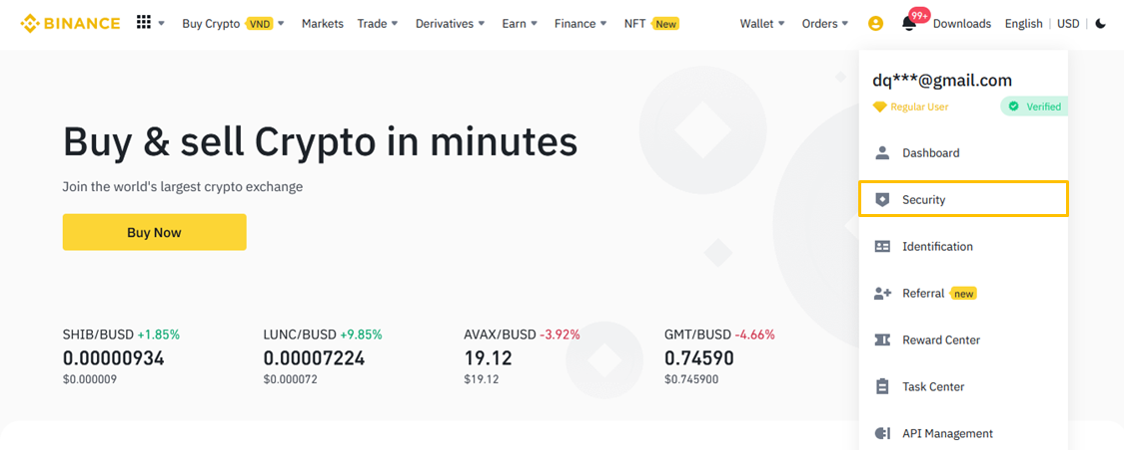
Step 2: In the Security section, click Anti-phishing code.
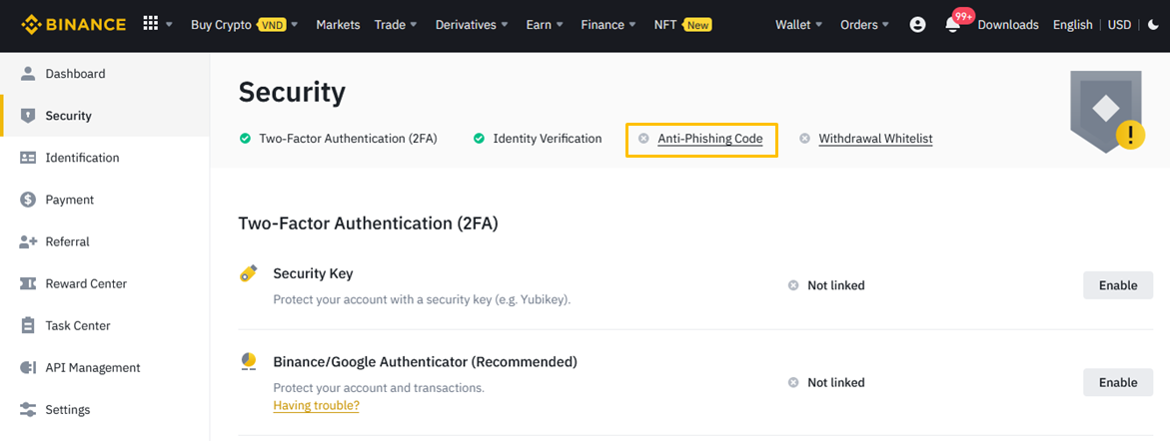
Step 3: Click Create Anti-phishing code.
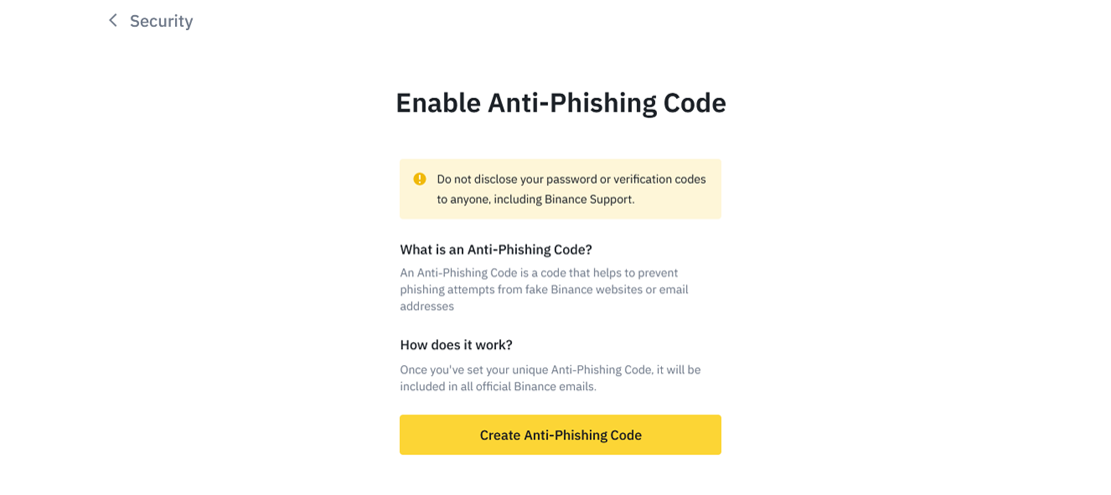
Step 4: Insert the anti-phishing code of choice, between 4 to 20 characters long, then click Submit.
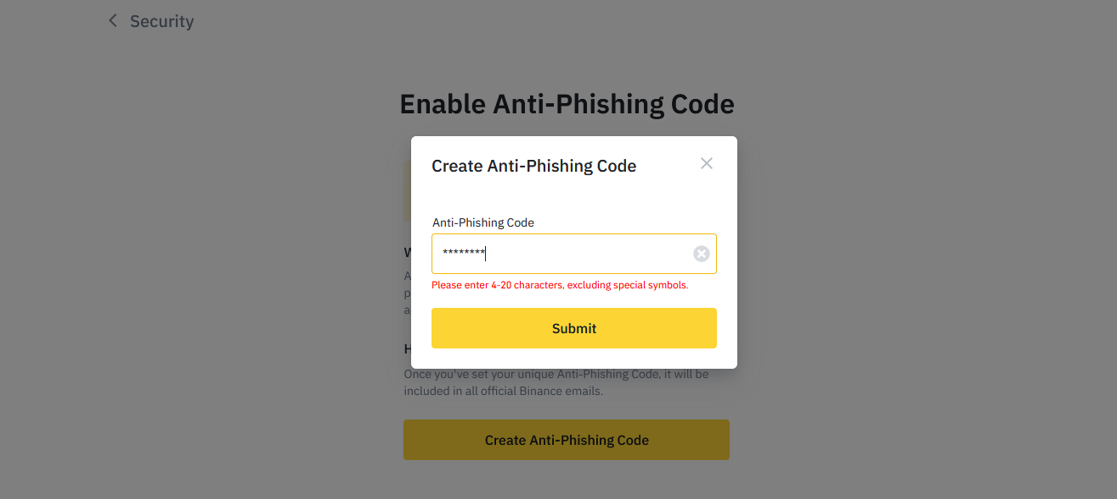
Step 5: Insert the verification code sent to the registered phone number or email, or the Google Authenticator code if available. Click Submit.
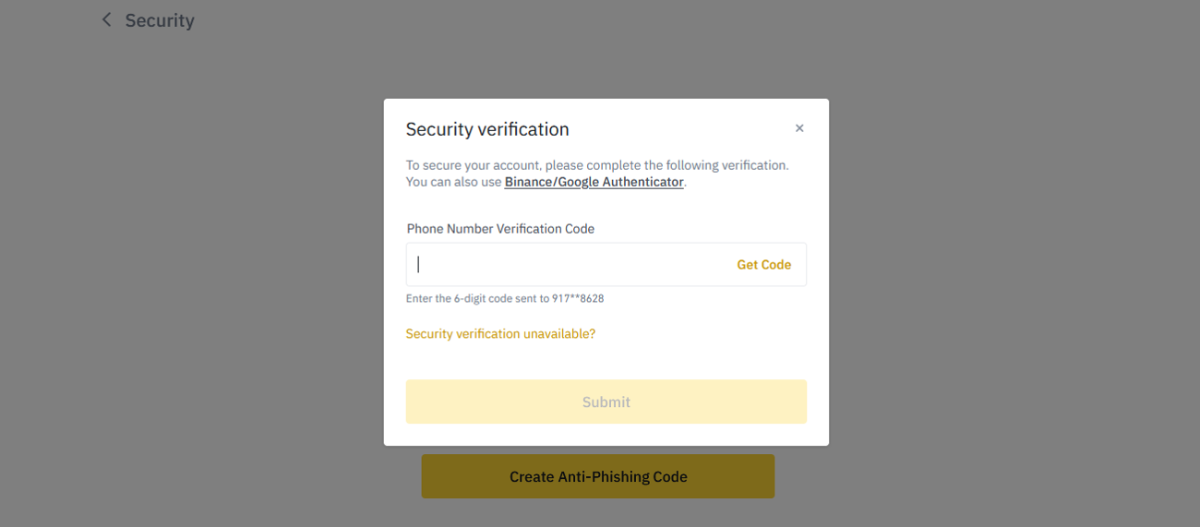
After setting up, the screen will display as below. From there onwards, all official emails sent by Binance will include this personalized code.
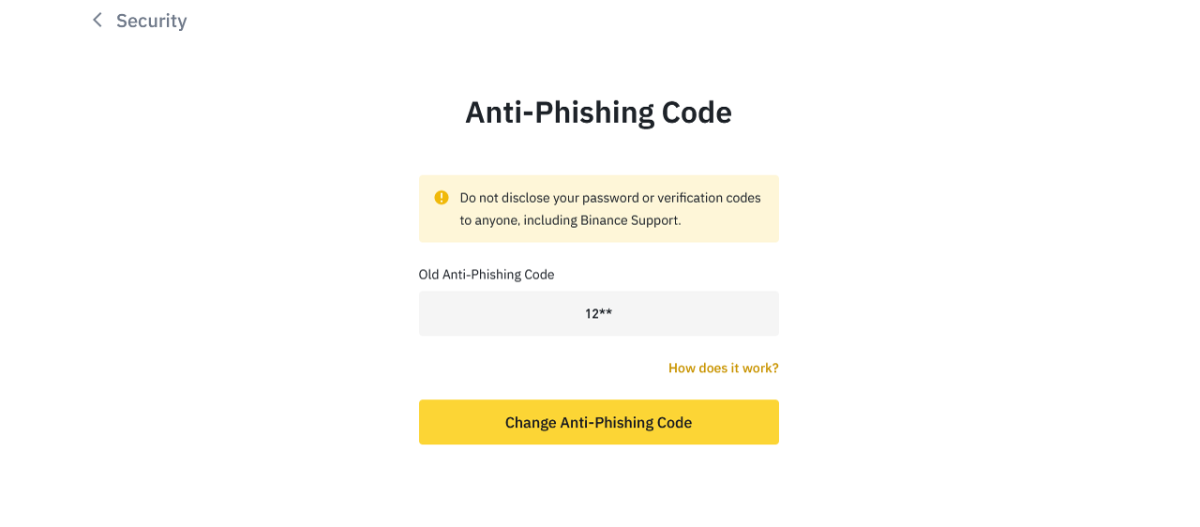
Binance also encourages users to change their anti-phishing codes occasionally to optimize security for their account.
To change the anti-phishing code:
Step 1: On the Binance home screen, click Security → Advanced Security. Click Change in the Anti-phishing code section.
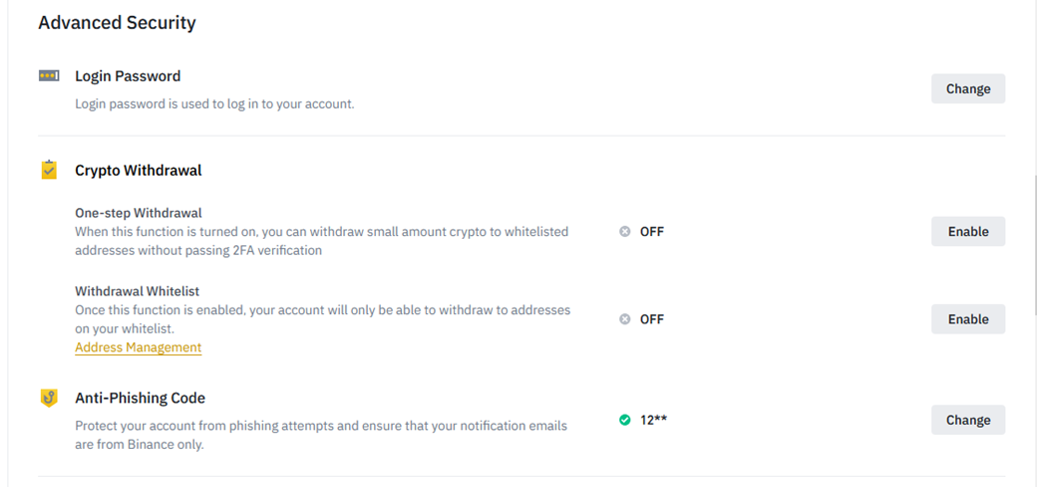
Step 2: Click Change Anti-phishing code. Insert the new anti-phishing code, then click Confirm.
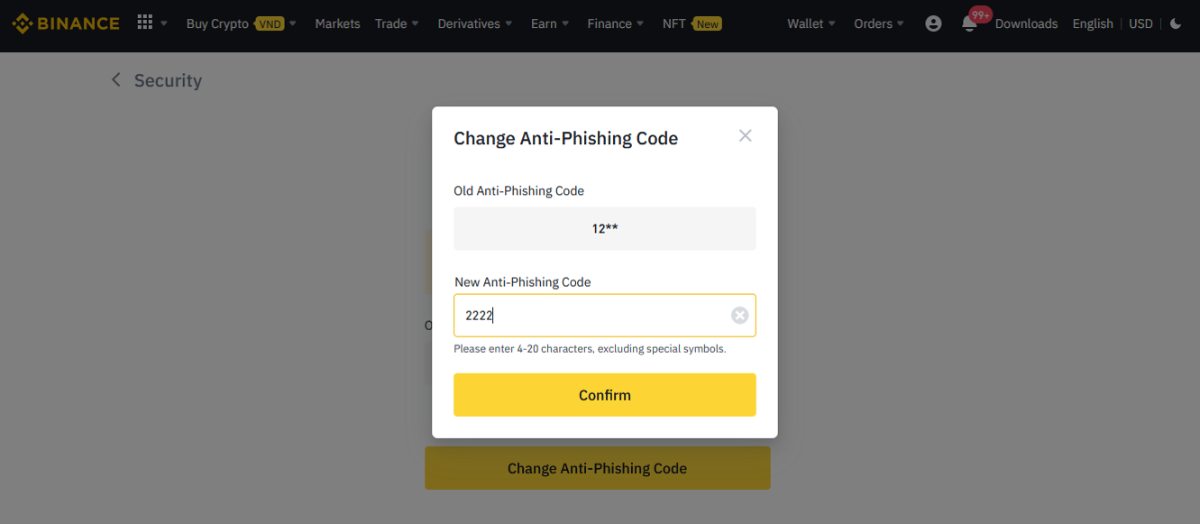
Step 3: Insert the verification code sent to the registered phone number or email, or the Google Authenticator code if available. Click Submit and complete.
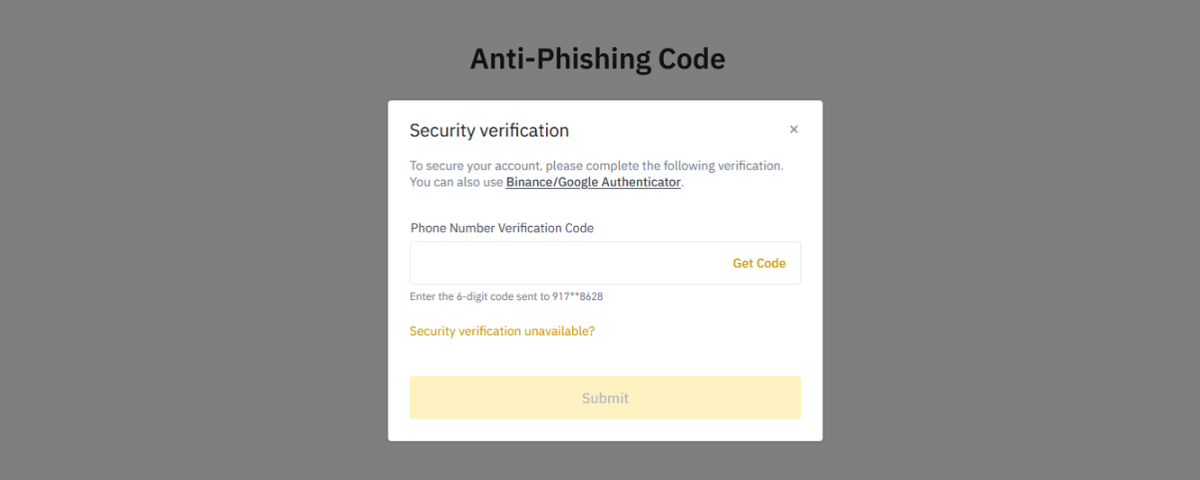
Crypto.com
To create Anti-phishing codes on Crypto.com, follow these steps:
Step 1: Login to Crypto.com, then go to My Account and click Security.
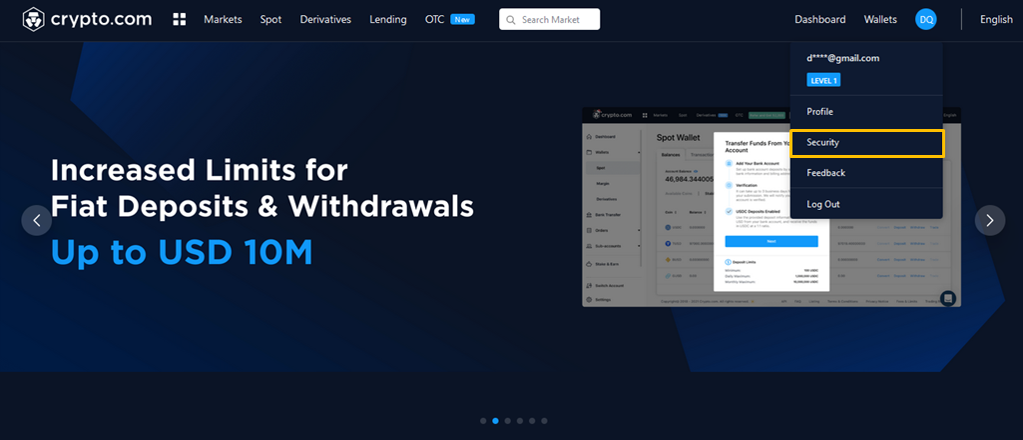
Step 2: Create the 2FA feature if you haven’t already. Then insert the 6-digit verification code from your 2FA application, such as Google Authenticator, Authy, etc.
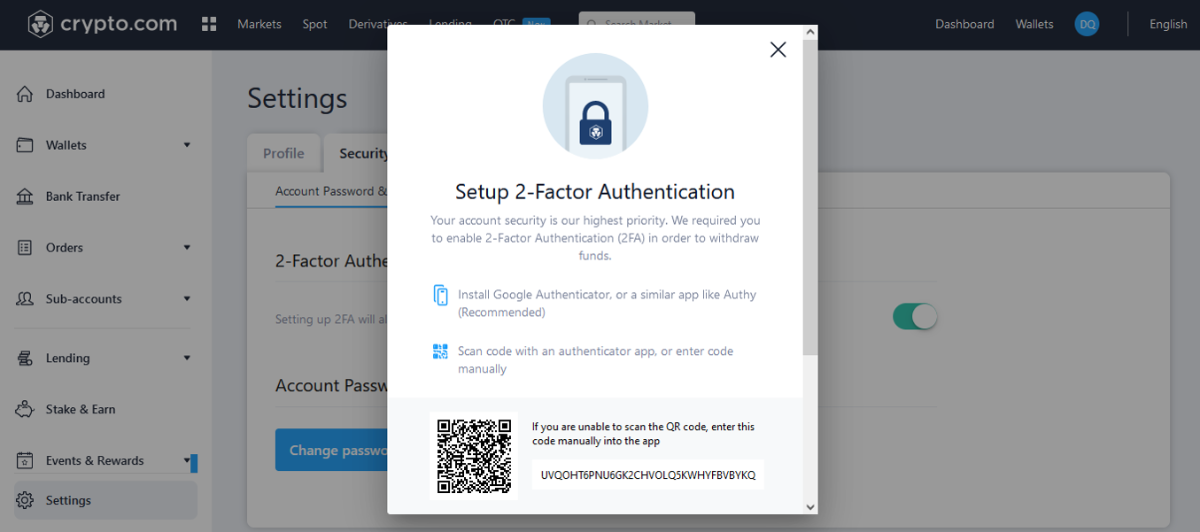
Step 3: In the security section, click Anti-phishing → Create code.
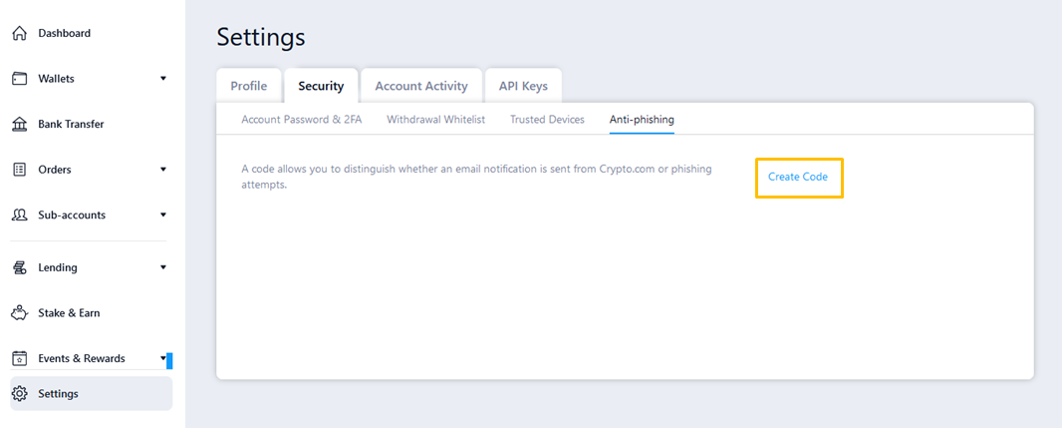
Step 4: Insert the anti-phishing code of choice, then the 2FA code. Click Confirm Anti-phishing code to complete.
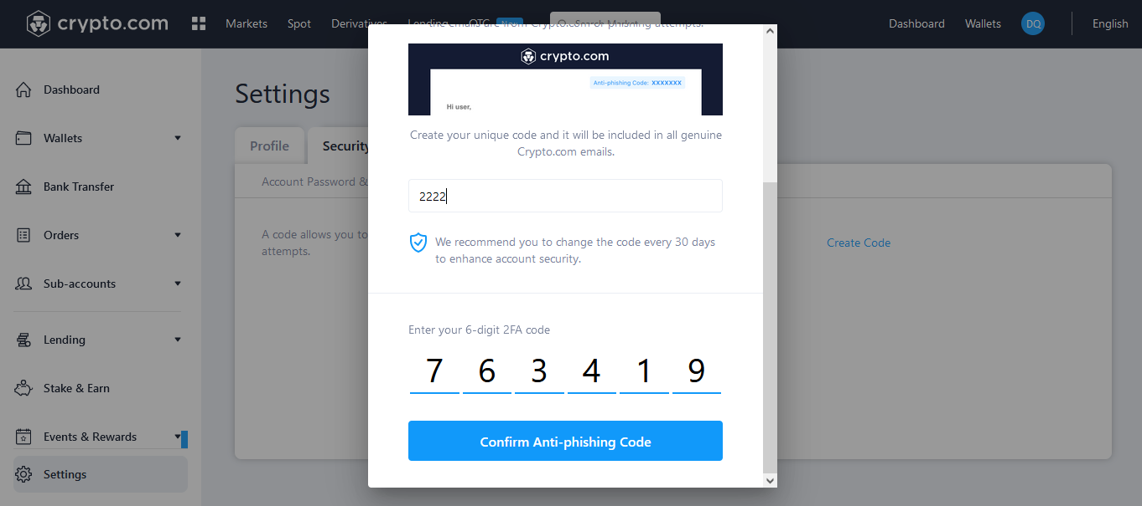
After setting up, the code will be attached to all genuine emails from Crypto.com.
To change the code, go to the Anti-phishing section, then click Manage Code → Change.
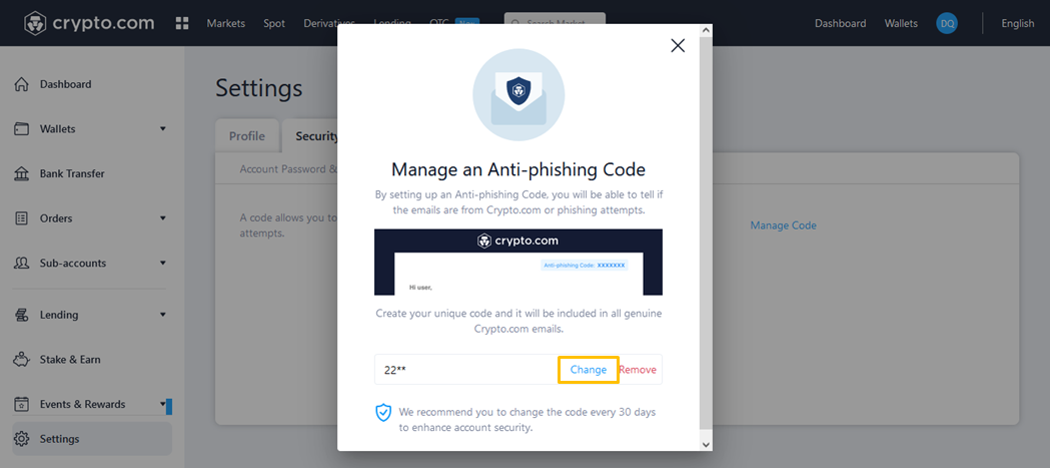
Gate.io
To create anti-phishing code on Gate.io exchange, follow these steps:
Step 1: At the homepage, go to My Account → Security Verification.
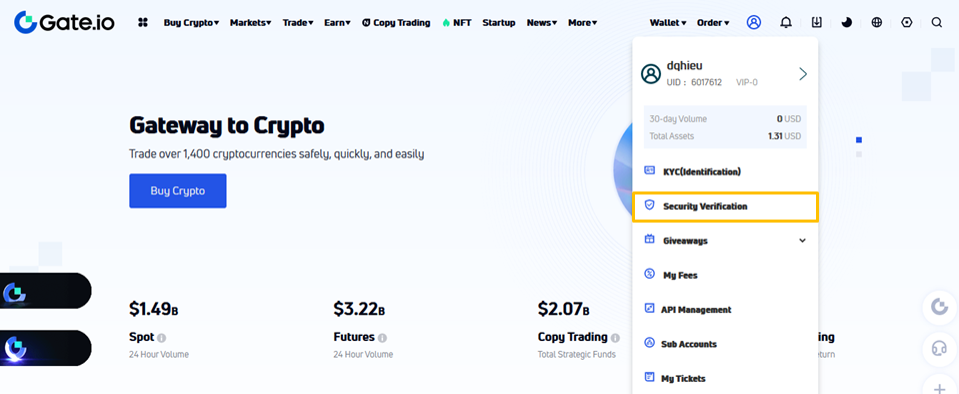
Step 2: Click Setup at the Anti-Phishing Code section.
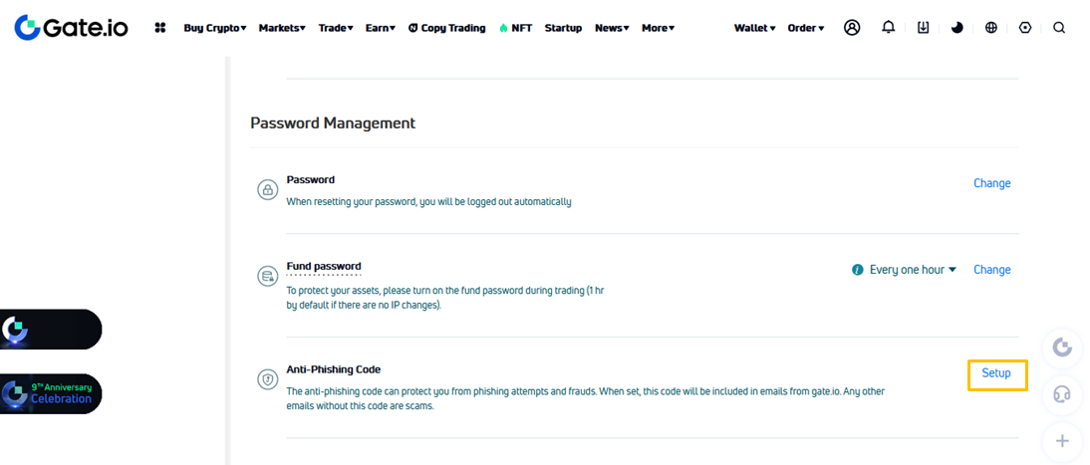
Step 3: Insert the Anti-phishing code of choice, then insert the Fund password (used when withdrawing funds). Click OK.
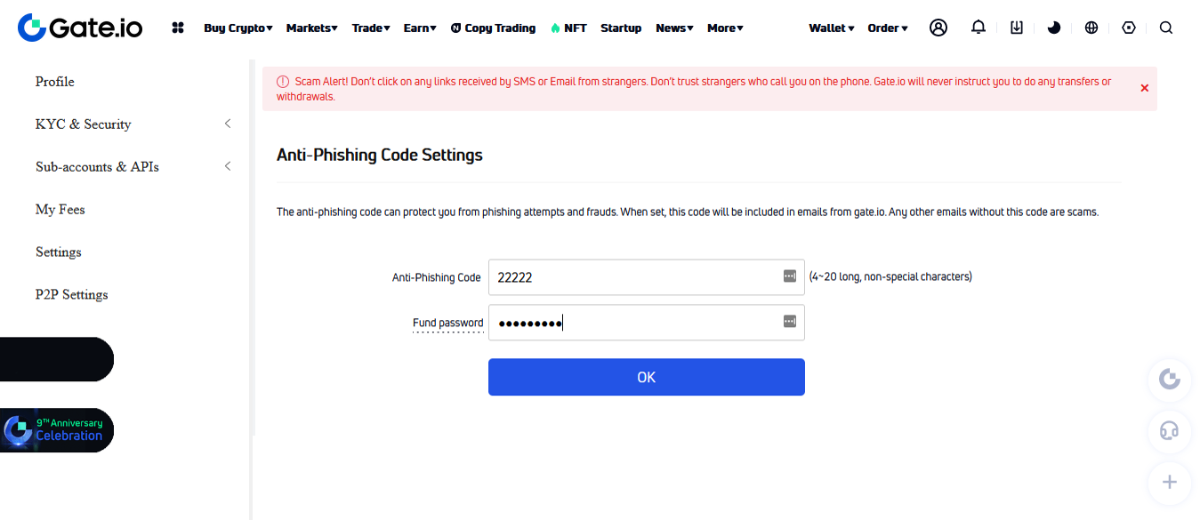
After setting up, the code will be attached to all genuine emails from Gate.io.
To change the code, Go to the Anti-Phishing Code Settings section, then click Change.